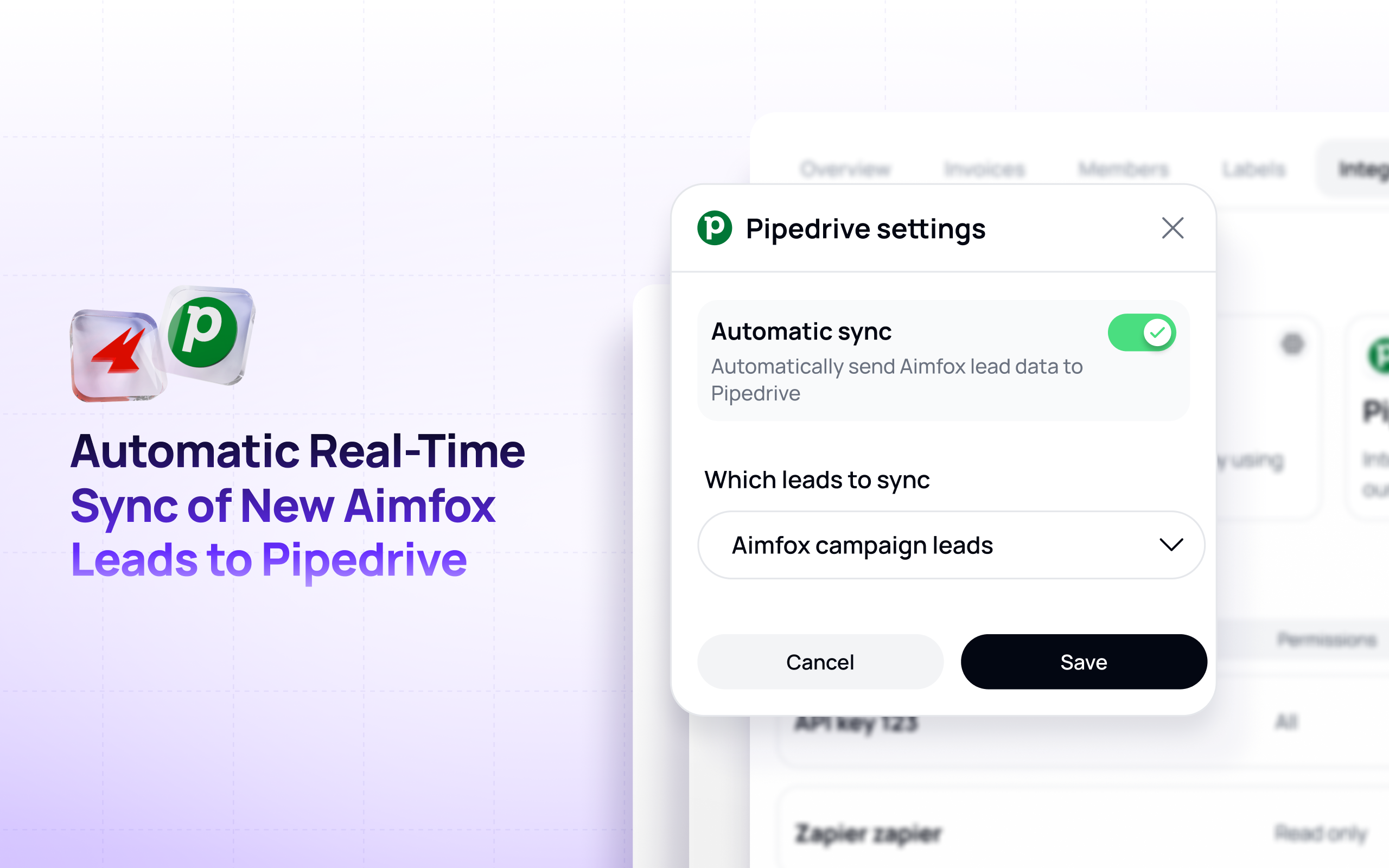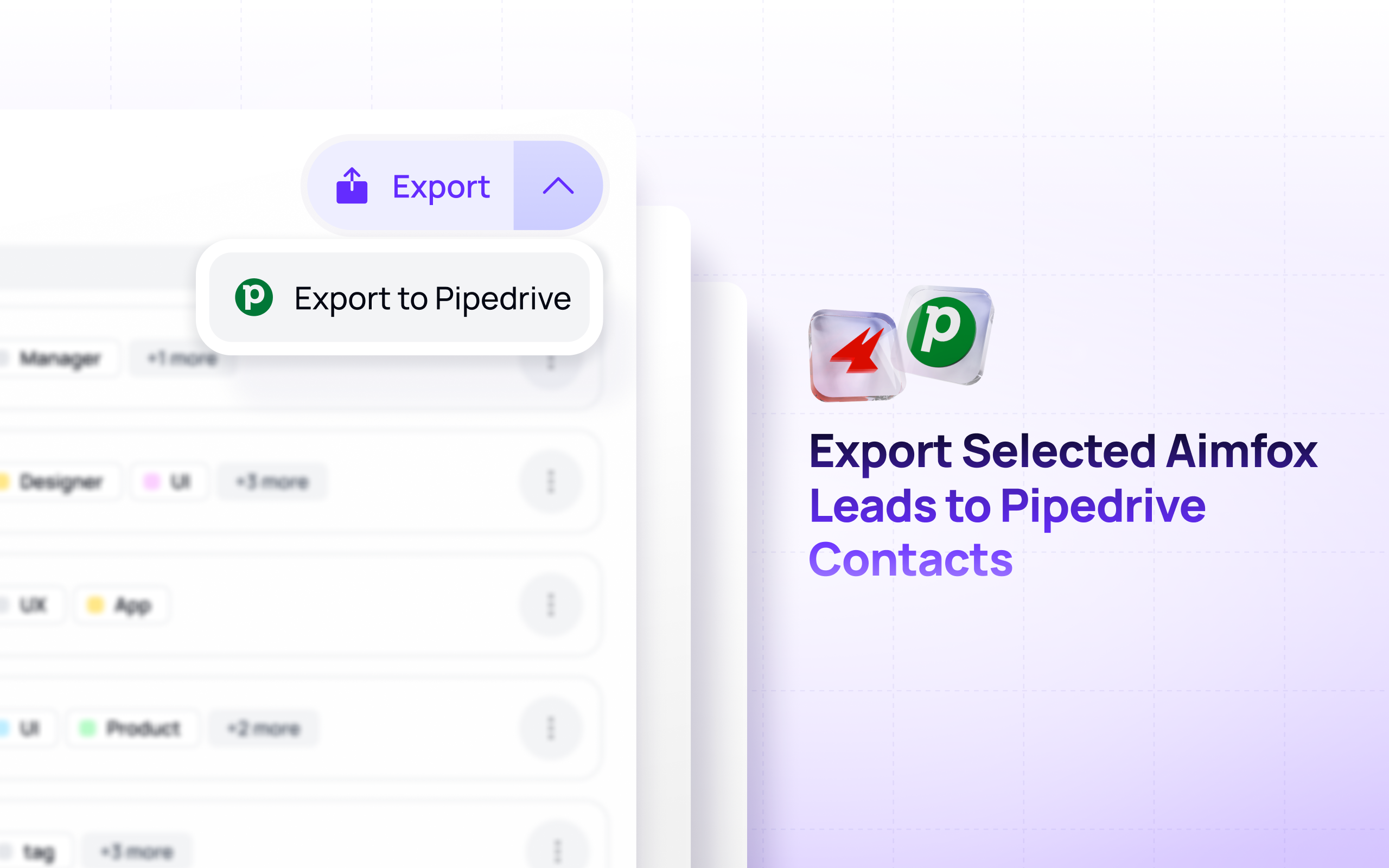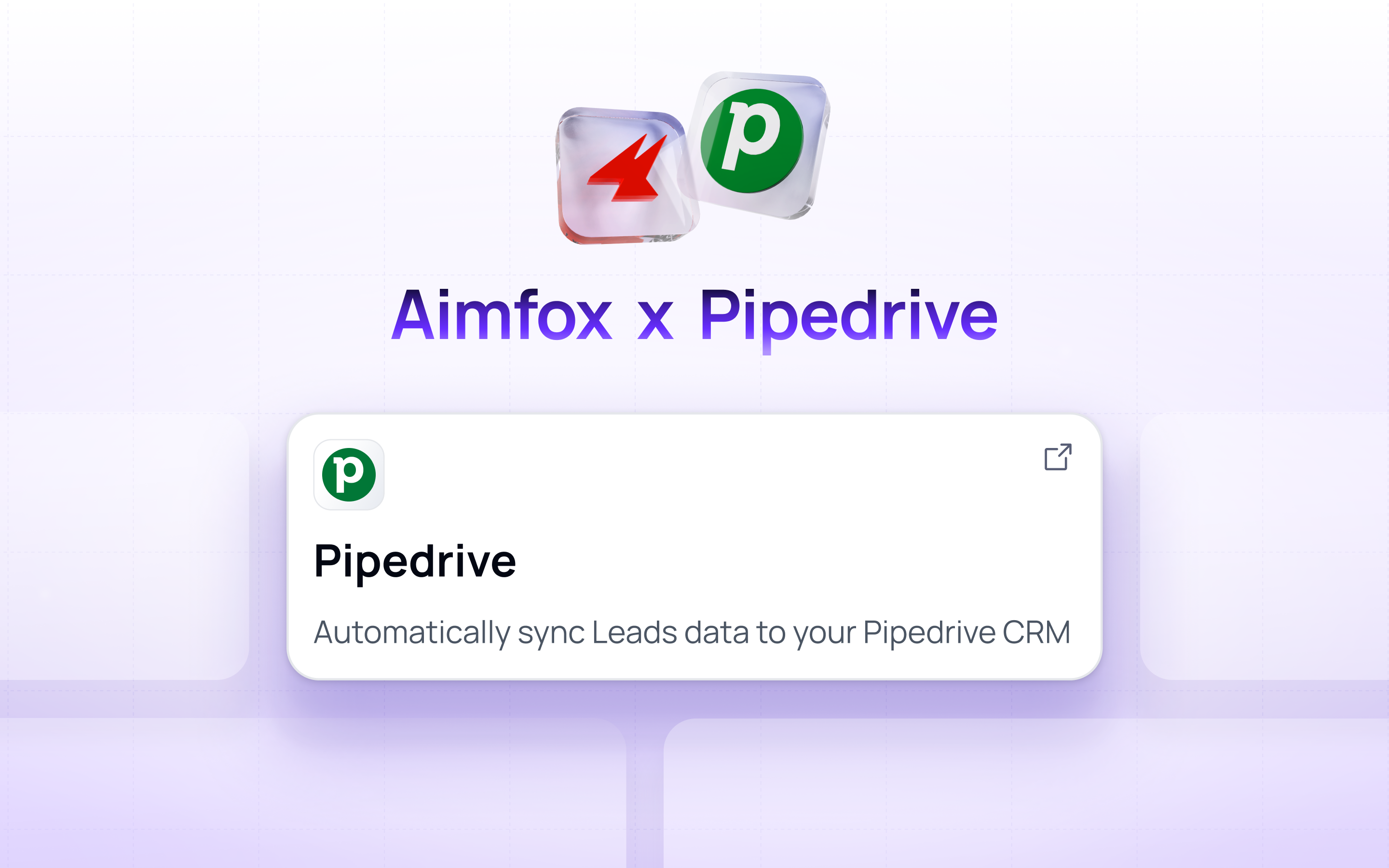Aimfox
by Aimfox
Aimfox is the best LinkedIn outreach platform to launch personalized outbound campaigns and streamline lead management.
Description
The Aimfox integration with Pipedrive is designed to make lead management seamless by connecting your prospecting efforts directly with your sales pipeline. Once connected, every new lead generated in Aimfox is automatically added to your Pipedrive account, so your team can follow up without worrying about missed opportunities or manual data entry.
In addition to real-time syncing, the integration also allows you to export leads in bulk from Aimfox into Pipedrive, giving you full control over how and when you move data into your CRM. Leads are transferred with their key details intact, ensuring your sales team has all the information they need to track conversations, schedule follow-ups, and move deals forward.
By automating these processes, the Aimfox–Pipedrive integration helps you save time, reduce errors, and stay organized. Instead of switching between tools or manually updating records, your sales pipeline remains up to date in the background, allowing you to focus on building relationships and closing deals.
Installation instructions
Connecting your Aimfox workspace to Pipedrive enables you to export leads both in real time and in bulk. However, this action does not automatically activate lead export. To enable automatic exports, please follow the setup instructions provided: 1. Navigate to the Integrations tab in the settings of the workspace you wish to connect. 2. Find the Pipedrive integration and click on it. 3. Select the Pipedrive company you wish to add the app to. 4. Click "Allow and install", and if everything goes smoothly, you’ll be redirect back to the Aimfox dashboard. 5. In case of an error during installation, feel free to reach out to us at [email protected]
How to export leads in real time: 1. Go to the Integrations tab in the settings of the workspace where you want to enable this feature. 2. Click the cog icon in the top-right corner of the Pipedrive integration. (Note: If you haven’t connected Pipedrive yet, you’ll see an option to install the Aimfox app instead of the cog icon.) 3. Enable the Automatic Sync toggle. 4. Once enabled, new leads will be automatically exported to Pipedrive in real time.
How to export leads in bulk: 1. Go to the Leads tab for the workspace you want to export leads for. 2. Press on the "Export Leads" dropdown and select Pipedrive. 3. Note that this may take a few minutes if it's a large quantity of leads.
Also popular in this category
If you’re interested in this app, you might also like:
User reviews
User reviews
Overall rating
No ratings yet
Can't find the app you need?
Use our powerful API to build awesome apps for either your company or for all Pipedrive users.
Build an app