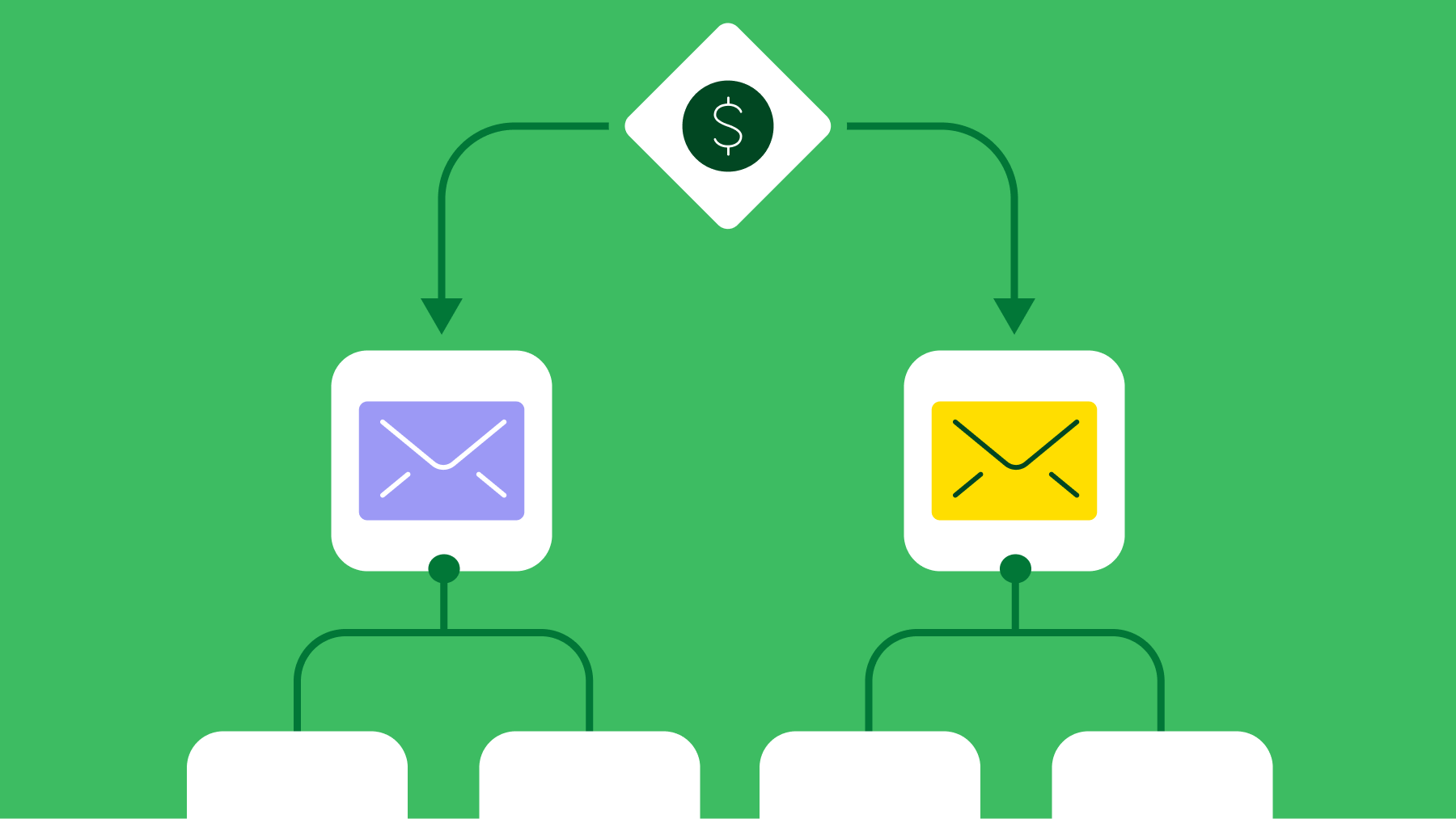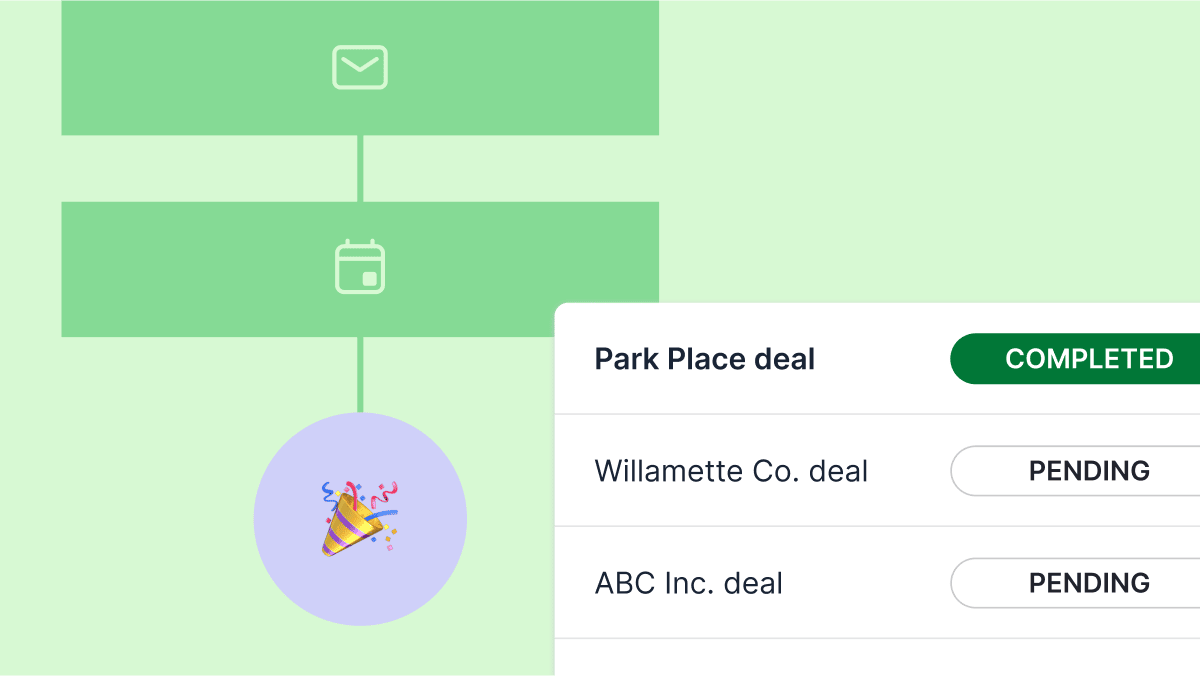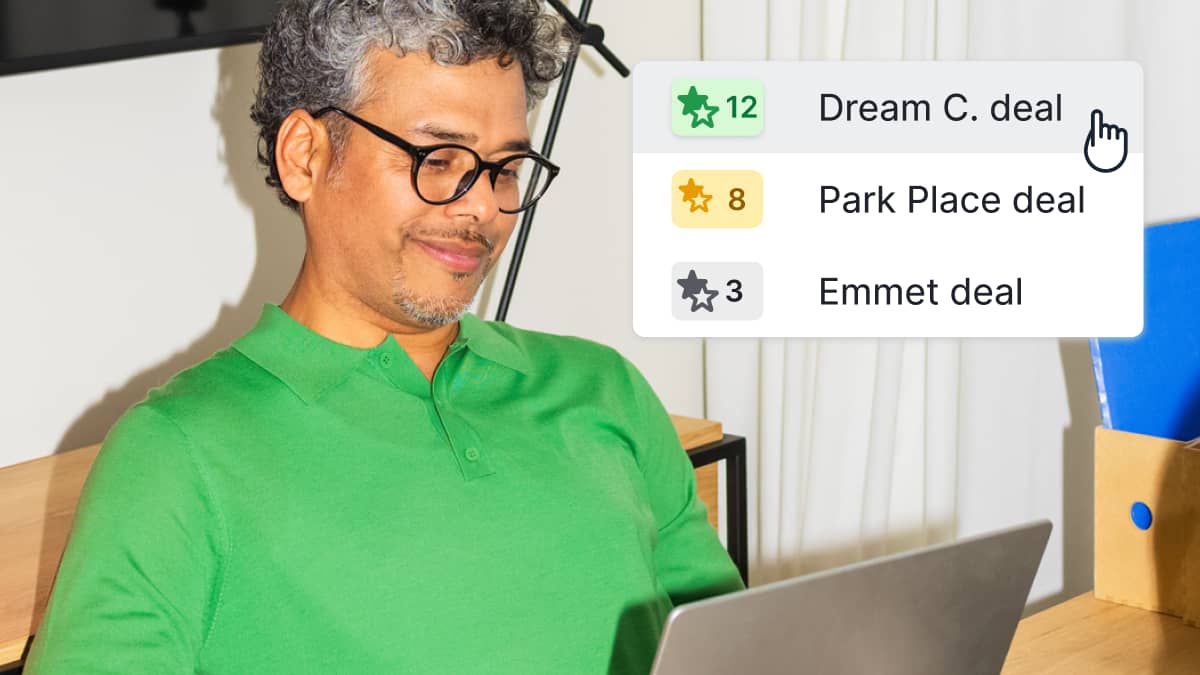Say goodbye to endless linear workflows and third-party logic hacks. You can now build smarter, more flexible automations in Pipedrive using if/else conditions.
With this update, you can define different automation paths based on whether conditions are met – no more duplicating workflows or relying on external tools to handle branching logic.
Why did we build this
Until now, users had to build multiple workflows or pay for complex third-party integrations to achieve conditional logic in automation. This not only created unnecessary overhead but also made workflows harder to manage and scale.
With if/else conditions, you can now split your automations into two distinct paths based on whether a condition is true or not. For example:
“If an email is replied to, add a follow-up activity. Otherwise, send a reminder email.”
This update reduces friction, boosts efficiency and opens the door to more powerful automation strategies, without ever leaving Pipedrive.
How does it work
You can add an if/else condition to your workflow by selecting it from the “Next step” menu. Once selected, you’ll define which conditions must be met for the automation to follow the “true” path. If the conditions aren’t met, the automation follows the fallback “false” path instead.
You can:
Add conditions at any point after the trigger (even mid-workflow)
Choose where the existing steps go when inserting a condition mid-way
Delete an if/else condition and decide which path to keep
Scroll, zoom and navigate more easily within larger, branched workflows
Each workflow remains valid as long as it has a trigger and one action. If needed, a branch can be left empty, and the automation will simply stop at that point.
Track condition results with execution history
Curious how your automation ran? You can inspect evaluation results directly in the workflow’s execution history.
When viewing a workflow with if/else conditions, click on the condition to see whether it passed (true path) or not passed (false path), and which path the automation followed.
Tier-based availability
Each plan includes a different number of if/else conditions per workflow:
Plan | Limit |
Lite | None |
Growth | 3 |
Premium | 10 |
Ultimate | 20 |
Your current usage will be shown while setting up the condition, along with a helpful tooltip and upgrade link if you’ve reached your limit.
Smarter limits, more flexibility
With this release, we’re also changing how we calculate limits for actions, delays and time steps – from whole workflows to the longest branch path. This means more flexibility when building workflows with multiple branches.
In addition, active automation limits are moving from user-based to company-based (starting July 1, 2025), making it easier to manage usage across teams.
Visit our Knowledge Base if you want to know more.