While other contenders have tried to take the crown, Facebook continues to be the most popular social media platform in the world. With 2.9 billion monthly active users, Facebook is a great source of leads for qualified leads.
By capturing those leads with a Facebook sign-up form and adding them to your email list, you can take advantage of that popularity and still enjoy the benefits of email marketing.
In this article, we’ll explore how you can create and add a sign-up form to your Facebook page, along with the best practices for creating a high-converting form.
Step-by-step instructions on how to set up and embed a Facebook sign-up form
We’ll look at several options, but they boil down to Facebook registration (if needed), creating a form, embedding it on your Facebook business page and then using the collected data in your email marketing and lead nurturing campaigns.
First things first
In many cases, the best solution is to create a custom tab, where you can create a permanent home on your Facebook business page for your sign-up form.
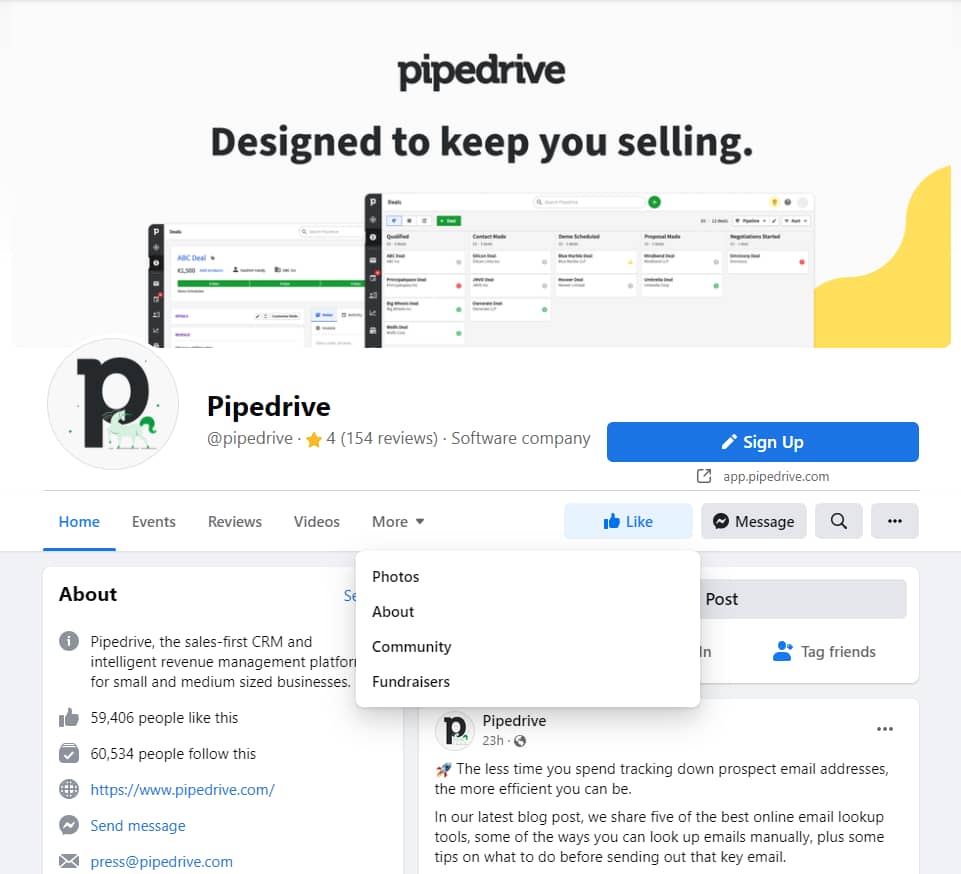
However, this option isn’t available to everyone.
You’ll need admin rights before you can add tabs to the page. In addition, as part of Facebook’s requirements, only pages with 2,000 or more likes can install tabs that contain custom HTML – a requirement for embedding sign-up forms. We’ll talk more about HTML in step one.
Importantly, custom Facebook tabs don’t currently appear on mobile devices.
If you haven’t hit that number of likes yet or you want to use a strategy that also covers mobile users, you’ll have to use an alternative method to drive traffic offsite to a sign-up form on your website (more on that later).
Step 1: Create the form
While Facebook does have a forms library, it’s exclusively for ads. To operate a form on a Facebook page, you’ll need to create it on another platform. Specifically, you’ll need a tool that generates the form in HTML that can then be embedded on other sites.
For example, with the LeadBooster add-on, you can use Pipedrive to create highly customizable forms, automatically adding new leads directly into your CRM. Simply go to the “Web Forms” section in your account, where you can choose from a selection of different form themes, styles and templates. You’ll then use the “Form Editor” to confirm what information you want to collect with your form.
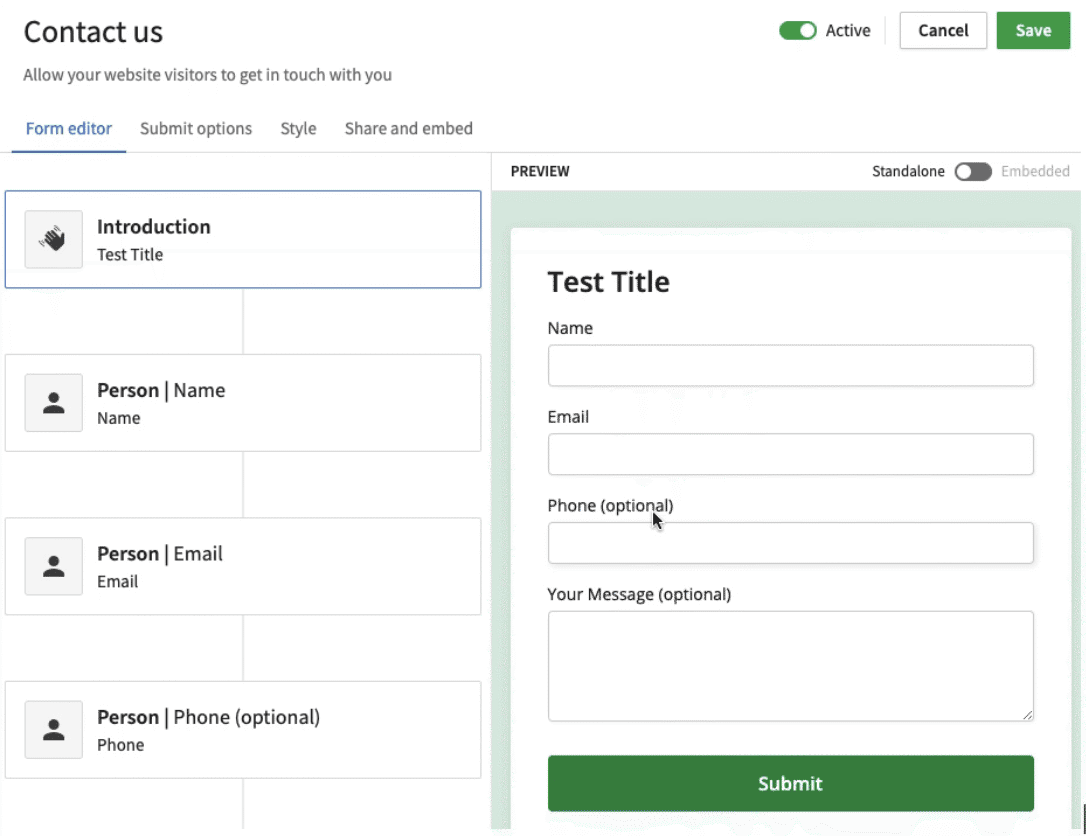
If you’re planning to use the sign-up form to add leads to your email list, then your email marketing platform might be your best option.
Email marketing service providers sometimes offer embeddable sign-up forms that you can customize to meet your needs and your brand. Those that allow custom fields give you the option to request unique data from your leads, like birthdays and reasons for signing up. Some brands use this opportunity to collect feedback or send trigger emails (like a birthday discount).
Finally, you can always use a dedicated form builder solution, such as Typeform or Jotform. These typically give you more control and flexibility over your form’s design and functionality.
While specific features vary between the platforms, it’s worth noting that some, such as Jotform, also enable you to publish the finished form directly to your Facebook page. That means you won’t need a third-party app and can skip the following steps.
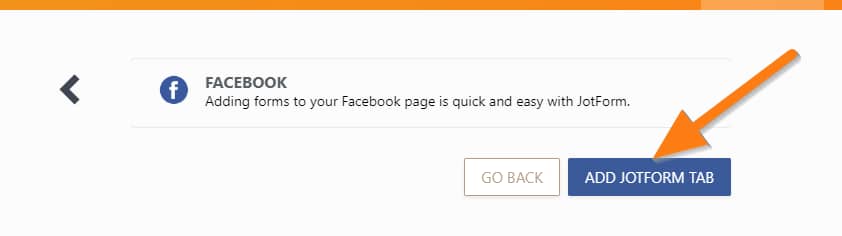
In many cases, direct publishing will be the simplest way to get a form on Facebook and get that data.
If the platform you’re using doesn’t have a native Facebook integration, you’ll need to use the generated HTML version of your form. Pipedrive gives you the option to embed the form on your website.
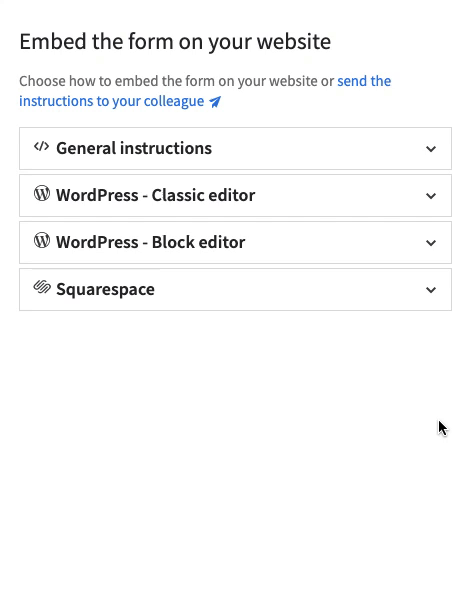
Under “General instructions”, you’ll see the code snippet for embedding the form onto your Facebook page (you’ll need this for step three).
Step 2: Prepare your Facebook business page
Next, you need to make space for your sign-up form and create a new tab on your Facebook Business page.
There are plenty of paid options to choose from, such as Woobox and TabSite. If you have developers on your team, you can also follow Facebook’s developer guide and create page tabs yourself using the Graph API.
However, you can create custom form tabs without spending a cent or knowing any code by using Thunderpenny’s free Static HTML Facebook app.
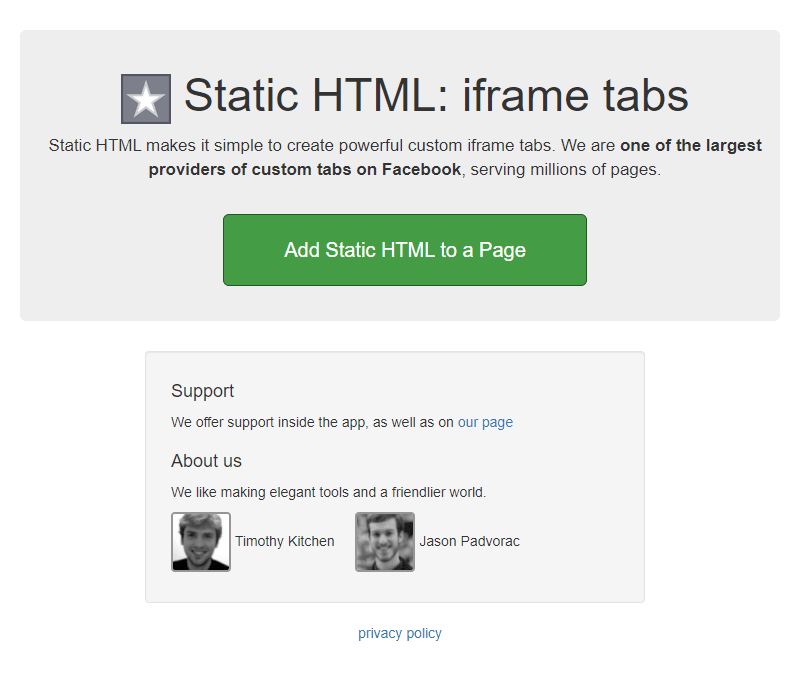
Click on the “Add Static HTML to a Page” button, then select which business page you want to add the form to. Click on the “Set up tab” button, and you’ll be ready for the next step.
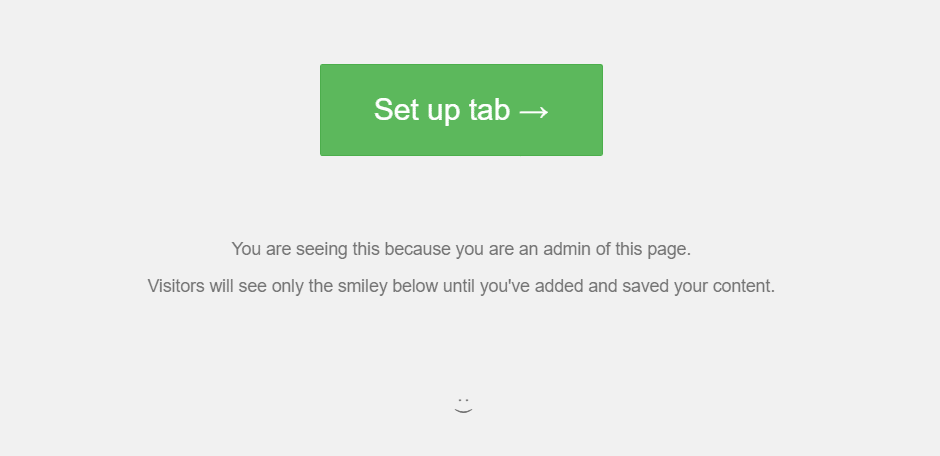
Step 3: Embed your form
You’ll now need to add the HTML version of the form that you generated earlier. If you’re using the Static HTML app, all you have to do is copy and paste the HTML code into the gray box.
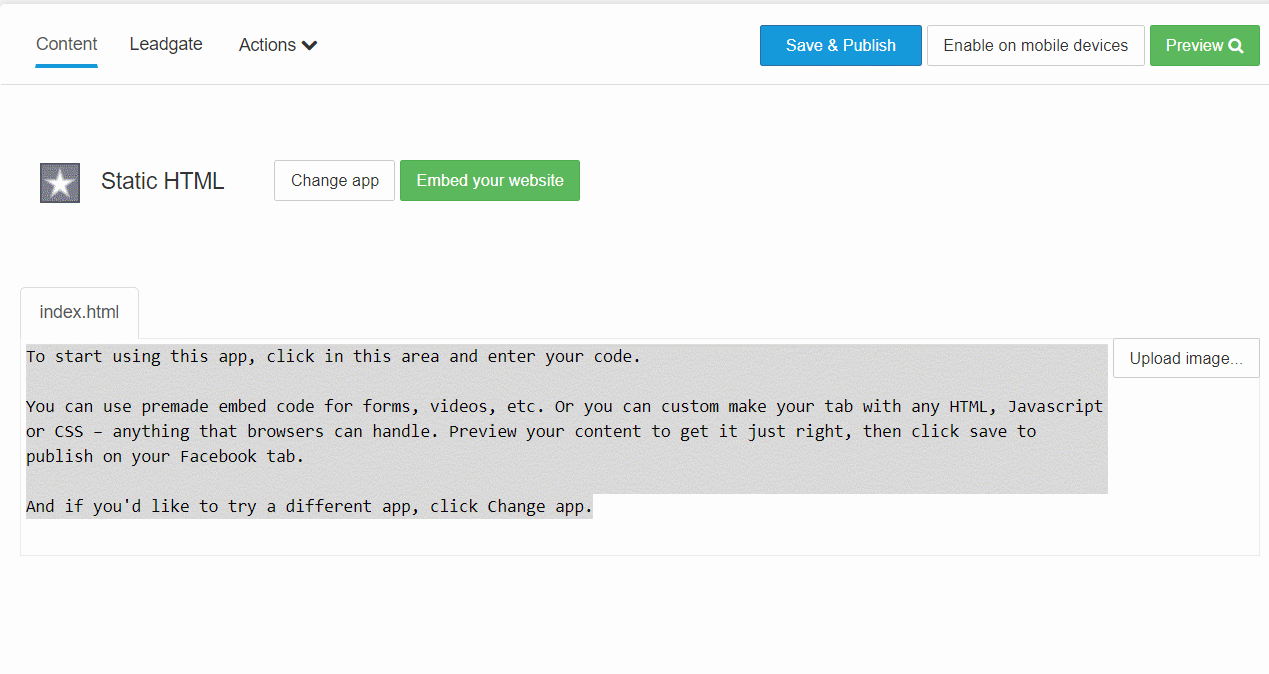
Click on “Save & Publish”, and your sign-up form should now be on your Facebook page.
Step 4: Configure tab appearance
With your new sign-up tab now available, you should also change its name to something more compelling, like “Sign up here”.
Head to the Business Manager section for your Facebook page, click on Settings, then open Templates and Tabs. You’ll see a list of all your current tabs.
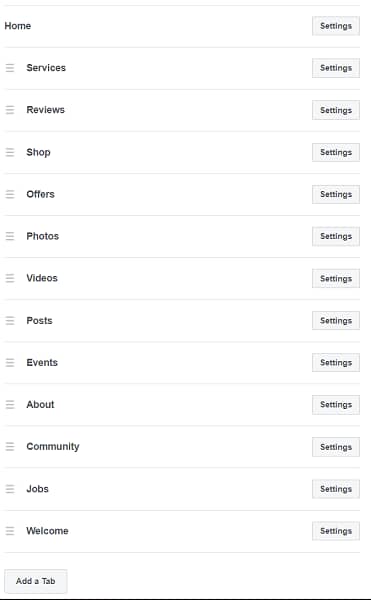
Scroll down to the bottom to find the “Welcome” tab. Click on the “Settings” button next to it, then “Edit Settings” and choose a new tab label. Use a straightforward and descriptive CTA, such as “Get email updates”.
You can also easily reposition the tab to appear earlier in the list by clicking and dragging on the three lines next to the tab name.
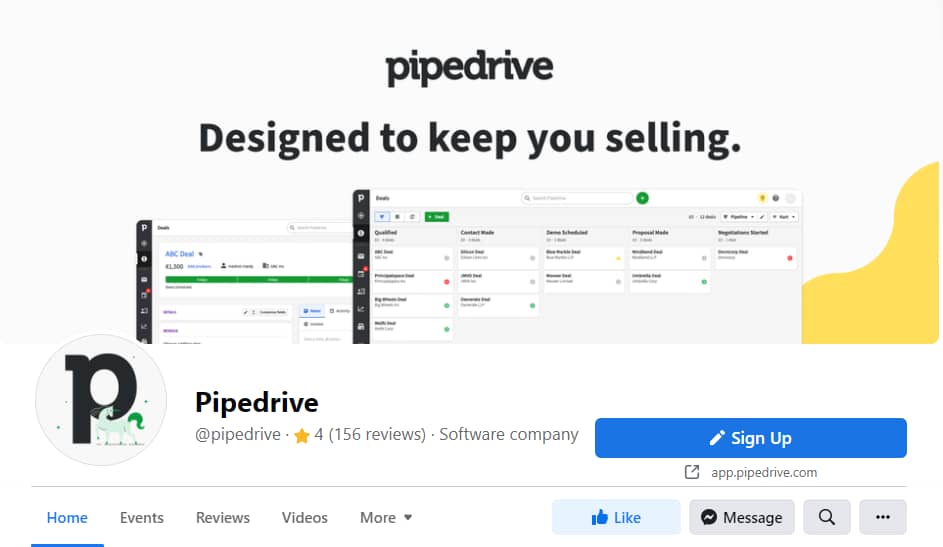
However, if your priority is driving more newsletter sign-ups, you can easily modify the CTA button. Facebook allows you to choose what category of actions you want visitors to take, pick a specific button CTA and direct people who click on that button to an off-Facebook landing page with your sign-up form.
If you want to drive additional traffic to your sign-up page, you can also create a Facebook ad that features your page’s CTA button. This will link your Facebook ad to your sign-up form. Specify your ad budget and how long you’d like the ad to run, depending on your requirements.
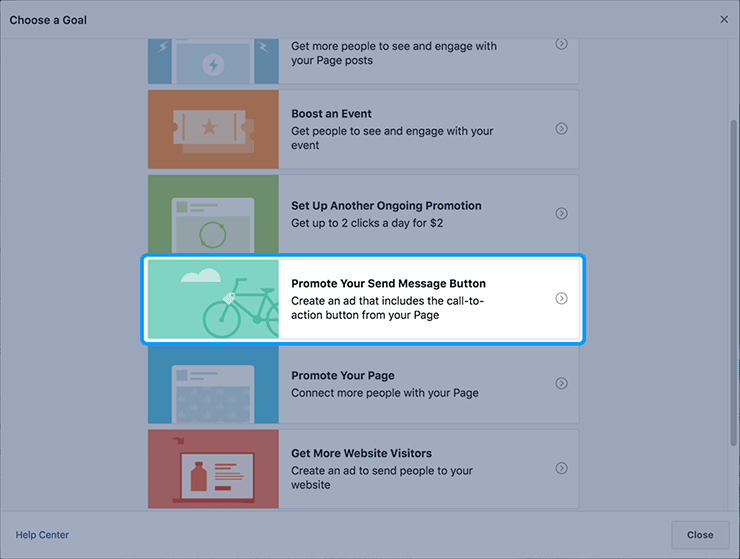
Facebook sign-up form best practices
Getting your sign-up form on Facebook is a good start, but if you want to get more high-quality sign-ups, you’ll want to ensure your form aligns with the following best practices.
Promote your form in the feed
Just because you’ve created a new tab with a Facebook email sign-up form doesn’t mean anyone’s going to click on it. While moving the tab higher in the list and changing its name to something more intriguing will help, you still need to encourage people to click.
Start by regularly mentioning your email list in your news feed, so people know what it’s about and tell them where they can sign up. Of course, if you expect people to sign up for your email list, you need to give them a compelling reason why.
Sell the sign-up
There’s no shortage of email newsletters you can sign up for today. What makes your emails so different?
You might have unique insights to offer, a fresh take on a subject that challenges current trends or something else that your readers would value. Whatever it is, make those benefits clear.
Consider incentivizing sign-ups by creating a lead magnet for your email list, such as an ebook, checklist or report. When coming up with ideas for lead magnets, put yourself in your prospects’ shoes and think about what they’d find most useful.
For instance, Pipedrive offers a free Sales Pipeline Course ebook for new sign-ups. This 50-page ebook offers actionable advice for salespeople on everything from the sales process to time management techniques.
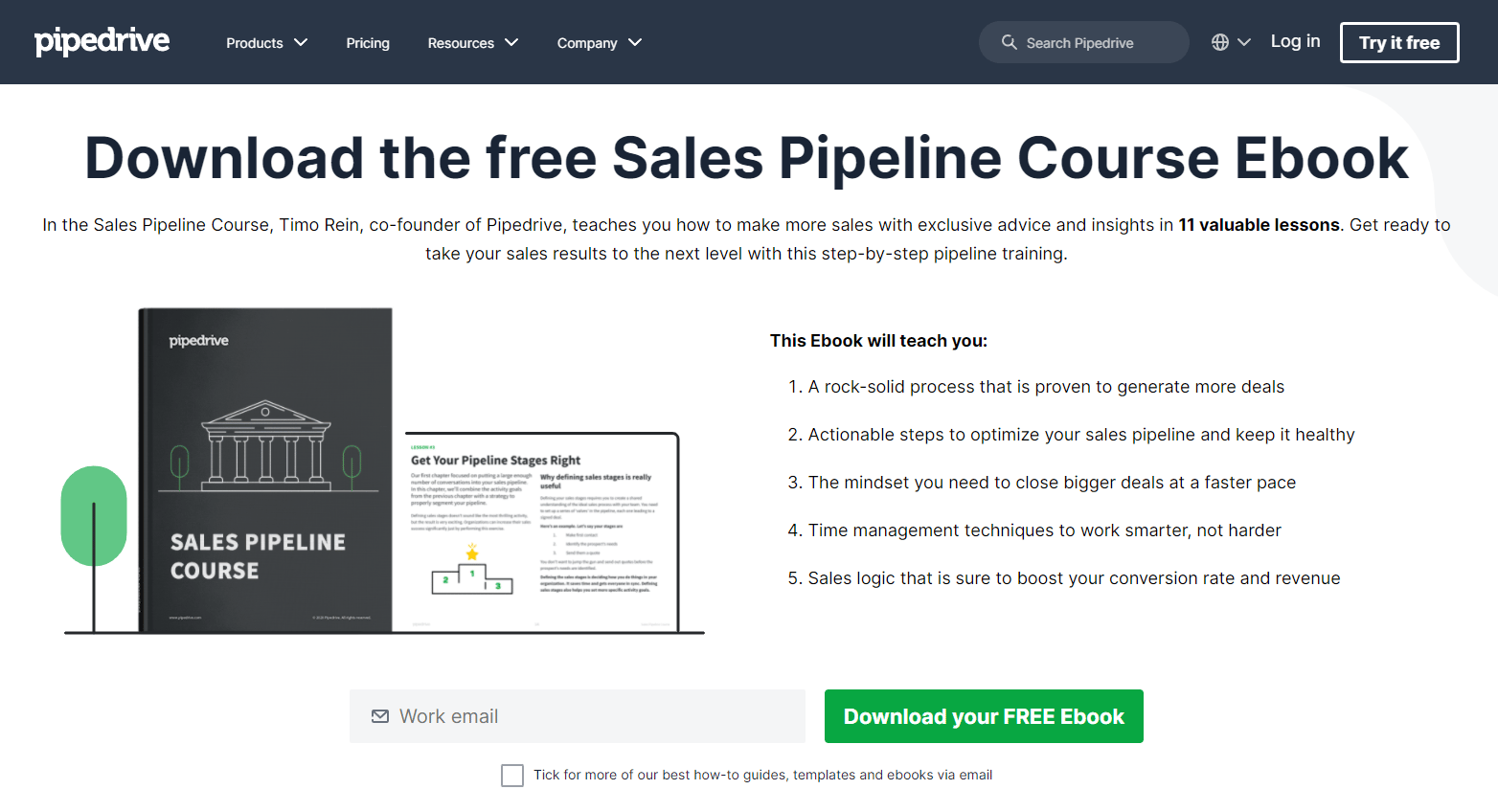
You can further reassure potential sign-ups with social proof. For example, on Pipedrive’s sign-up form, we mention how sales professionals from over 100,000 companies are already in our community.
Similarly, sharing positive comments and testimonials from happy subscribers is a good way of demonstrating the value of your emails.
The fewer fields, the better
While it’s tempting to get as much information about your new sign-ups as possible, asking too many questions in your Facebook email sign-up form is counter-productive.
Each form field you ask a lead to complete potentially adds another layer of friction and too many may decrease the chances of them signing up. For example, Sleeknote found that the conversion rate for popups dropped sharply when there were more than two input fields.
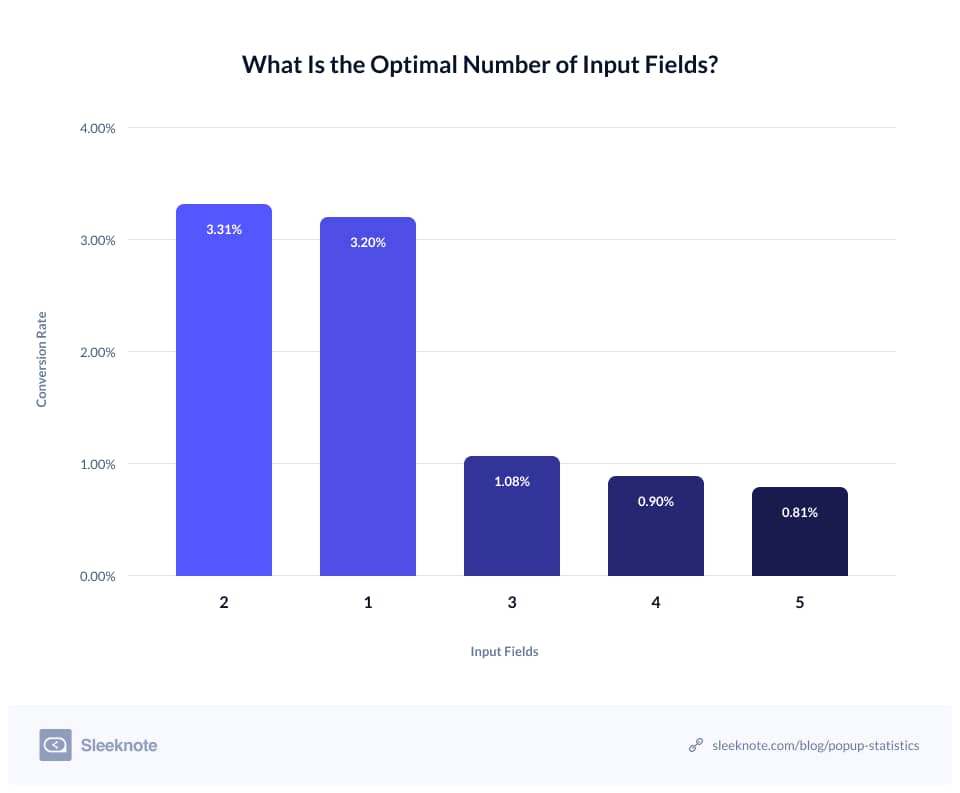
Similarly, people are more reluctant to give up certain information. A person might happily volunteer their email address, but giving out their phone number could make them feel uncomfortable. Likewise, open-ended questions that require more time and effort to complete are more likely to be ignored.
Think about what information you really need. When someone signs up for Pipedrive’s newsletter, there’s only one field required (their work email).
A/B testing will tell you how many form fields are best for your business. If you’d like additional information, but it isn’t strictly necessary, make sure those fields are marked as optional. Better yet, save those questions for once people have already signed up.
For example, consulting firm Booz Allen uses its welcome email to prompt new sign-ups to customize their preferences.
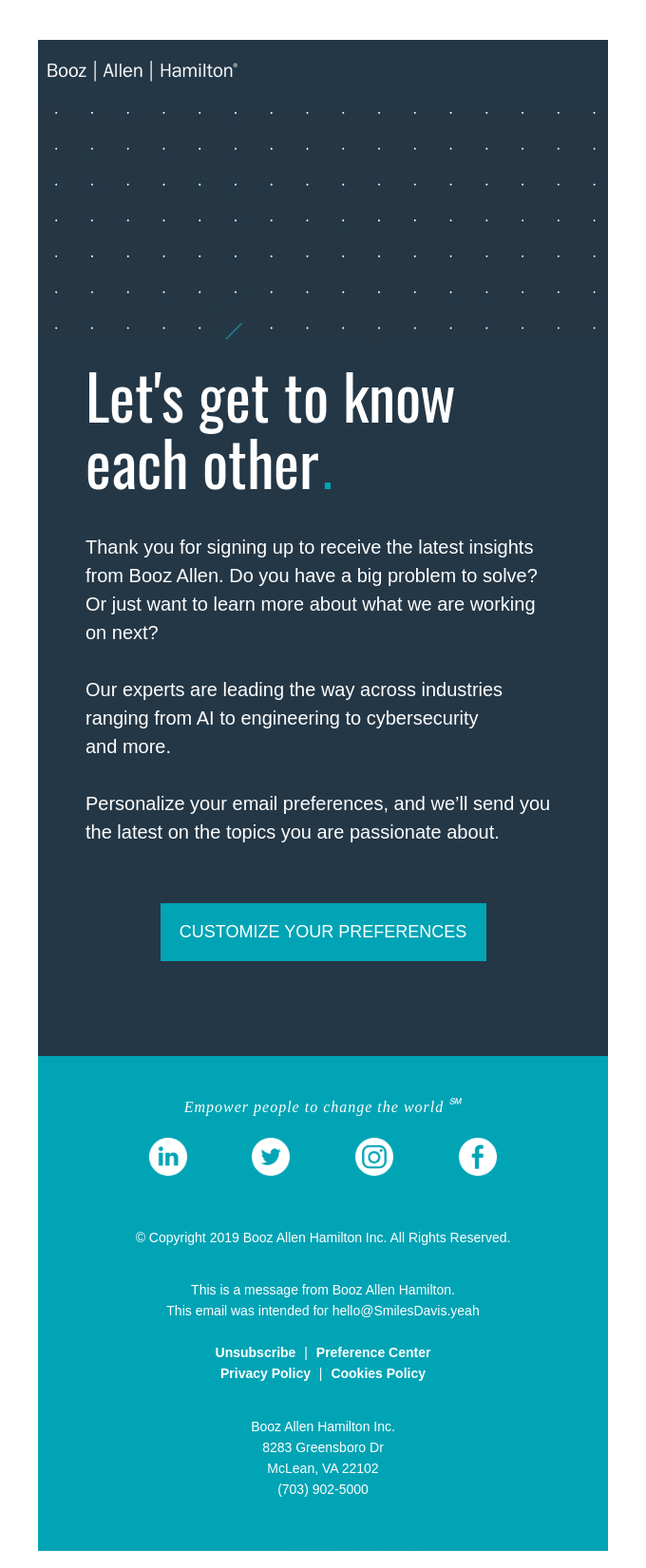
Use a powerful CTA
It may only be a word or two, but the text you use for your CTA button shouldn’t be an afterthought. While CTAs such as “Sign up” and “Subscribe” may do the job, think about whether a different CTA might be more effective. The right words can motivate your leads to take action, while the wrong ones can stop them in their tracks. In general, you can create stronger CTAs by:
Starting with verbs to highlight the action you take
Using possessive adjectives such as “your” and “my”
Showcasing the specific benefits of signing up (including any lead magnet)
Encouraging immediate action with words like “today” or “now”
Instead of a rather generic (and potentially negative-sounding) “Submit”, try something like “Get my free cheat sheet now” or “Download your ebook instantly”.
Monitor your results
To find out what works best for your audience, you should regularly keep an eye on your Facebook sign-up form’s performance. The metrics you have access to will depend on the platform you used to create your form.
For example, with Pipedrive’s forms, you can see how many people viewed, interacted with and submitted your form, along with the conversion rate.
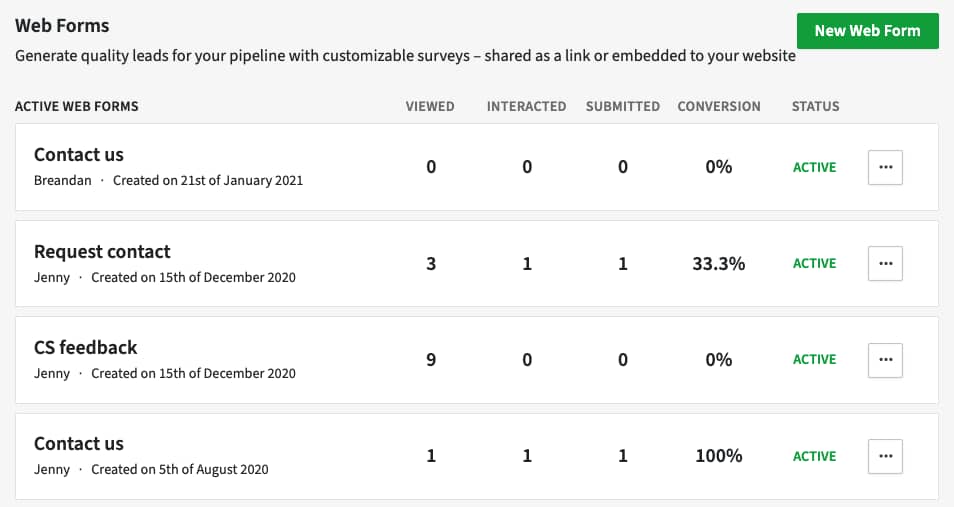
Dedicated form-creation platforms will often be able to offer additional insights, such as where people tend to stop filling in the form or how long people take to complete the form. At the very least, keep track of how changes to your form affect your conversion rate.
Final thoughts
Facebook has more monthly active users than any other social media platform. By using it to build your email list, you can take advantage of this audience for your email marketing.
Creating a form for Facebook might seem complicated at first, but creating a new tab and adding a sign-up form to your Facebook page is actually straightforward.
Even if you don’t have the requisite 2,000 likes, you can still use your Facebook business page to drive traffic to your sign-up form. By following best practices, you can ensure more people see your form and increase the chances that they’ll sign up, making it a valuable source of leads for digital marketing.

