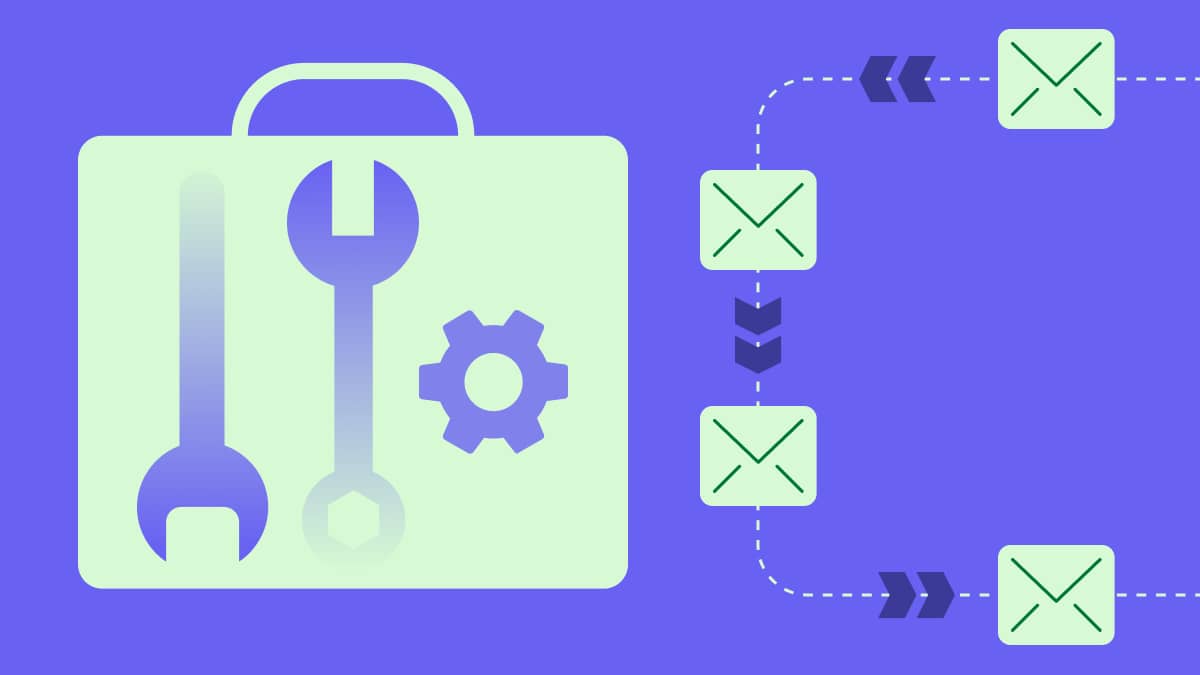The Mailchimp-Pipedrive integration lets you send personalized, well-targeted emails to specific lists of customers from Pipedrive. Simply define your segment criteria in Pipedrive, and click on the Mailchimp button at the bottom of the list to export the contacts into Mailchimp.
It’s helpful, for example, when you want to send emails to prospects who are based in California and with whom you are in the middle of a high-value deal. With only a couple of clicks, you can set the criteria and export the list.
Understanding the importance of this integration, we made the setup process far easier than before. Instead of a cumbersome copy/paste of API keys from one tool to another, we now have a single button which quickly connects the two tools without any extra steps needed.
Initial setup
To set up the Mailchimp integration, you have two options. The first: Head over to Settings > Personal > Connections and click on Connect now next to the Mailchimp logo, prompting the Mailchimp login window.
The second: Set the integration up from the People list view in Pipedrive which is the place where you will export your contacts to Mailchimp afterward. If you click on the Mailchimp button in the footer, you’ll be prompted the same Mailchimp login window as before.
How to move data between Pipedrive and Mailchimp
Now that you’ve set the integration up, you can start creating filtered segments in Pipedrive of the contacts to whom you want to send emails.
Of course, you might want to send a Mailchimp campaign out to all of your customers, but it’s more likely that you’d want to reach a smaller, more defined segment, such as “customers who have bought before,” or customers who are “based in New York.”
This is how it works.
First, you’ll need to create a list in Mailchimp (or use an existing one) by heading to Lists> Create List.
Then, in Pipedrive, you use a filtered list based on the criteria of your segment group. Under Contacts > People, you simply apply the filter and export the contacts in that list by clicking on on the Mailchimp button in the footer.
To set up a filter based on criteria, you click on the drop-down menu in the top right-hand corner of your Contacts > People tab, and select Create a new filter set.
For example, if you want to include only people who have open deals with high value in your email campaign, you add the conditions that the contact has open deals, and that the deal value is more than a specified amount. Then, you click on the Mailchimp button to export those contacts.
Back in Mailchimp, you simply use that list of contacts in your campaign.
A more comprehensive overview of filtering can be found here.