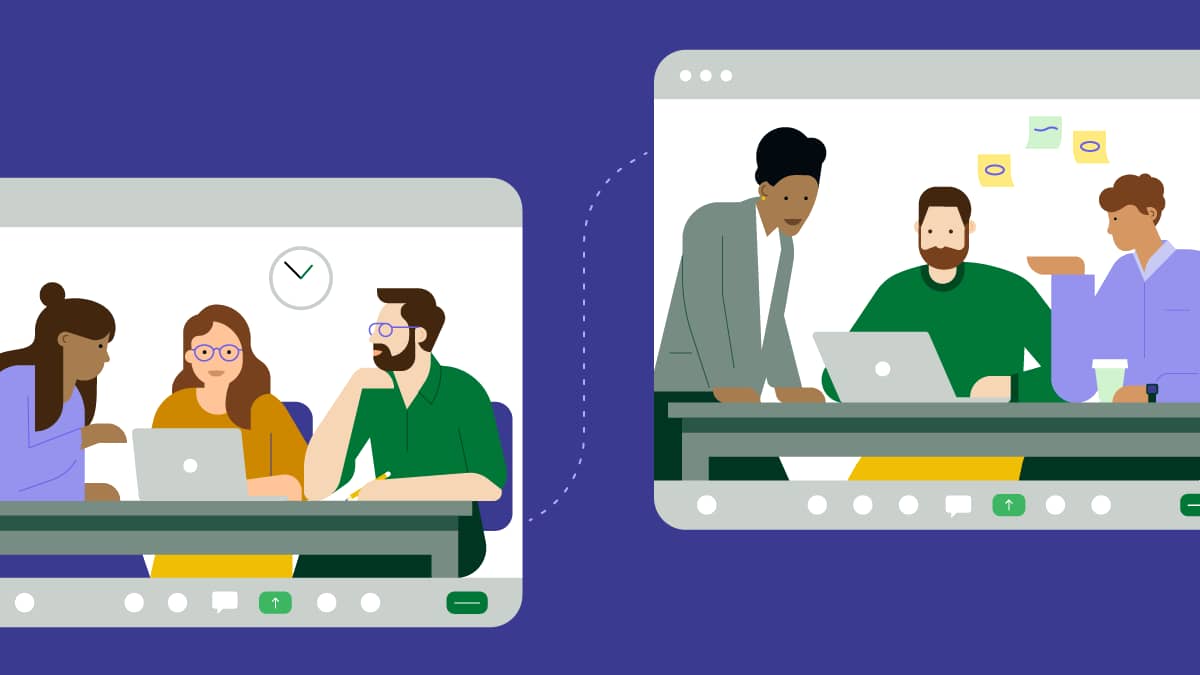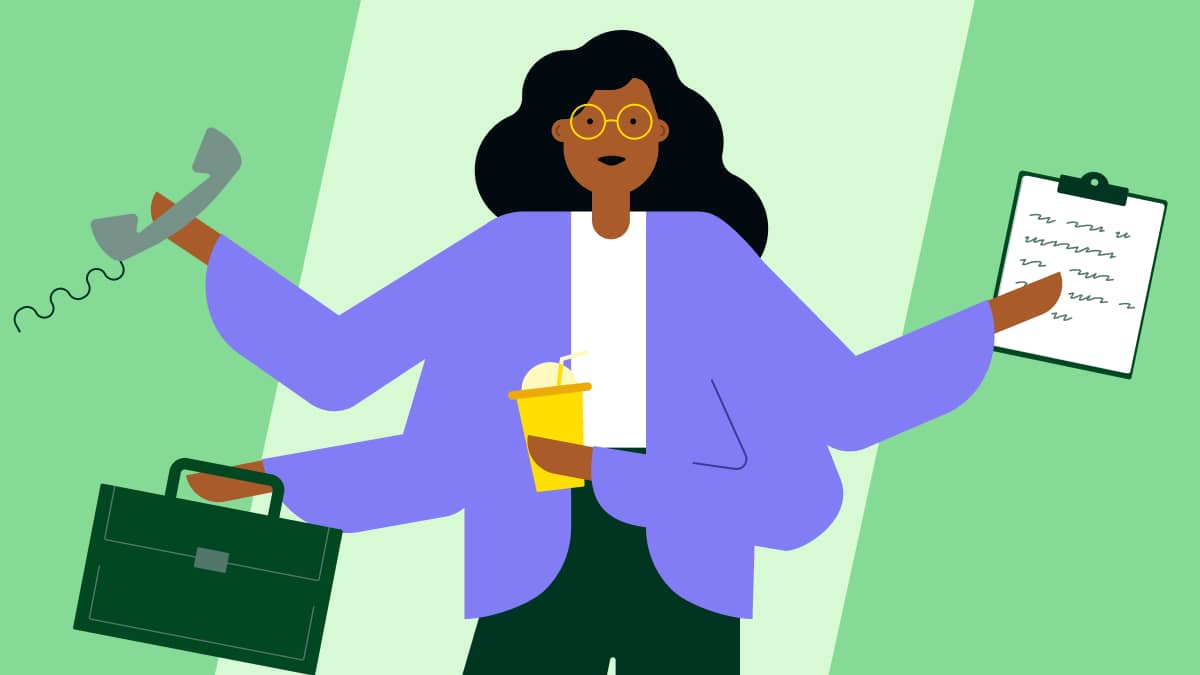Knowledge management (KM) software consolidates scattered insights into searchable resources, enhancing collaboration and accelerating decision-making.
KM tools come in different forms and serve different purposes. What you need depends on who will use it and what problems you need it to solve.
In this guide, you’ll find top knowledge management software tools for small businesses, categorized by use case and budget, plus tips on choosing the right one for your team.
Types of knowledge management software
There are two main types of knowledge management software, also often referred to as knowledge management systems (KMSs): internal tools for your team and external tools for your customers. Knowing the difference helps you choose the right solution for your specific audience and use case.
Note: Knowledge management software refers specifically to the tools used in capturing and sharing a company’s collective knowledge. For a deeper dive into building effective information management for SMBs, read our guide on knowledge management systems.
Internal KMS
An internal KMS stores your company’s knowledge (e.g., processes, training materials and employee handbooks). Only your employees, internal stakeholders or contractors can see the information, and users have different access permissions depending on their role or department.
Types of internal KMS include:
Internal knowledge bases
Company wikis
Document management systems
Team collaboration platforms
Learning management systems
For example, a sales team might have an internal KMS to store sales playbooks, scripts to handle objections or sales training resources.
Here’s the interface for an internal sales team knowledge base built using the Stonly platform:

Internal KM software can speed up the employee onboarding process by answering new sales hires’ questions and helping them understand your sales methodology in their own time.
External KMS
An external KMS stores knowledge that people outside your company can access. It contains public or customer-facing information.
Types of external KMS include:
Customer-facing knowledge bases
Self-service or customer portals
Community forums
Product documentation sites
An external KMS may store pricing pages, case studies, customer success stories or product guides in an accessible, easy-to-search interface.
For example, here’s a look at Pipedrive’s customer-facing knowledge base:

External knowledge management software boosts efficiency and improves the customer experience. Say a customer wants to connect your tool with Slack at 2 AM. They can visit your help center, search for “Slack integration” and address their issue without waiting to contact support during business hours.
Many businesses repurpose existing tools as knowledge management systems based on their needs. Popular options include wiki-style platforms, document storage systems, search-focused tools and CRM add-ons (more on these later). You can configure these tools to work as either internal or external knowledge bases.
18 best knowledge management software options
A good KMS leads to better employee satisfaction, cost savings and improved customer experience. However, it’s difficult to choose one with so many different options and types, so we narrowed down a list of free and low-cost solutions.
Here are some of the best knowledge management software tools for small businesses, organized by category.
Document management systems (internal)
Document management systems store, share and control access to your company’s files. All from one centralized repository.
Document management systems can be both external and internal. However, small businesses generally use them internally for employee handbooks, training materials, project files and company policies.
Here are some top document management systems.
Pipedrive Smart Docs
Pipedrive Smart Docs is a document hosting service that centralizes files for internal use. Unlike standalone document management systems, Smart Docs lives inside your CRM. You must integrate it with a hosting service like Google Drive, OneDrive or SharePoint to store your documents.

Your sales team can use Pipedrive Smart Docs to create proposals, contracts and quotes using intuitive templates. Create and share trackable links for these documents when you send them to clients. The system will notify you when someone engages with the document.
With Pipedrive Smart Docs, you can save time through its auto-fill feature. When you create or use a template within a deal, it automatically fills data fields with information from your CRM.
Permissions controls also let you determine who can use or edit documents across your team.
Smart Docs is available on Professional plans and up, or as an add-on for other plans.
Why use Pipedrive Smart Docs: With Pipedrive Smart Docs, you can request an e-signature. When the document is sent, you can track the status of those signatures within a deal so you can follow up immediately, speeding up your sales cycle.
Google Drive
Google Drive is a cloud storage tool for real-time collaboration with your team. It allows you to create shared files or folders for different projects and set who can view, comment on or edit each file.

The tool has a regular search bar and an AI-powered search solution (Gemini) to find any file within your storage. Google Drive also syncs all files automatically and saves every change you make. You can even go back to old versions if you make mistakes.
Why use Google Drive: Google Drive lets you work on and edit files with your team in real time. It’s a free tool with excellent collaboration features, and is a seamless addition if you already use Gmail or other Google tools.
Dropbox
Dropbox excels at storing and sharing large files that won’t fit in an email. You can create shared folders where your team can add videos, images, presentations and documents.

The tool has a feature called Dropbox Dash, which uses generative AI to quickly find files. It also integrates with Teams and Slack to find key information from your messages.
With Dropbox, you can create shareable links with expiration dates when sending promotions to sales prospects. You can also see when recipients view or download your files to time follow-ups.
Why use Dropbox: Dropbox has advanced security features that allow you to control who can view and access files and create passwords for important documents.
Team collaboration platforms (internal)
Team collaboration platforms focus on real-time editing and shared content creation rather than just storing finished documents.
Teams use these internal platforms for project wikis, meeting notes, shared research and collaborative documentation.
Here are some top team collaboration platforms.
Trello
Trello organizes your team’s work using boards, lists and cards. You can create boards for different projects and move cards through stages like “to do”, “in-progress” and “done”.

Each card can hold documents, checklists, due dates and team member assignments. You can attach files from Google Drive, Dropbox or your computer. Trello also sends notifications when team members update cards or leave comments.
Your team can use Trello boards as a simple knowledge base for project documentation. Store meeting notes, project requirements and team decisions on cards that everyone can access and update.
Why use Trello: Trello’s kanban cards make it easy for team members to find information at a glance. They can check the project status and access relevant documents without asking teammates for updates.
Confluence
Confluence helps your team build knowledge bases together. It’s like a knowledge wiki where you can create, share and collaborate on company documentation.

Create pages with text, images, tables and embedded videos. Confluence has templates for meeting notes, project plans and team documentation. You can organize content into spaces for different departments or projects.
The tool also connects with Jira for project management and Slack for team communication.
Why use Confluence: Confluence is a good fit for creating structured company knowledge, integrates with other Atlassian tools and has powerful search capabilities.
Slab
Slab makes it easy to find and update information with a clean, user-friendly interface. Small teams can also use it as a wiki to create and organize company knowledge.

The platform uses AI-powered search to find information quickly and lets you create team spaces, set permissions and collaborate on documents in real-time. It makes it easy to keep knowledge current with automated reminders for content updates.
Slab also integrates with Slack, GitHub and other popular work tools.
Why use Slab: Slab’s documents content owners and when the document was last updated for each post to boost accountability and keep information fresh.
Download your guide to managing teams and scaling sales
Learning management systems (internal)
Learning management systems are used for structured training and education. Their purpose is learning, not information access.
LMS can be internal (i.e., to train employees) and external (i.e., to educate customers). However, many companies use them internally for employee onboarding, compliance training and skills development.
Here are some top LMS tools.
TalentLMS
TalentLMS is a training platform that helps you create and launch courses easily. The tool’s AI capabilities let you create content from your materials or use existing templates.

The tool’s AI features can also use your company’s knowledge to help you find employee knowledge gaps or create learning paths customized to each person based on role or experience.
TalentLMS includes gamification features like leaderboards and badges to boost learner engagement and has user management features so you can assign roles and permissions.
Why use TalentLMS: TalentLMS has an AI feature that helps employees plan their careers. It analyzes your employees’ current skills and career goals to show them which courses they should take to achieve them.
Absorb LMS
Absorb LMS is another learning platform that lets you create courses, track progress and deliver training to internal teams or external clients.

The platform includes AI-powered content creation tools and social learning features. It lets you add animations, buttons, videos and quizzes to keep learners engaged.
You can build courses quickly using templates or import content from external providers. Absorb LMS also integrates with your CRM and HR systems to automate training assignments.
Why use Absorb LMS: Absorb LMS offers accessibility features to help you create a more inclusive learning environment. The features include blind/low vision support, hard-of-hearing assistance and keyboard compatibility.
Docebo Learn LMS
Docebo Learn LMS helps you create and deliver courses for specific audiences. This tool also works as an employee and customer learning platform.

Docebo Learn LMS uses AI to personalize the learning experience for each learner. It also offers free extensions that give you more creative power with gamification, custom domains and audit trails.
Why use Docebo Learn LMS: Docebo’s Creator feature uses AI to help you customize learning content for different audiences. It also provides AI translations so you can cater to global and remote teams, no matter where they are.
Product documentation sites (external)
Product documentation sites organize technical documentation for specific products or software. They’re usually tied to development workflows, with a focus on technical how-to content.
Businesses use these external sites as API documentation, user guides and troubleshooting resources.
Here are some top product documentation sites.
GitHub
GitHub lets your development team create wiki docs alongside their code. The wikis are regular Git repositories that store Markdown files. Development teams use these files to create API documentation and user guides.

Multiple people can contribute using standard Git workflows. However, rather than being able to collaborate in real time, you’ll have to edit, commit and push changes.
You can make your wiki public for open-source projects or keep it private for internal use. The platform allows you to link and organize wiki pages to a simple navigation structure.
Why use GitHub: You can edit documentation directly in your browser or download the files to work on your computer offline. This feature gives your team flexibility in updating docs.
Nuclino
Nuclino consolidates all your team’s work into one place. You create, organize and collaborate on documents in real time.

The platform organizes content in multiple ways. You can use lists, boards or visual mind maps, and link pages together for easy navigation. Nuclino also has quick search capabilities and advanced filtering.
Teams use Nuclino for project documentation, meeting notes and knowledge management. You can create different workspaces for different topics and control who can access this information. Wikis can be public or private.
Why use Nuclino: Nuclino’s graph view shows how all your information connects. You can easily see relationships between topics and discover related content.
BookStack
BookStack is a free, open-source wiki platform that you can host yourself. It lets you organize your documentation with books, chapters and pages for a user-friendly structure.

The platform has a simple visual editor, so creating content requires no technical skills. It also includes diagramming tools for flowcharts and technical drawings. BookStack supports multiple languages and user permissions.
Small businesses can use BookStack for internal documentation and procedure manuals. You can customize the look with your branding and control who can view or edit different sections.
Why use BookStack: With BookStack, you can include direct links to paragraphs, which makes drawing connections for other team members easier.
Customer-facing knowledge bases (external)
Customer-facing knowledge bases act as help centers for customer support. They allow customers to find answers to common issues, reducing support tickets.
Companies use them for FAQs, troubleshooting guides, product information and step-by-step tutorials.
Here are some top customer-facing knowledge bases.
Helpjuice
Helpjuice is a knowledge base software for creating customer help centers. You can build FAQs, troubleshooting steps and product guides to reduce support tickets by giving customers instant answers.

The system’s AI features can help you create articles and smart searches. You can also use Helpjuice’s browser extension to capture the information you want to add to the knowledge base.
The software also provides analytics to show which articles are most helpful and what customers search for.
Why use Helpjuice: Helpjuice’s natural language search understands what customers are looking for, even when they don’t use exact keywords. This feature makes it easier for people to find the right answers quickly.
Notion
Notion lets you create knowledge bases with multimedia content. You can build pages with text, images, videos and databases that customers can browse.

Notion has control permissions to make some content public for customers and keep other sections private for your team.
You can also embed forms, calendars and other tools directly into your knowledge base. The platform syncs across all devices and integrates with many popular business tools.
Why use Notion? Notion has 30,000+ templates, including templates for professional knowledge bases.
Helpsite
Helpsite is a simple knowledge base platform that helps you create help centers in minutes. You can build public knowledge bases for customers or private ones for internal teams.
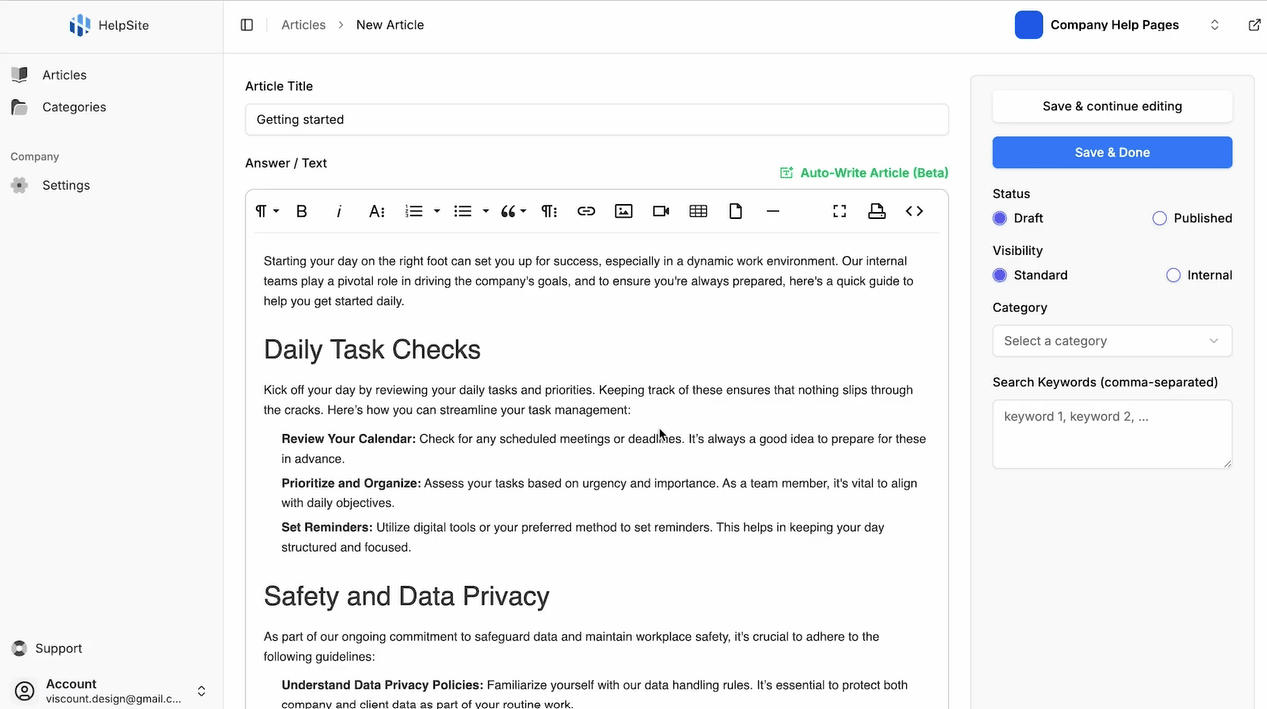
Helpsite makes your knowledge base searchable and mobile-friendly and requires no technical setup. Its AI features can generate articles automatically, so you can launch a fully functional help center quickly and scale as you grow.
The platform also handles hosting and provides analytics to track what customers are reading.
Why use Helpsite: With Helpsite, you can create separate knowledge bases for different audiences, which is helpful when you manage multiple products or brands.
Self-service portals (external)
Self-service software or portals allow customers to handle routine tasks by themselves. Companies use self-service portals when customers frequently need to:
Update account information
Change subscription plans
Download invoices
Track order status
The portal gives customers direct access to perform these actions 24/7 without waiting for business hours.
Here are some top self-service portals.
Clinked
Clinked helps you create branded client portals. You can share files, manage tasks and communicate with clients in one place. The platform lets you customize everything with your branding to look like your own software.

With Clinked, you can store documents securely and control who can access what files. The software also includes messaging tools for real-time communication and task management features. You can assign tasks and check timelines to keep everything on track.
Why use Clinked: You can manage approvals and request files or e-signatures from your client using Clinked. The platform will send notifications to whoever needs to perform the next action in your workflow.
SuperOkay
SuperOkay helps agencies and freelancers create client portals for project collaboration. You can share documents, manage tasks and collect client feedback in one branded space.

SuperOkay includes interactive document features like forms, surveys and approval workflows. It also allows you to embed apps, share files and track project progress all in one place.
The platform offers pre-built templates for proposals, briefs and estimates. You can create packaged services that clients can purchase directly. SuperOkay also includes task management with Kanban boards and deadline tracking.
Why use SuperOkay: With SuperOkay, you can create employee bios to include in your proposals to showcase your team’s expertise.
MyDocSafe
MyDocSafe helps you create secure client portals where customers can handle tasks themselves. You can set up custom workflows for different types of clients, request documents, collect payments and run ID checks.

You can also customize each portal with your branding and logo. Clients can access their portal from any device to check document status, upload files and complete required tasks.
Why use MyDocSafe: Clients can complete the onboarding process through automated workflows to reduce back-and-forth emails and manual work for your sales team.
How to choose the right knowledge management software tools for your team
You need knowledge management software that helps your team work better, not just store information. Every effective KMS must nail three core functions:
Discoverability, so people have easy access when they need it
Searchability, so users can navigate and find information quickly
Adaptability, so the content stays fresh and team members can contribute easily
Beyond these abilities, the best choice for your team depends on your specific situation. For instance, a sales team’s needs are different from those of a customer support team.
Use the following framework to identify the right solution for you.
1. Determine your primary users
Start by identifying who will be using your KMS and for what purpose. Assessment prevents you from choosing software with unnecessary features that complicate adoption and increase costs.
Defining the “who” helps determine whether you need internal or external software. If employees will be the main users, you need an internal KMS. If customers will access it, you need an external KMS.
Outlining the purpose helps determine what category of software you need. For instance, with internal software, you may have goals to boost sales team collaboration, enhance onboarding processes, store documents or roll out training material. Your external KMS may need to be geared toward customer self-service, FAQ searches or product documentation.
Consider these questions to help narrow down your focus:
Who will access this system daily, employees or customers?
What’s the main goal: internal collaboration or customer support?
Will people create content together or just consume information?
Do you need training features or just information storage?
If many use cases apply, focus on the one that would impact your business most. For example, internal documentation might speed up your team’s work. Since everyone understands your processes, customers get a faster, more consistent service.
2. Assess your team size and workflows
Your team size determines your complexity needs. For example, small teams of under 10 people can share a wiki or a document folder. Medium teams may need more structure with clear permissions and approval workflows.
Think about how knowledge sharing works in your organization. If your team collaborates in real time, you need tools with live editing features. If people work individually, simple document storage might be enough.
When you understand your workflows, it’s easier to choose features that support and optimize them rather than disrupt them.
Create a simple diagram like the following that shows how information moves from creation to final use.

Map who creates content, who reviews it, who approves it and who consumes it.
Use this map to identify which features you need, like approval workflows, role-based permissions or collaboration tools.
3. Review your current tech stack
List the tools you use daily. Your CRM is especially important since customer-facing teams spend significant time there.
Check integration options between potential KMS solutions and your must-have collaboration tools to prevent your knowledge management system software from living in isolation. If your KMS doesn’t talk to other systems, people might stop using it, leading to informational silos.
Note: Focus on integration with the three tools your team uses most, rather than trying to connect everything. Include your CRM, your communication platform (like Slack or Teams) and your most-used document storage system. You can always add more integrations later.
4. Create an evaluation checklist
An evaluation checklist will help you focus on solving real problems. Without clear criteria, you can get distracted by features that don’t address your needs.
Use this template to compare different software options:
Key features:
Integration with your CRM
User-friendly and effective search functionality
Team permissions and access controls
Budget considerations:
Monthly cost per user $______
Setup and migration fees $______
Training and onboarding cost $______
Nice-to-have features:
Custom branding options
API access (for future integrations)
Advanced analytics, metrics and reporting
You’ll feel confident in your choice when you can point to specific criteria that led to your decision.
Why Pipedrive should be part of your knowledge ecosystem
Pipedrive stores valuable information you can use as part of your knowledge ecosystem. Every sales conversation, customer interaction and successful sales pitch is there.
If a customer asks questions about your product or discusses prices with your sales reps, that information is in an email or notes in Pipedrive. All this information is valuable knowledge that you can leverage.
Here’s how to use Pipedrive’s existing features as part of your knowledge ecosystem.
Smart Docs for proposal templates
The Smart Docs add-on, mentioned under document management software above, auto-fills your deal information into proposal templates. This feature eliminates the need to switch between systems to gather information.
To use Pipedrive Smart Docs, you must connect to a cloud storage provider (like Google Drive or OneDrive). Once connected, you can create proposals, documents, presentations or sheets within a deal.

You can also use existing templates and change the document name in the editor.
You can then pull information from your deal directly into your template using custom fields. Think company name, contact details and product specifications.

For example, for a discovery call with a new client, you can select a product presentation template. All their deal details will automatically populate in the right spots, saving you time and preventing mistakes.
Custom fields and notes for customer insights
Pipedrive’s custom fields store data points beyond standard details for your specific sales funnel. Being able to tailor fields helps you analyze prospects and easily hand off accounts between reps.
Imagine your product has different subscription plans (e.g., “basic”, “standard” and “professional”). You can create a custom field with a single option that stores this information for each client.
Custom fields also appear when you download spreadsheets from Pipedrive. Say you need to analyze which prospects showed interest in specific product features. You can export your deals with custom fields as columns and then sort and filter the data in Excel.
Your notes section works similarly. Sales reps can document conversation highlights, objections raised or follow-up commitments.

This information helps team members pick up conversations seamlessly when covering accounts.
Workflow automation based on knowledge
Pipedrive’s workflow automations help you preserve knowledge about your sales processes. You can create automated sequences that trigger when specific events or dates happen.
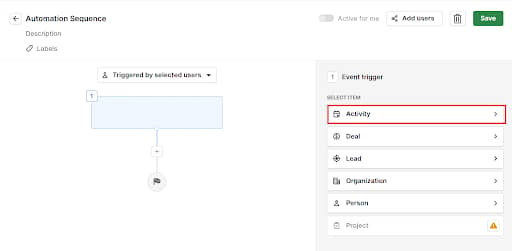
For example, when you create a deal, the system can automatically send a welcome email series. When a prospect hasn’t replied to your email, Pipedrive can send a follow-up.
Your automations represent key customer journey stages. Sales reps can see exactly what happens at each stage without asking senior members, making your sales process more consistent.
Connect Pipedrive to knowledge management software
Connecting your CRM to your knowledge management tool helps you eliminate information silos. Your sales team gets instant access to relevant documentation without switching systems.
Moreover, AI-powered knowledge management software streamlines the creation of collective knowledge.
For example, you can connect Pipedrive to Helpjuice using Zapier to achieve the following:
AI article creation. Create articles from your Pipedrive notes using the Helpjuice extension. Select text from your CRM, and Helpjuice will generate and upload an article to your knowledge base.
Deal-based article suggestions. When you create a new deal, HelpJuice suggests relevant articles for that specific sales opportunity. Customers get information tailored to their specific needs, increasing customer satisfaction.
Knowledge base updates. Update articles in your knowledge base from Pipedrive’s notes or comments on notes.
Knowledge flows automatically between systems without manual work. This integration turns scattered data into organized, actionable insights that improve every customer interaction.
Crush your manual admin with this sales automation guide
Final thoughts
The right knowledge management platform transforms how your team works. Choosing one depends on who it’s for (i.e., your team or customers) and how they’ll use it (the purpose or use case).
With a KMS in place, information flows smoothly and people get answers faster. Your team can focus on growing your business, and customers get immediate support.
Pipedrive stores all your customer interactions and sales knowledge in one place. You can create templates, automate workflows and connect with other knowledge tools. Start your 14-day free trial to see how organized information drives better results.