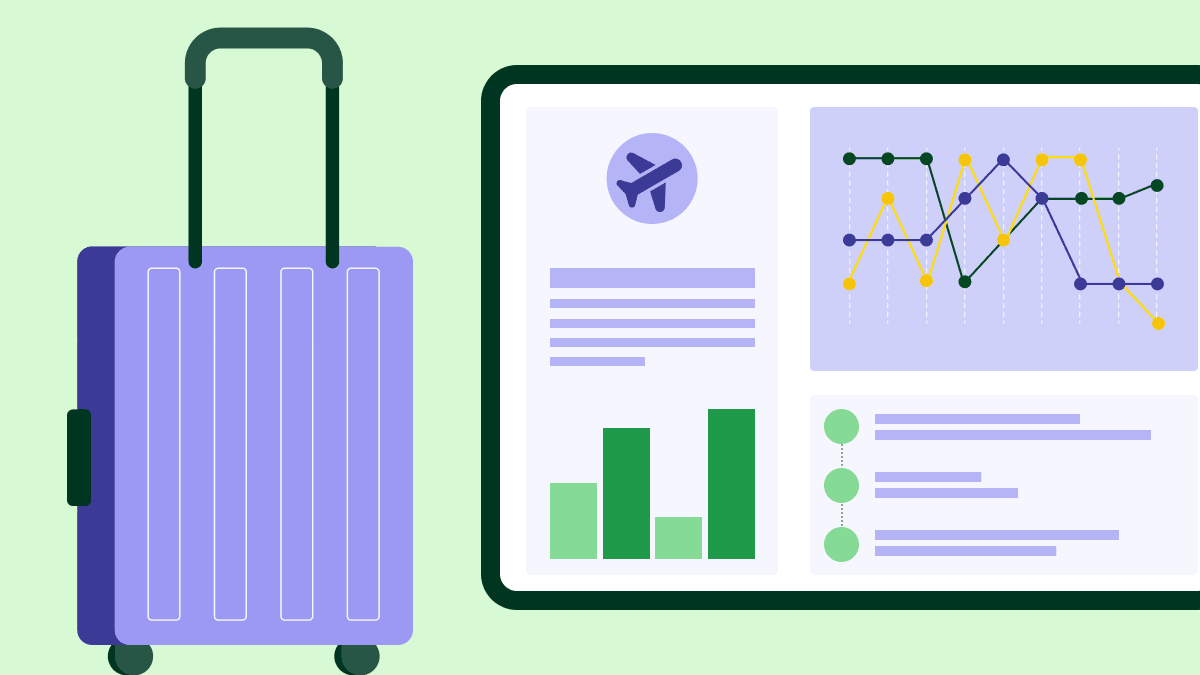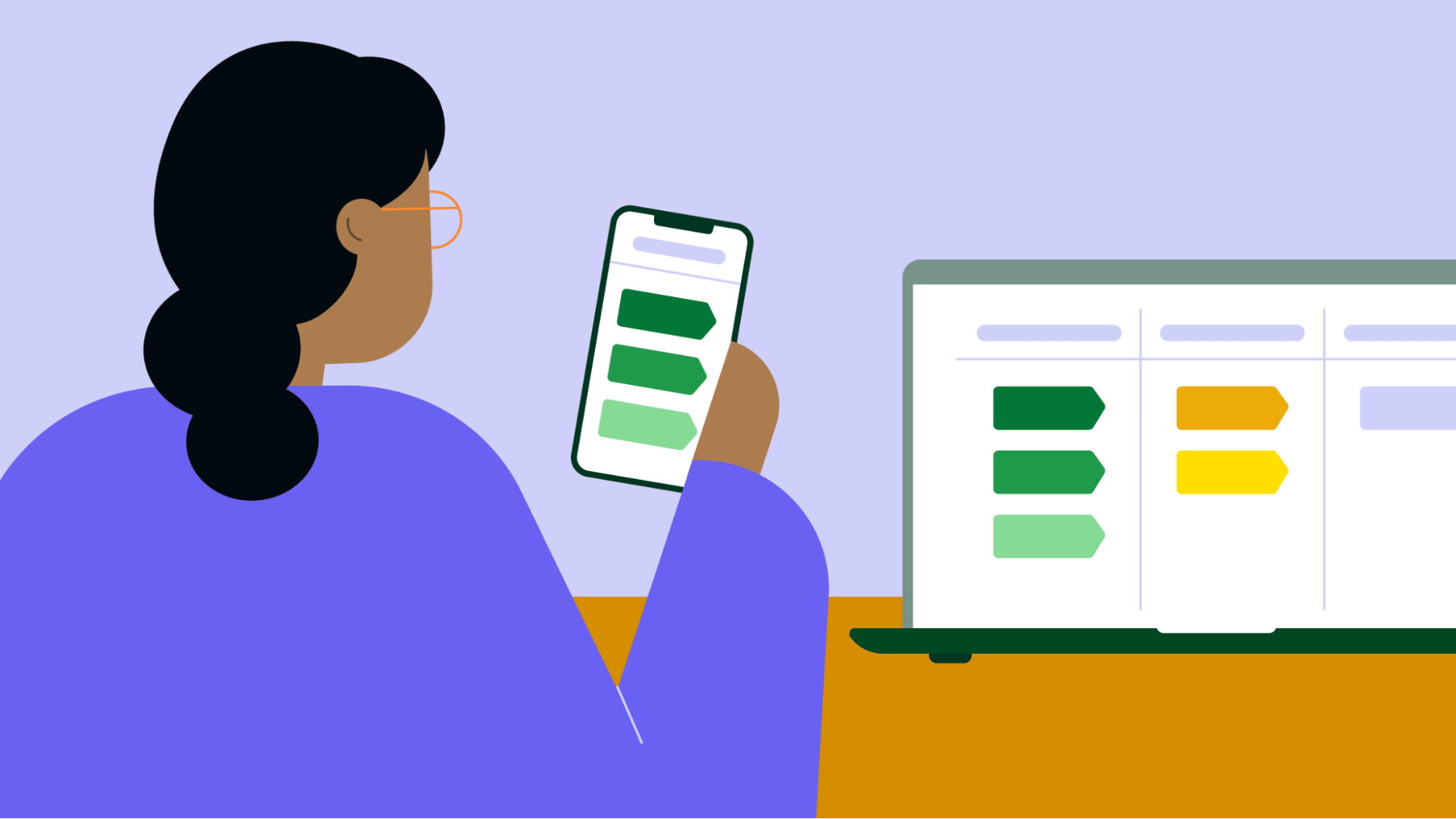Sales dashboards are designed to paint an accurate picture of how your business is performing.
Having a simple, visual overview of your data can not only help identify areas of improvement for your sales process, but also simplify your sales cycles. Even better is when the dashboard views are fully adjustable to match your company needs.
That’s why we’re excited to announce two awesome, new features for Dashboards. Introducing...
- Customizable dashboards (available on all plans and suitable for all company sizes)
- Multiple dashboards (available on our Professional, Power and Enterprise plans, and ideal for enterprise-level companies)
How to Customize Pipedrive’s Dashboard?
Your dashboard can now be configured in a way that displays only the most important data to you.
Previously, you would see every default widget - whether needed or not - in an order that could not be changed. Well, not anymore!
Now you are able to edit the dashboard with the options to rename it, hide any widget from view as well as reposition widgets in a preferred order. Making these changes is easy:
- To rename the dashboard, click the Settings icon, followed by the pencil icon next to “Dashboard”
- To hide a widget, simply uncheck the box next to each one that you no longer wish to appear (you can check the box again at any time if you want it to re-appear)
- To reorder widgets, just drag and drop each one into its new position on the Dashboard
With these options, your data can be presented in exactly the way that benefits your business. Say goodbye to the cluttered and redundant metrics, and start using your Dashboard to improve your sales!
How to create multiple dashboards?
Multiple Dashboards is a feature that’s available to Professional, Power and Enterprise plan users.
Until now, you could track your team’s performance in a single dashboard. And while it can be customized, you would still have to edit the dashboard each time a different set of metrics needs to be on display. Here’s where Multiple Dashboards come in!
Professional, Power and Enterprise plan subscribers are now able to create several dashboards, each one with a different name and layout.
This is especially useful for large sales teams and companies where time is of the essence, and would be better spent by analyzing good-to-go data, instead of working out how to arrange it.
You can add a new dashboard by opening the dashboards list and selecting “Add new dashboard” from the dropdown menu.
Here, you can give your dashboard a new name and select the needed widgets, with the option to move them around in any particular order.
Open the dashboards list again to switch between all of your dashboards.
How do I get them?
We know that being able to see relevant data at any given time is vital to a healthy sales process. That’s why the option to customize your dashboard is available to all Pipedrive customers. To take advantage of multiple dashboards, you will need to subscribe to our Professional, Power or Enterprise plan.
Become a Pipedrive pro in no time at all with our guide to monitoring team performance, with seven sales dashboard templates for you to download.
Happy closing.
This article was published on March 22, 2018. Product descriptions were correct at the time of publishing.