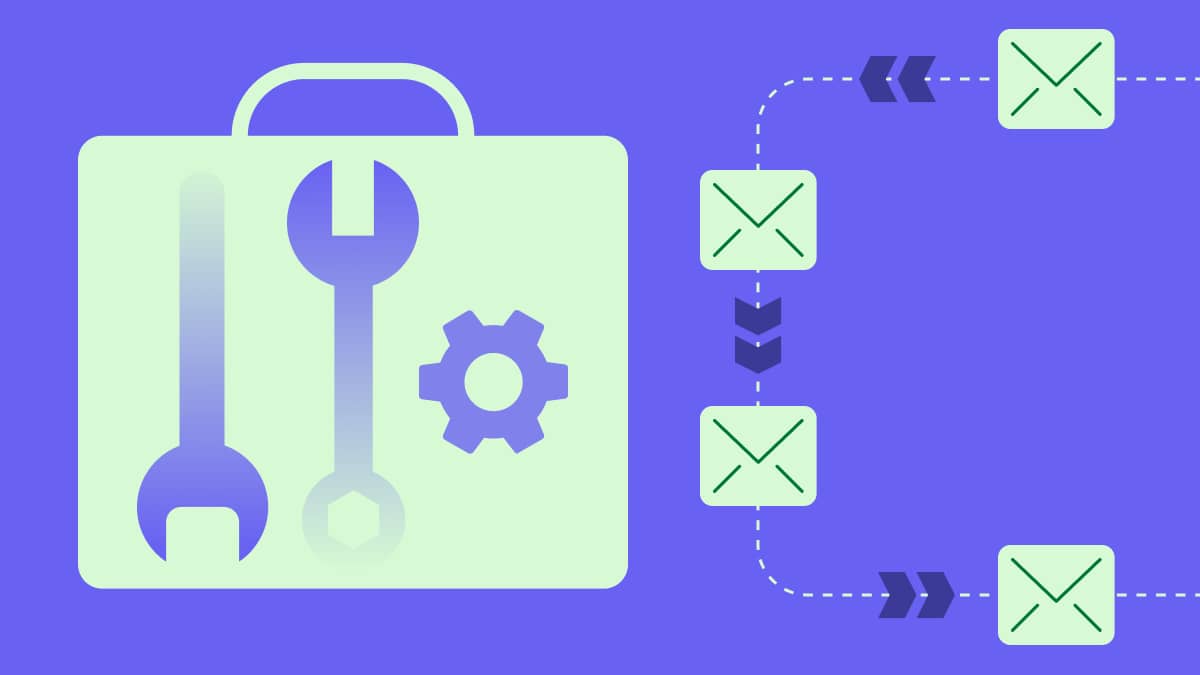Nothing is more important to an email marketer than knowing their carefully planned email campaign is being successfully delivered and receiving customer attention.
Unfortunately, spam filters sometimes prevent this from happening.
Spam filters can make emailing difficult by requiring that email marketers follow special rules before sending out an email campaign.
There are many criteria to avoid spam filters and get your email campaigns delivered – an important one being your email size.
In this article, we explain at what point email size causes deliverability issues and how to avoid email size issues before they happen.
When does email file size cause deliverability issues?
Email size plays a considerable role in email deliverability as spam filters use size as an indicator. Too big, and your email could never reach your recipient.
How many KB (kilobytes) can you safely send in an HTML email? 100 KB.
Keeping your email size under 100 KB increases the probability that you will stay out of the spam box.
Take this into account if sending emails to popular email service providers (ESPs), such as:
Apple Mail (5, 6, 7)
Outlook.com (2007, 2010)
Google Apps
Yahoo!
AOL
Gmail
Hotmail
Exceeding the email size limit by even a few bytes will make a big difference. In many cases, spam filters will trigger for emails over 100 KB.
Email testing platform Email on Acid found in their spam research that deliverability issues began for emails 110 KB and over. The platform, therefore, recommends keeping email size between 15 KB and 100 KB.
How to avoid email deliverability issues before they happen
To ensure that your emails get delivered to your subscribers’ inboxes rather than trapped in spam filters, keep your emails short, clear and to the point.
Remove all unnecessary photos, attachments and other components that may slow down the loading time and increase the size.
There are other advantages to keeping your email light. For example, it can give your emails a shorter loading time.
If the email consists of large files and heavy images, it will take longer for your emails to appear when clicked or tapped (and readers don’t want to wait around).
The loading speed of your email campaign on devices using data will be slower than on a desktop. This includes mobile devices on iOS and Android, such as the iPhone and other smartphones and tablets.
Here are three things you should consider before sending out your email campaign.
1. Keep your email size in check
Sometimes you can be so focused on the design and content of your email that you forget to consider the size of it. What makes up an email’s size and how can you find out the size of your email?
An email’s size is due to its components, including the basic email template and all necessary text, images, links and attachments.
Marketers designing their campaigns are well aware of the fonts, size of images and attachments because often they’re in charge of making or adding them.
However, it’s more difficult dealing with text and links. The total size of text varies not only according to the length but also the size of the characters, their color and other formatting options.
If your email marketing provider has an email size checker tool, make sure to use it before you send your campaign to your audience. If not, you can use tools like Litmus’s email tester to catch any obvious deliverability issues.
For any campaign, you should always send test emails to the major email accounts, such as a Gmail account, to make sure it’s appearing correctly for each email provider and on different devices.
2. Choose the right image sizes
You know you need to keep emails below 100 KB, but what if you want to send some high-quality images in your campaigns? Here are a few simple rules you should follow when working with image email components.
Everything (copy included) should be less than 100 KB
It’s easy to add up your image sizes and breathe a sigh of relief at 99 KB, but email marketers should remember to include the entire email message when considering its size.
It’s not easy to see your email size in most of the popular ESPs, but there are various workarounds (such as sending yourself the email, then downloading it and checking the file size). The simplest way to check the size is to use an email tester, like Litmus or Email on Acid.
When using large files, such as video, many senders choose to host the video on their servers and include a link in the email instead of an embed.
Use .png image format instead of .jpg
Using a PNG format (portable network graphics) is a simple way to send high-resolution images without slowing down load time or risking deliverability. The PNG format allows you to optimize images, making them lighter without a change in quality.
This is especially important if your image contains text, as JPG images don’t render as sharply on all devices and can make it difficult to read.
Alternatively, you can compress images using many available online tools, such as Image Compressor.
Never put a single image in your email without any text
Spammers usually use large images as a text container because programs that check content cannot read images.
If your email contains only images without any text, your campaign will most likely land in the spam folder. We suggest you use ratios of 50/50 or 60/40 text to image content to play it safe.
3. What about attachments?
Attachments count toward a different email size limit than the email message size. A large attachment file size will be recognized as potentially harmful by many ESPs and could land a message in the spam folder.
Each ESP has its own limits for larger files. For example, the Yahoo email size limits are 25 MB. This maximum email size (for Yahoo Mail accounts) applies to both the message and its attachments.
Here’s a look at the sending and inbound email attachment size limits for the most popular email clients.
Apple Mail: 20 MB (up to 5 GB with Mail Drop turned on)
Microsoft Outlook: 20 MB (with up to 150 MB in Office 365)
Google Apps: 25 MB
Yahoo!: 25 MB
AOL: 25 MB
Gmail: 25 MB
Hotmail: 25 MB
Bear in mind that these are maximum email size limits, so you’ll want to be quite a ways under the limit to be safe.
As a rule of thumb, if you decide to use attachments in a new email, make sure the email body content is no more than 100 KB and the maximum size of the whole email, including attachments, is no more than 20 MB.
To rid yourself of file size limits, we suggest avoiding sending large files as attachments altogether and instead uploading files to cloud storage, such as Dropbox, Onedrive or Google Drive, which you can then link to. This is a great way to share files without compromising your email’s content.
You could also include links to special landing pages on your website. Motivate your subscribers to click in order to increase your CTR (click-through rate), website visits and brand awareness.
Final thoughts
Spam filters are often misunderstood. At times they feel like annoying obstacles that stand in the way of you reaching your subscribers, but really, their only aim is to improve email quality on email servers all over the world.
If you’re composing a truly creative email campaign and you simply can’t squeeze it into 100 KB, perhaps it would be better to spread the content out over multiple emails anyway.
Keep your subject line, headers, email content and links clear and straightforward. Avoid spam words, send only permission-based emails and remove any unnecessary spacing, email attachments or other components, and you should be fine.