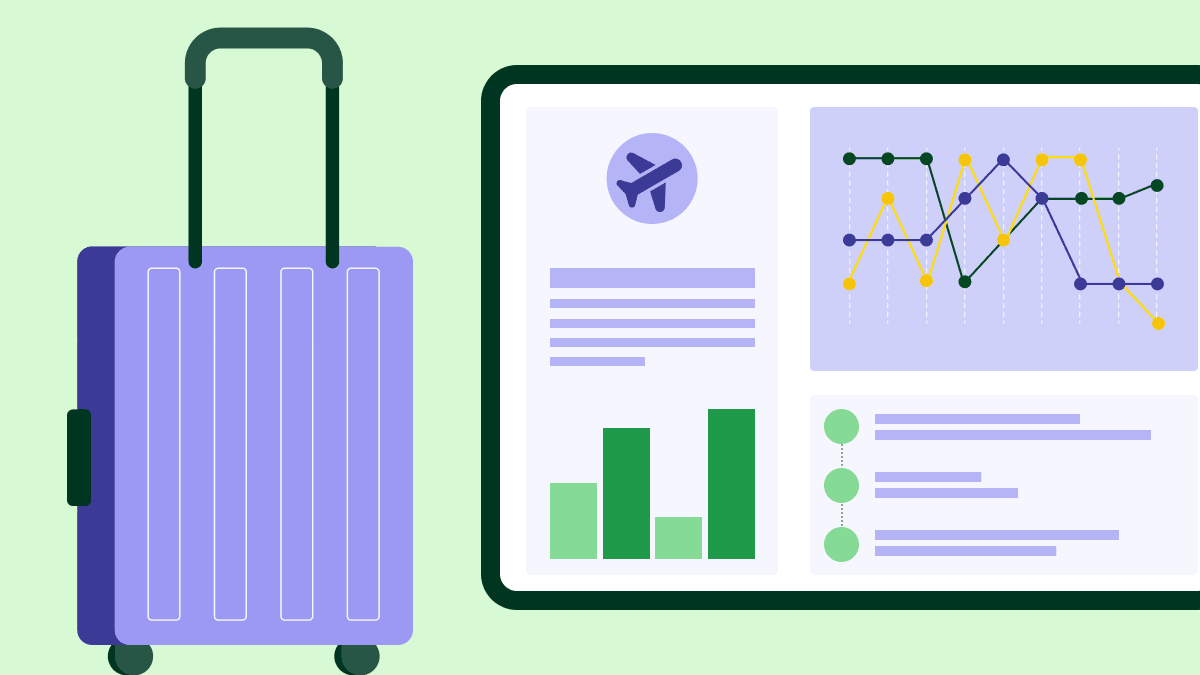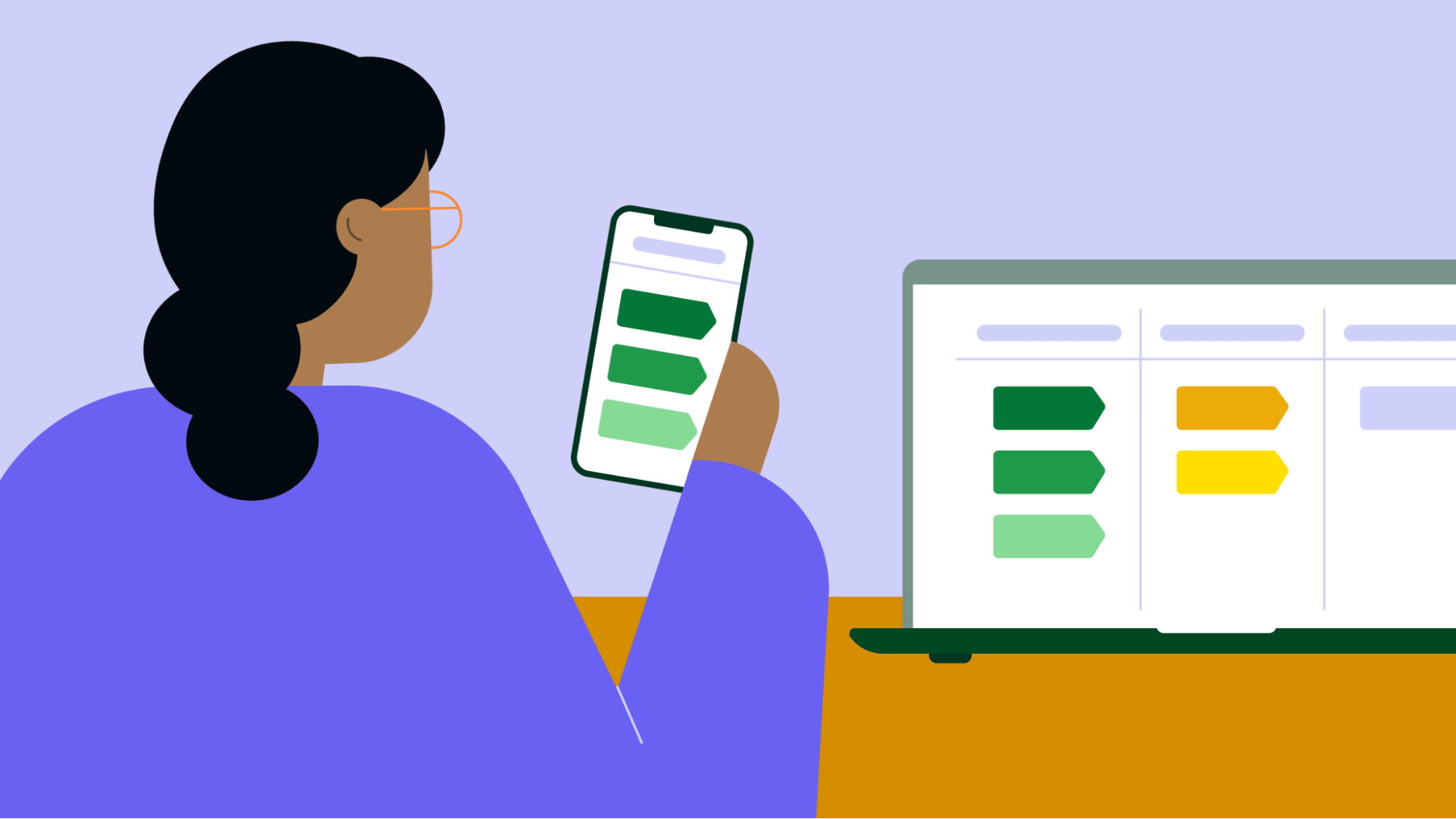We’ve upgraded Pipedrive’s interface with new customization options. Now, users can access the Interface preferences page to edit their navigation sidebar, select their default landing page and switch keyboard shortcuts on or off.
What’s changed?
We’ve added a new Interface preferences page to the Personal preferences section, where you can customize Pipedrive to suit your needs.
Every user can define their interface preferences, so your colleagues won’t be affected by changes you make to your Pipedrive navigation.
Previously, we also rolled out changes to the dropdown menu in the top navigation bar, moving Switch company and Log out to the bottom.
Customize the left navigation bar
The Interface preferences page includes a simple drag-and-drop editor. Here, you can move feature widgets to any position in the left sidebar or the More menu that expands from it.
You can also disable widgets for features you’re not using so they don’t appear in your navigation bar.
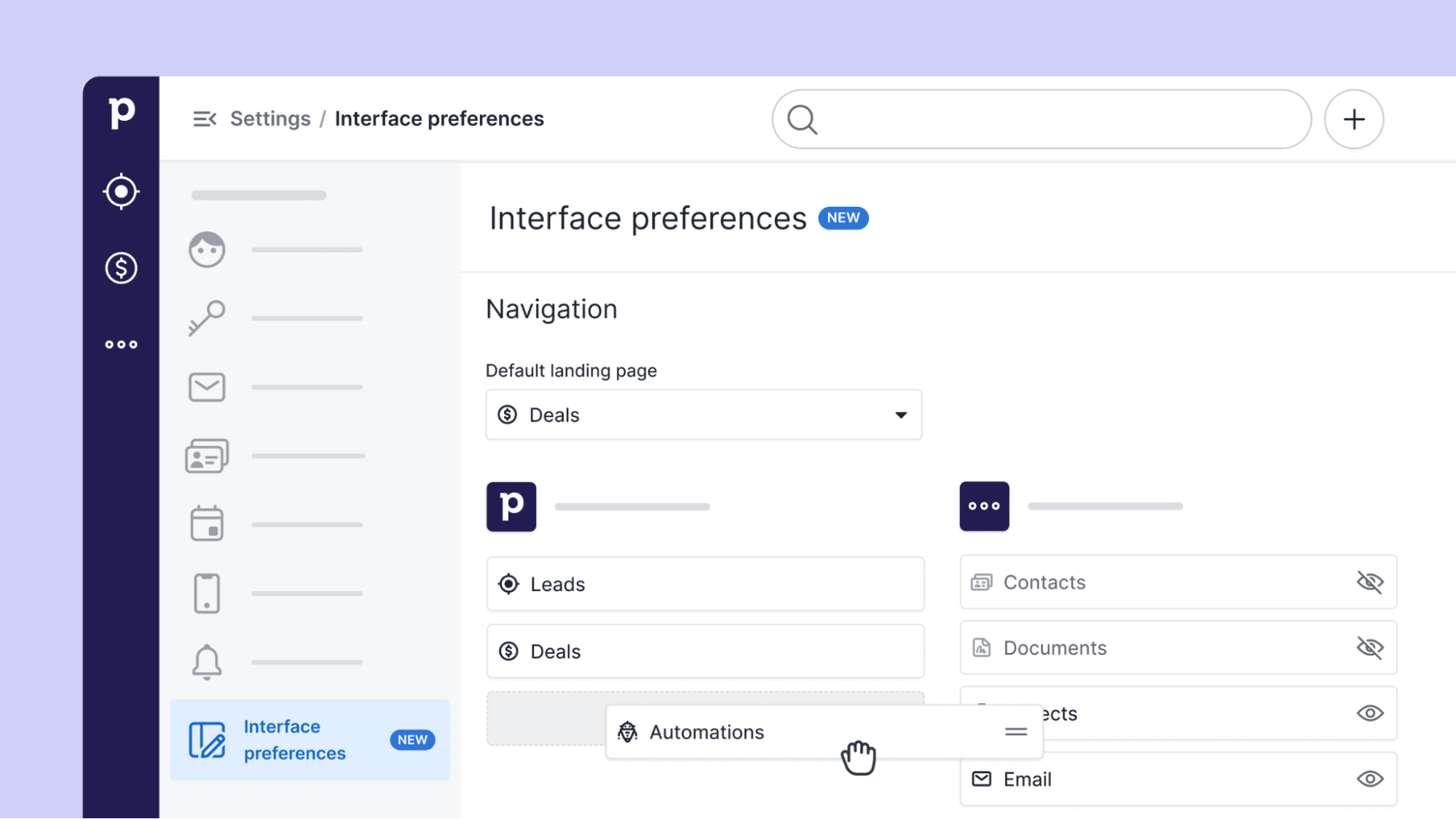
We’ve also simplified the sidebar by moving some options and removing others that appear elsewhere. You can still find all our Discover resources (the Academy, Knowledge Base, Community and Mobile apps) in Quick help.
Enable/disable keyboard shortcuts
There are two sets of keyboard shortcuts in Pipedrive: letters and numbers. Letters help you quickly add deals (D), leads (L), activities (A) and more to your pipeline. Use numbers to navigate to different tabs in the left sidebar.
We’ve added a switch on the Interface preferences page to enable or disable these keyboard shortcuts.
Pipedrive’s shortcuts can save you time, but if you’re used to moving a mouse to navigate the site, you might prefer to switch them off.
Set your default landing page
Start every day on the right foot by setting your default landing page.
If your priority is knowing where each deal is in the pipeline, choose the Deals view. Switch to the Insights view if you’re focusing on driving results. You can change your default landing page anytime.
Why have we made these changes?
We know that every Pipedrive user is different. We want to give you everything you need to be productive.
We did some in-depth research into how our users navigate around Pipedrive and found new ways to help them stay focused. We’re rolling Interface preferences out to all our users over the next month.
As with all our feature updates, feedback is welcome. While we roll the Interface preferences page out to users, you may see an invite to “Share feedback”. If you think of any more improvements, let us know.
New to Pipedrive? Try our CRM free for 14 days. Discover the right Pipedrive plan for you on our pricing page.