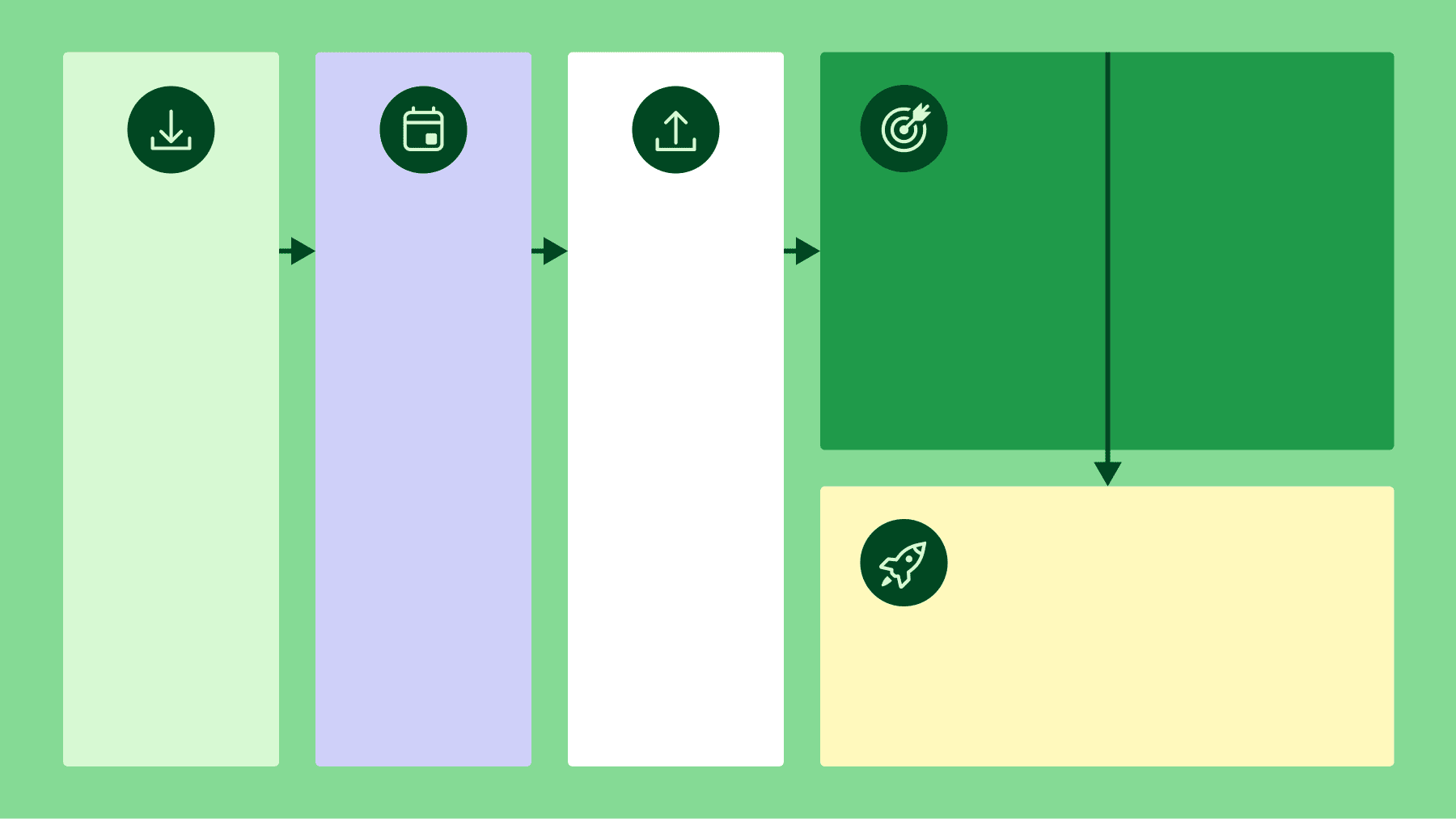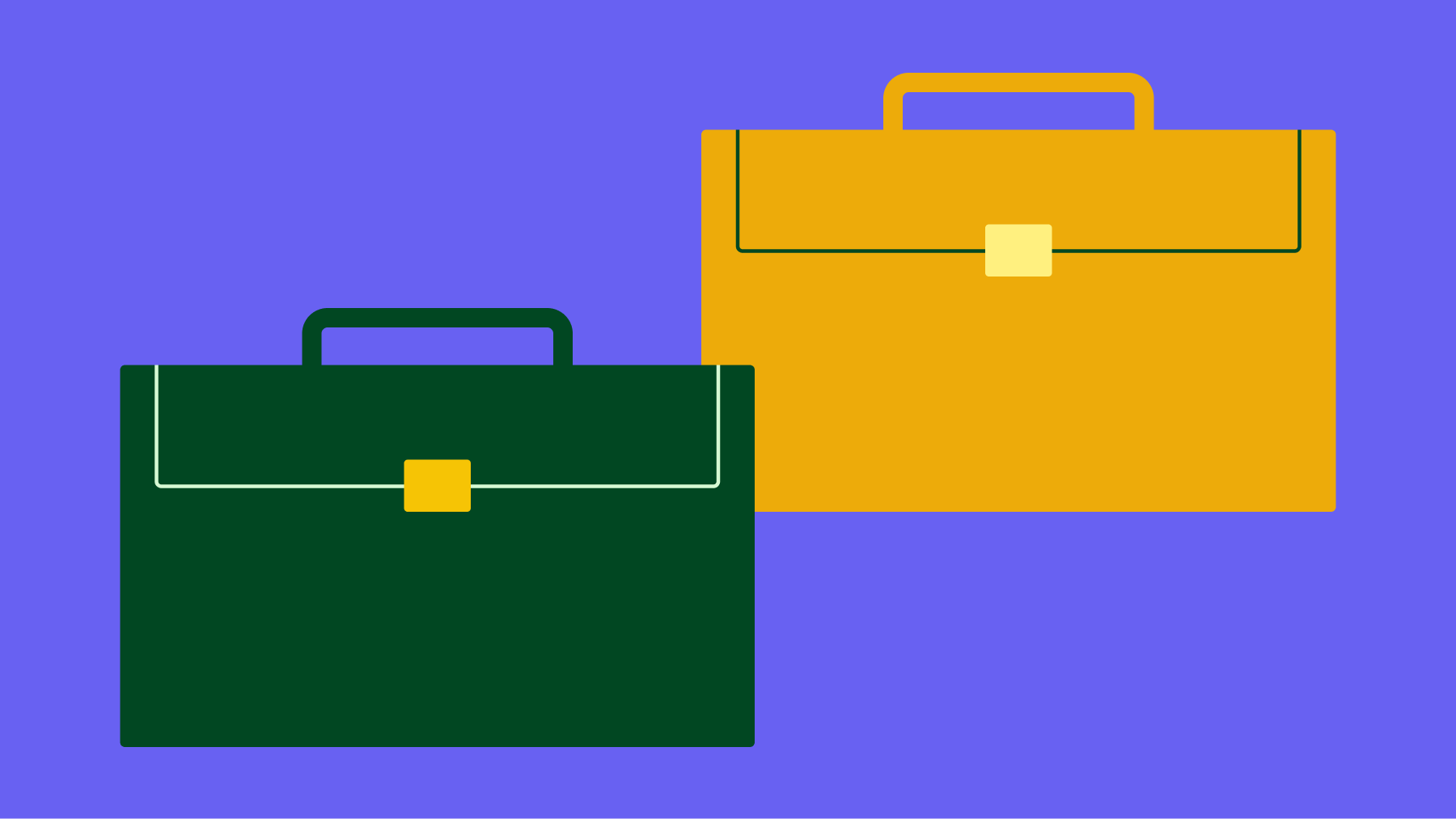With Smart Docs Pro, Premium and Ultimate plan users can now remove Pipedrive’s logo from their documents before sharing them through a public link or requesting eSignatures. We’ve also made it easier for these users to share documents and templates with colleagues.
We’re constantly working to improve our features so that our users can get the most out of them. To improve Sales Docs, which launched last year, we’ve removed the “Beta” tag and relaunched it as Smart Docs Pro and Smart Docs Basics
Smart Docs Pro and Smart Docs Basics
As well as providing access to eSignatures, Smart Docs Pro has new functionality for Premium and Ultimate users, including:
- New permission settings to enable specific colleagues to access specific templates, or give the whole team the ability to create and import new templates
- New document sharing and storage settings so you can easily provide colleagues with immediate access to all team-shared documents and templates on a central storage location
- New document editing options so you can now remove Pipedrive’s logo from documents, to avoid any confusion for your clients and customers
Smart Docs Basics, which is available to Advanced users, includes all the features that Sales Docs for Advanced users had:
- Set up sales document templates to include any Pipedrive fields, including custom fields
- Create quote tables that automatically pull in product information related to the deal
- Store quotes, proposals and contracts in Google Drive, OneDrive or SharePoint
- Share new links with recipients when you update documents
- Get notified when people view your document
Smart Docs Pro also includes all of these features. Read on to find out more about the new Smart Doc Pro features.
New template sharing available in Smart Docs Pro
There are now a number of ways you can change permissions in Smart Docs Pro.
All users can select which of their colleagues are able to:
- Use a template
- Edit a template
You can switch both the using and editing permissions on or off for each other user.
This functionality will help you to better manage your templates and ensure that none you need frequently get edited or changed.
It also helps teams to see exactly which templates they can and need to use to accomplish their goals.
Admins have even more control, as they can select whether they want each user to have the ability to create and import Smart Docs Pro templates or not—a great feature for admins who share templates with other departments.
However, users will still need the right access settings in the template storage and creation tool (Google Drive or Microsoft SharePoint) that each template is built on.
Choose a shared storage location for all your documents
Admin users with Smart Docs Pro can now choose a specific shared storage location where all their team’s documents will be stored.
The Pipedrive admin user also needs a cloud storage account on either Google Drive (a Google Suite Business or Enterprise account) or Microsoft SharePoint with shared storage locations.
Shared storage is incredibly easy for Pipedrive admins to set up: Just navigate to the Company Settings tab in your Smart Docs Pro view on Pipedrive, check the box and select the storage location you want.
You’ll also need to make sure that all your colleagues who use Smart Docs Pro have access to the shared storage location as well.
Remove Pipedrive’s logo from documents
If you’re on the Premium or Ultimate Pipedrive plan, you can now remove the Pipedrive logo and the ‘Try now free’ from the sales documents you share with clients, colleagues and other contacts.
Additionally, the Pipedrive logo will be removed from emails sent during the signing process, including any that:
- Request eSignatures
- Remind the client to sign
- Contain signed documents once all relevant recipients have added their signatures
- Cancel the signing process
- Include the authentication code for signatures
Removing Pipedrive’s logo from documents you’re about to share, will make it clearer to the client where it’s coming from and help keep your company front of mind.
If you’re new to our CRM, you can try Pipedrive Professional free for 14 days.
This article was published on April 6, 2021. Product descriptions were correct at the time of publishing.