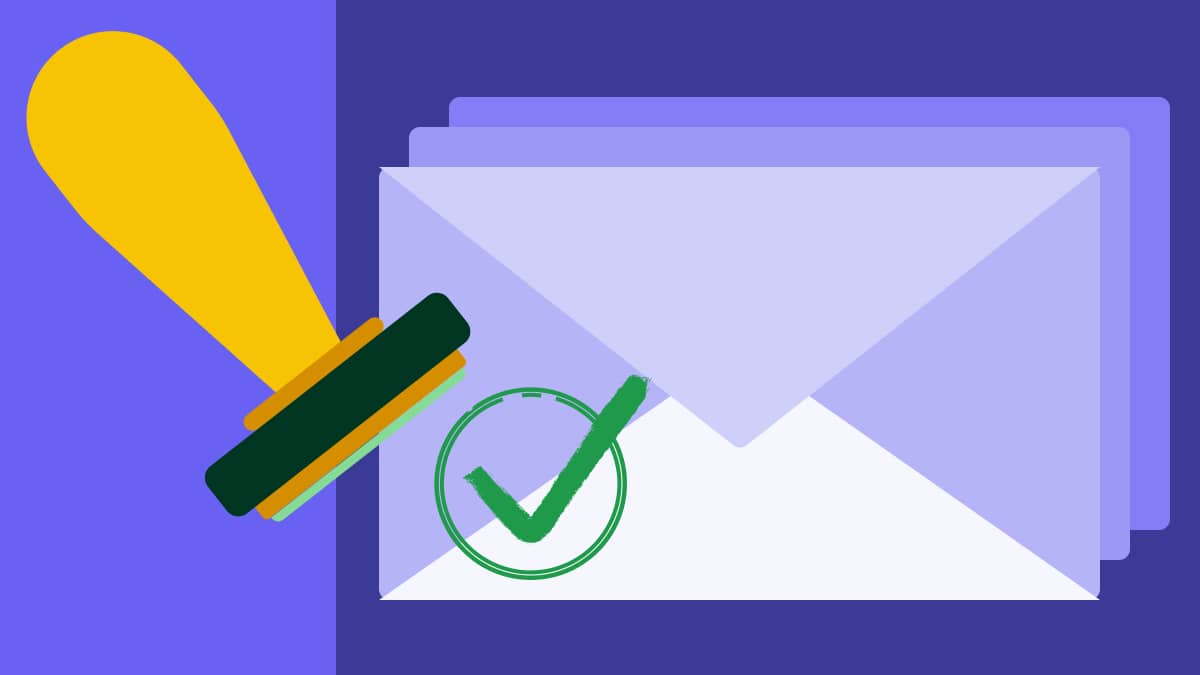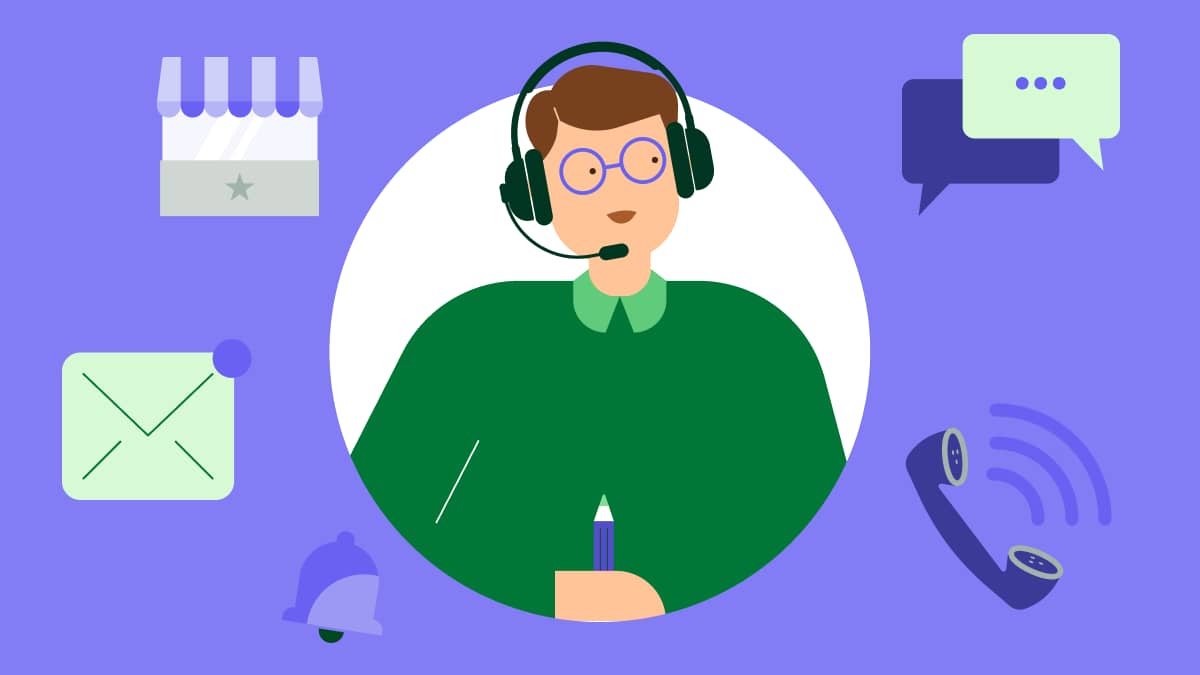Learning how to whitelist an email is one of the most underrated strategies to improve email deliverability. When prospects whitelist your emails, your chances of bypassing spam filters and landing in inboxes increase significantly.
In this article, you’ll learn how to whitelist an email from major email providers and effective strategies to encourage prospects to whitelist you. You’ll also discover how to use Pipedrive to optimize your email deliverability.
Key takeaways from how to whitelist an email
Whitelisting increases the chances of sales and marketing emails reaching inboxes instead of disappearing into spam folders.
Most prospects will whitelist you if you simply ask them to add your email to their contacts in your welcome email or high-value content.
Pipedrive’s Campaigns provides sender authentication, professional templates and analytics to improve your email deliverability.
New to Pipedrive’s CRM? Try it free for 14 days, and start organizing your email contacts to turn prospects into customers.
What is email whitelisting?
Email whitelisting is when you mark a specific sender as “trusted” in your email provider.
When a recipient whitelists you, the chances of your emails ending up in their inbox increase. More subscribers see your campaigns, leading to higher open and click-through rates – with less wasted effort on undelivered messages.
Every newsletter campaign or promotional email you send goes through many checkpoints before reaching an inbox. Gmail, Outlook or Yahoo use anti-spam filters to protect users from phishing attempts and unwanted emails before determining delivery.
The actual process goes like this:
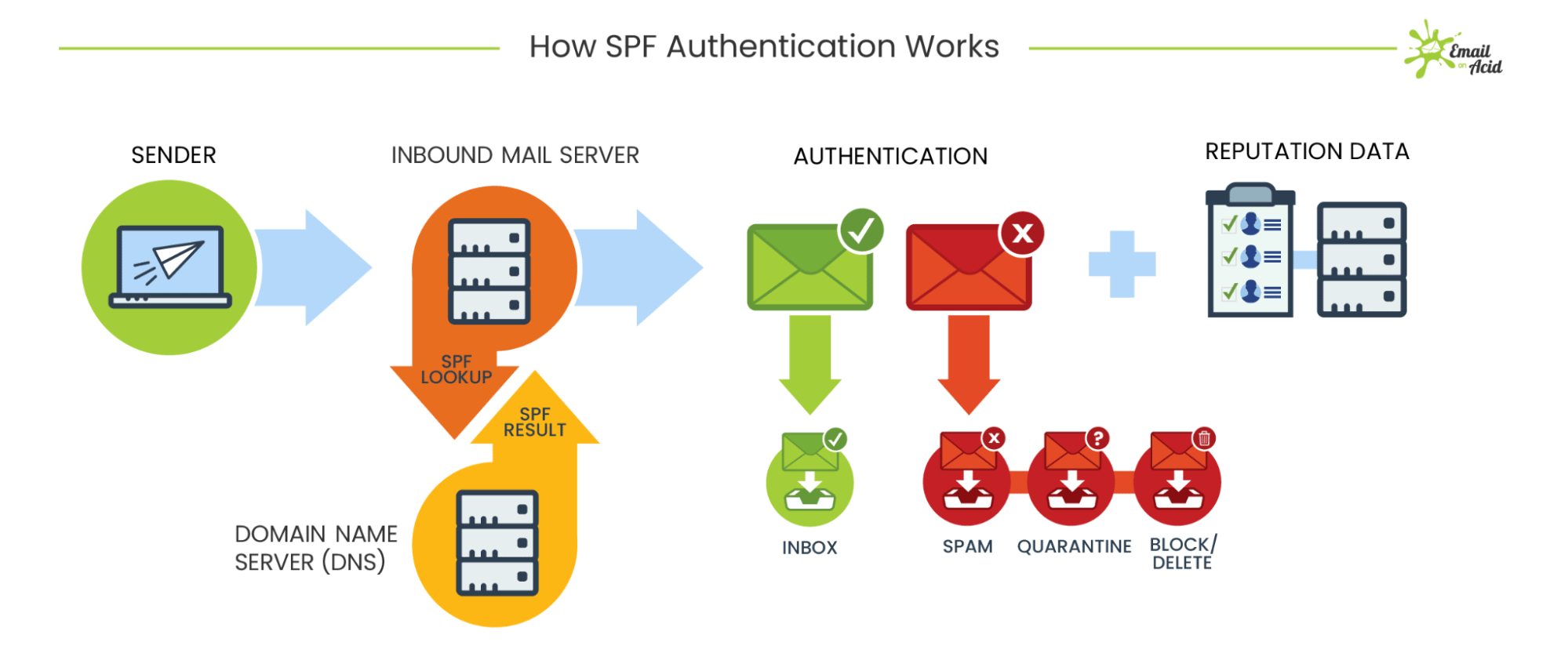
Your email hits the recipient’s email server first
The server checks your sender reputation (domain, IP address and sending history)
Spam filters scan your message content (subject line, email preheaders, body text and attachments)
The email provider verifies that you’re who you claim to be (proper DNS protocols)
Your email appears in the recipient’s inbox, ends up in the spam folder or gets rejected
Someone whitelisting your email address signals trust to their email provider. Your messages still pass through the regular checks, but since the recipient vouches for you, the potential for consistent inbox placement grows.
Whitelisting vs. blacklisting: Blacklisting or blocklisting an email is the opposite of whitelisting. While whitelisting improves delivery to an inbox, blacklisting blocks or rejects emails.
How do you get your emails blacklisted? You get blacklisted through consistent bad email practices, such as when recipients mark you as spam because they never agreed to receive your emails.
If you send messages to invalid recipients from email lists you bought, the server rejects them. This practice increases your bounce rates, which flags to email providers that you bought random lists without considering consent or accuracy.
Getting your emails in a spam folder is different from blacklisting. Your emails still get delivered, just not to the inbox.
Suspicious content is a common trigger that lands your emails in the spam folder. Say you launch an email campaign in a new domain. You email blast thousands of cold emails in one day while using phrases in the copy like “URGENT” or “ACT NOW”.
Since recipients don’t recognize you, they won’t open your emails or will mark you as spam, which hurts your sender reputation and engagement.
Heat up your cold emails with 25 customizable email templates
Next, you’ll learn the steps involved in ensuring email whitelisting success.
How to whitelist an email address
Your sales and marketing success depends on whether your emails reach your recipients’ inboxes.
You can have the most compelling email copy or appealing sales follow-up emails, but if your ideal customer doesn’t have access to it, you miss the sale.
According to Mailgun’s State of Email Deliverability report, 48% of senders say staying out of spam folders is their top challenge. Whitelisting becomes an important step to have a direct path to inboxes.
We’ve picked four of the most popular email service providers to show you how to whitelist email addresses. Copy these instructions and share them with your subscribers.
How to whitelist an email in Gmail
There are two main ways to whitelist senders in Gmail:
Add them as contacts (easiest)
Create a custom filter
Adding someone as a contact works best for individual senders. Since it’s the easiest option and takes less than 30 seconds, you can suggest it to subscribers.
Creating a custom filter would work better if you want to whitelist multiple addresses simultaneously. This method would be helpful for vendors or business partners.
Here are both methods in more detail.
1. Add contacts in Gmail
To email whitelist on Gmail, open an email from the sender you want to whitelist. Next, hover over the sender’s picture. You’ll see a small window appear with your sender’s name, email address and other options.
Click on the icon to add new contacts.
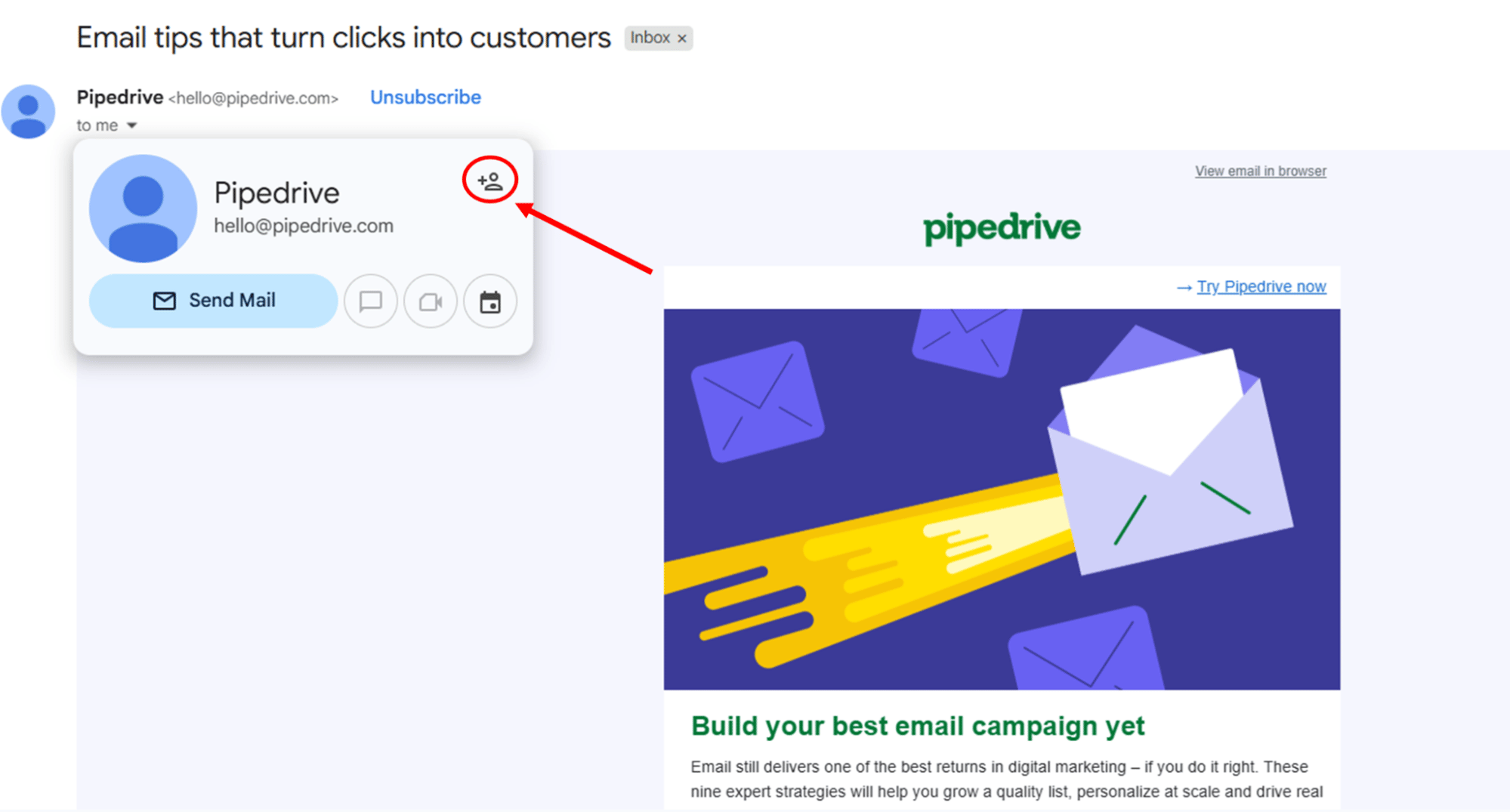
Gmail treats emails in your contact list as trusted senders, so all future emails from this sender will go to your primary inbox.
2. Create a custom field in Gmail
Click on the “Search options” icon in the search bar at the top of Gmail’s interface to create a new filter.

You’ll see a window where you can enter your search criteria. In the “From” field, add addresses you want to whitelist or the domain name of the group of senders.
For example, if the emails are [email protected], [email protected] and [email protected], the domain would be “company.com”.
Next, click “Create filter”.
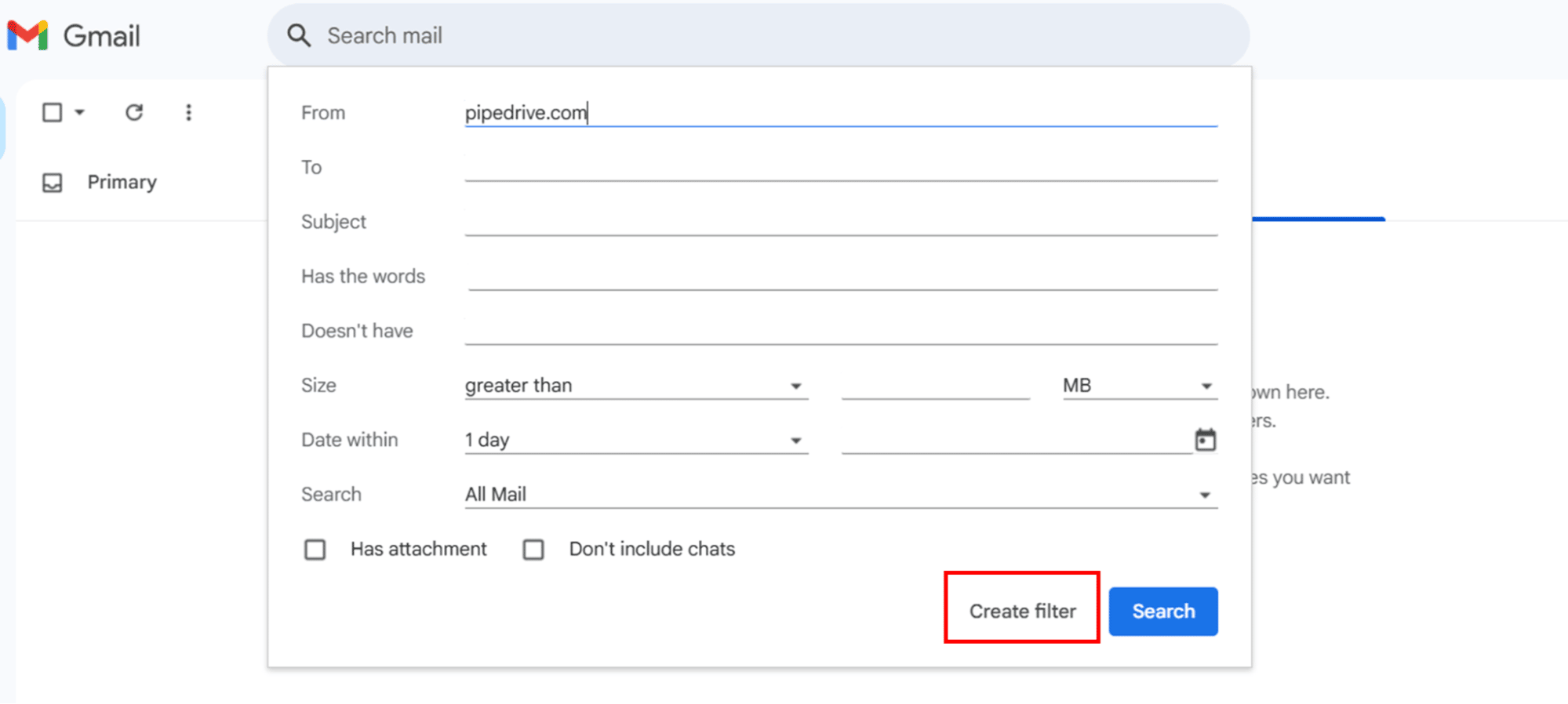
Check the box for “Never send it to Spam” and click on “Create filter” again to finish.
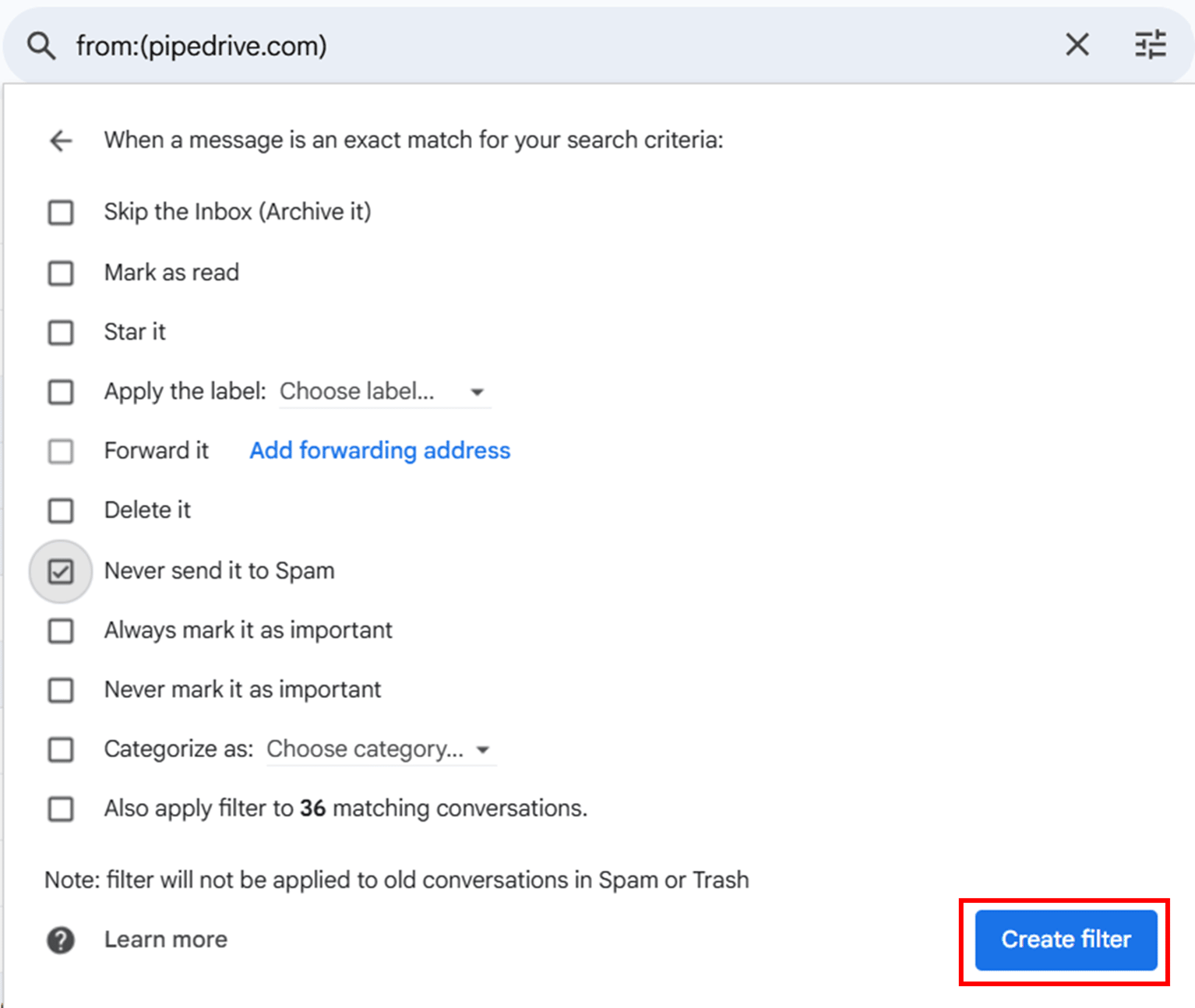
Your Gmail account will apply this filter to all future emails from this domain.
How to whitelist an email in Outlook
To add senders to your Outlook.com safe sender list, you also have two options:
Add them to your safe sender’s list directly from an email
Through the settings menu
The first option works best for individual email addresses. You can suggest it to prospects to reduce friction when whitelisting you. The settings method gives you more control if you need to whitelist multiple addresses or entire domains at once.
Here’s how to do each in detail.
1. Add from your email list
Right-click on any email from the sender you want to whitelist. You’ll see a drop-down menu with multiple options.
Go to “Block > Never block sender”.
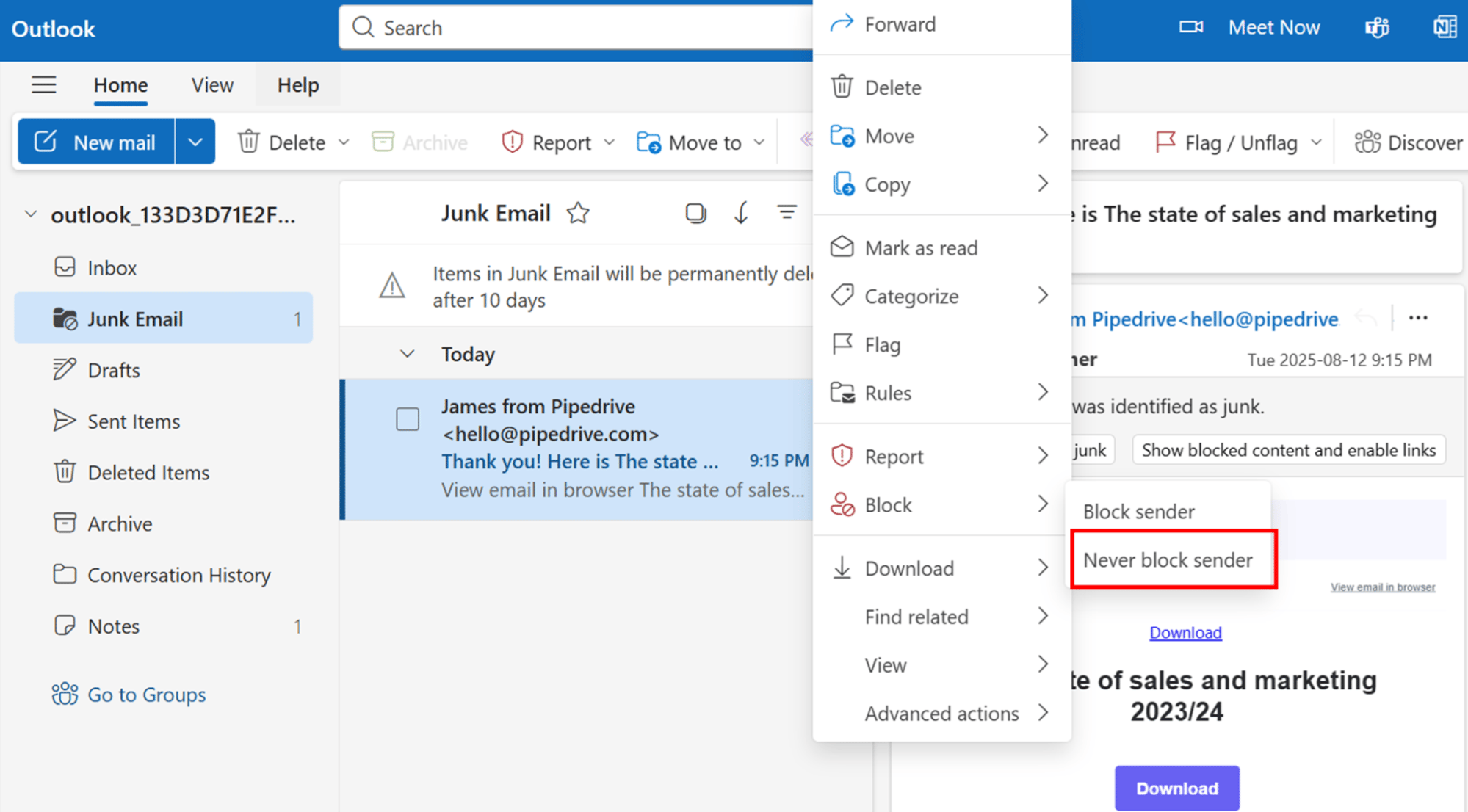
Now, all future emails from this sender will reach your inbox. Microsoft Outlook remembers this setting permanently unless you manually remove it later.
2. Add through settings
Click the gear icon in Outlook’s top right corner to open settings. Next, select the “Junk email” tab and scroll down to a section called “Senders”.
In the “Safe senders and domains” tab, type a specific email address or domain of the company you want to keep getting emails from.
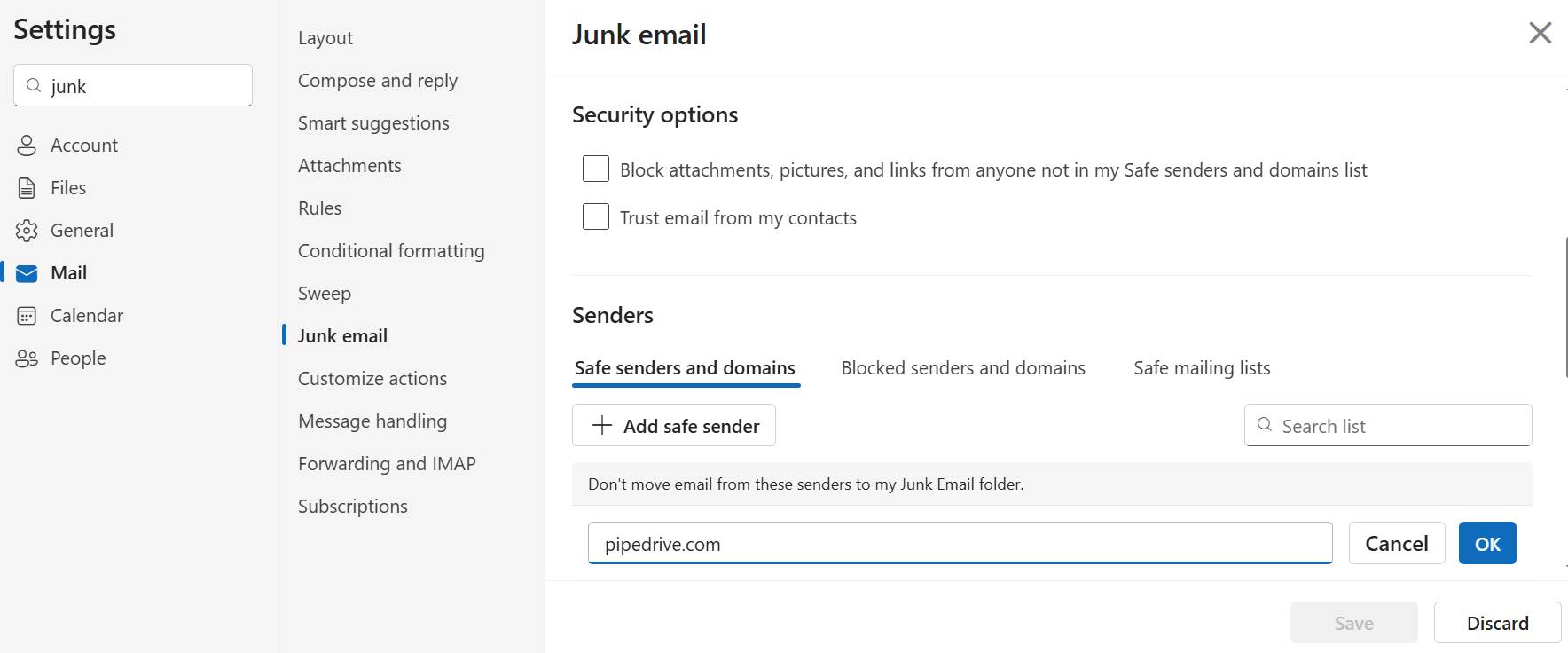
Click “OK” to save each sender, and the emails will stop going to the junk folder.
How to whitelist an email in Apple Mail
As Apple Mail doesn’t have traditional whitelisting methods, an effective method to direct emails to your inbox is to add the sender to your VIP contacts.
Start by clicking on the sender’s name or email address at the top of the email message or thread. You’ll see a drop-down menu appear with several options.
Click on “Add to VIPs” from the menu.
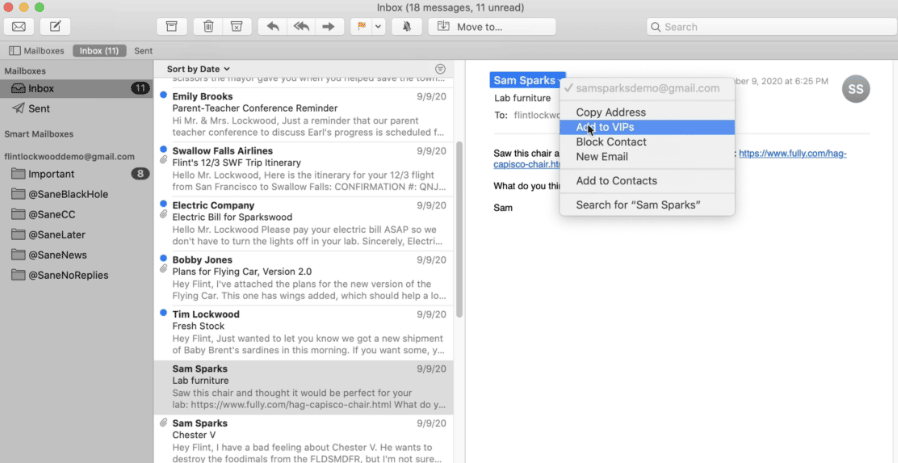
Apple Mail treats VIP senders as high-priority, so all future emails from this sender will land in your inbox and appear in a special VIP mailbox.
VIP emails also get special notification settings if you choose to enable them.
How to whitelist an email in Yahoo
To whitelist an email on the Yahoo platform, add the sender to your contact list.
Open one of the emails from the sender you want to whitelist. Hover over their name, and when the pop-up appears with their information, click “Add to contacts”.
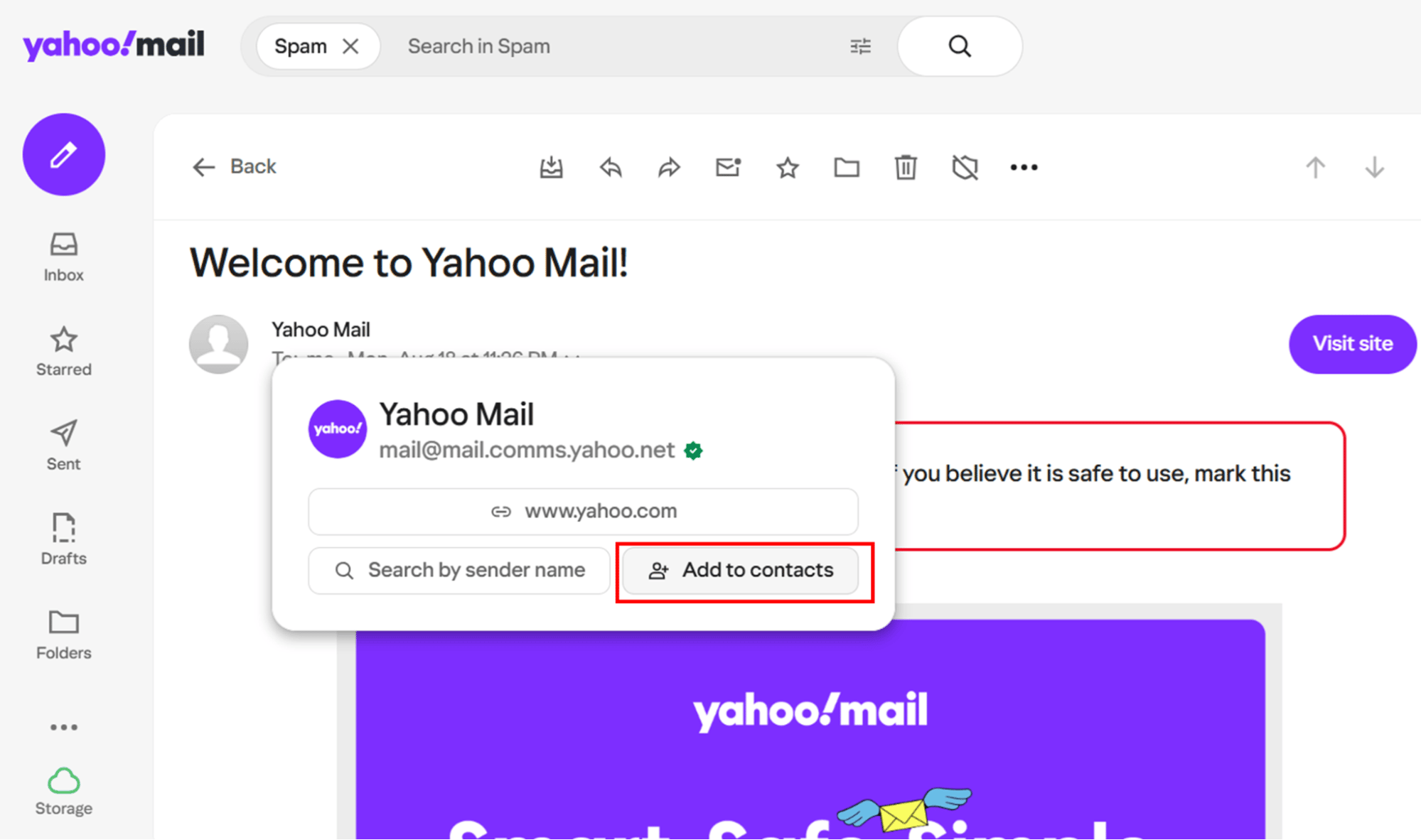
On the right side of Yahoo Mail, you’ll see a form asking you to complete the contact’s information. You’ll need to provide at least one name.
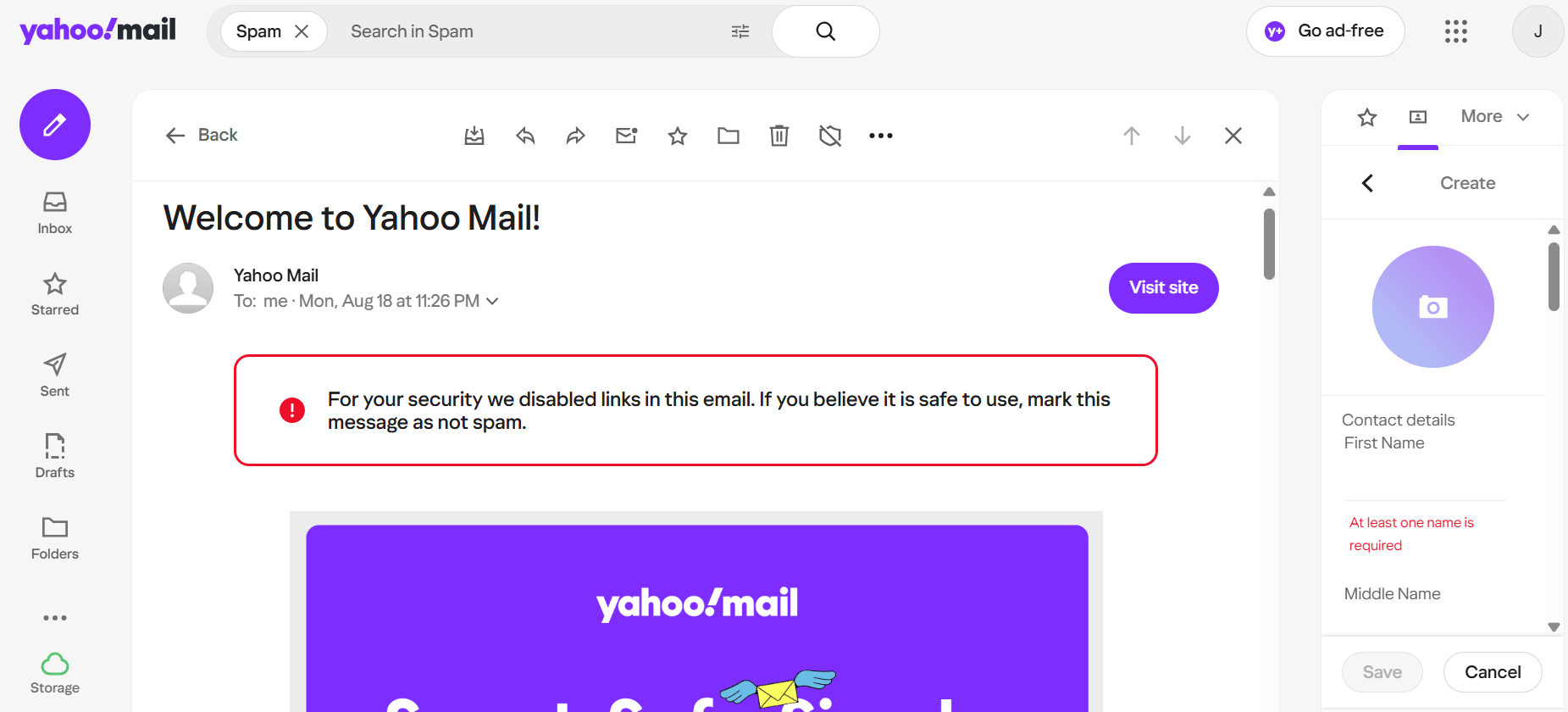
Click on “Save” to complete the process.
Remember that Yahoo doesn’t guarantee inbox delivery, not even for contacts. Their spam filters can still flag emails from your contacts list.
How to get subscribers to whitelist your emails
Getting subscribers to whitelist your email addresses or domain is simple: ask them directly. Make it easier for them by including whitelisting instructions at the bottom of welcome emails or linking to a support page on your site.
Most marketing teams don’t ask their recipients to whitelist them. They may not know it’s an option, nor realize the lost sales opportunities that come with not doing it. Since “whitelist” sounds too technical, many senders assume busy sales prospects won’t comply.
Keep in mind that your subscribers won’t risk missing important emails that offer them real value, such as:
Learning new skills, e.g., sales negotiation tactics and email marketing tips
Gaining key insights, e.g., emailing trends and email marketing benchmarks
Accessing time-sensitive offers, e.g., limited sales demos and sales promotions
Solving pain points, e.g., objection handling and customer retention tips
For instance, sales professionals may whitelist industry newsletters that help them close deals. A business owner will likely whitelist emails about tools that save them money.
Start by including simple instructions for major email providers in your email footer. Add a simple line like “Add us to your address book to never miss an update”.
For example, Marketing Brew uses a friendly whitelist approach with non-technical language:
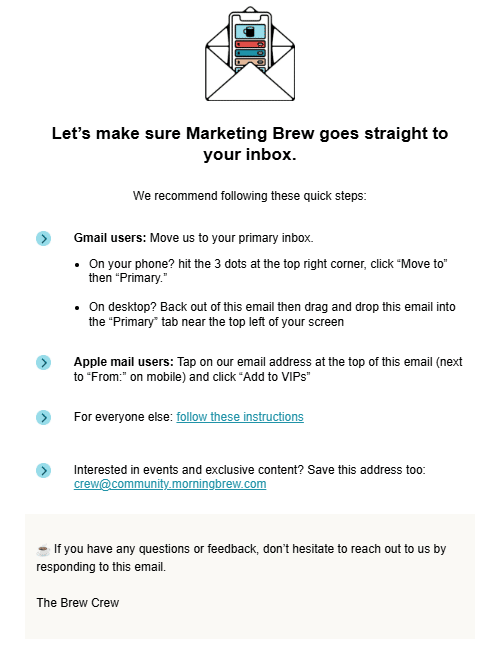
You can even phrase your message in a way that’s more beneficial to your subscriber. For example, “Keep getting our sales tips delivered straight to your primary inbox” or “Get our important updates about [specific topic/s they care about]”.
For subscribers who use email clients with more complex whitelisting processes (like Outlook desktop, Thunderbird or enterprise email systems), add a link to instructions in a blog post. If you want to go further, create a simple help page on your website with a step-by-step whitelisting guide.
For example, the research, technology, communication and education association ABRF has a dedicated page for whitelisting:
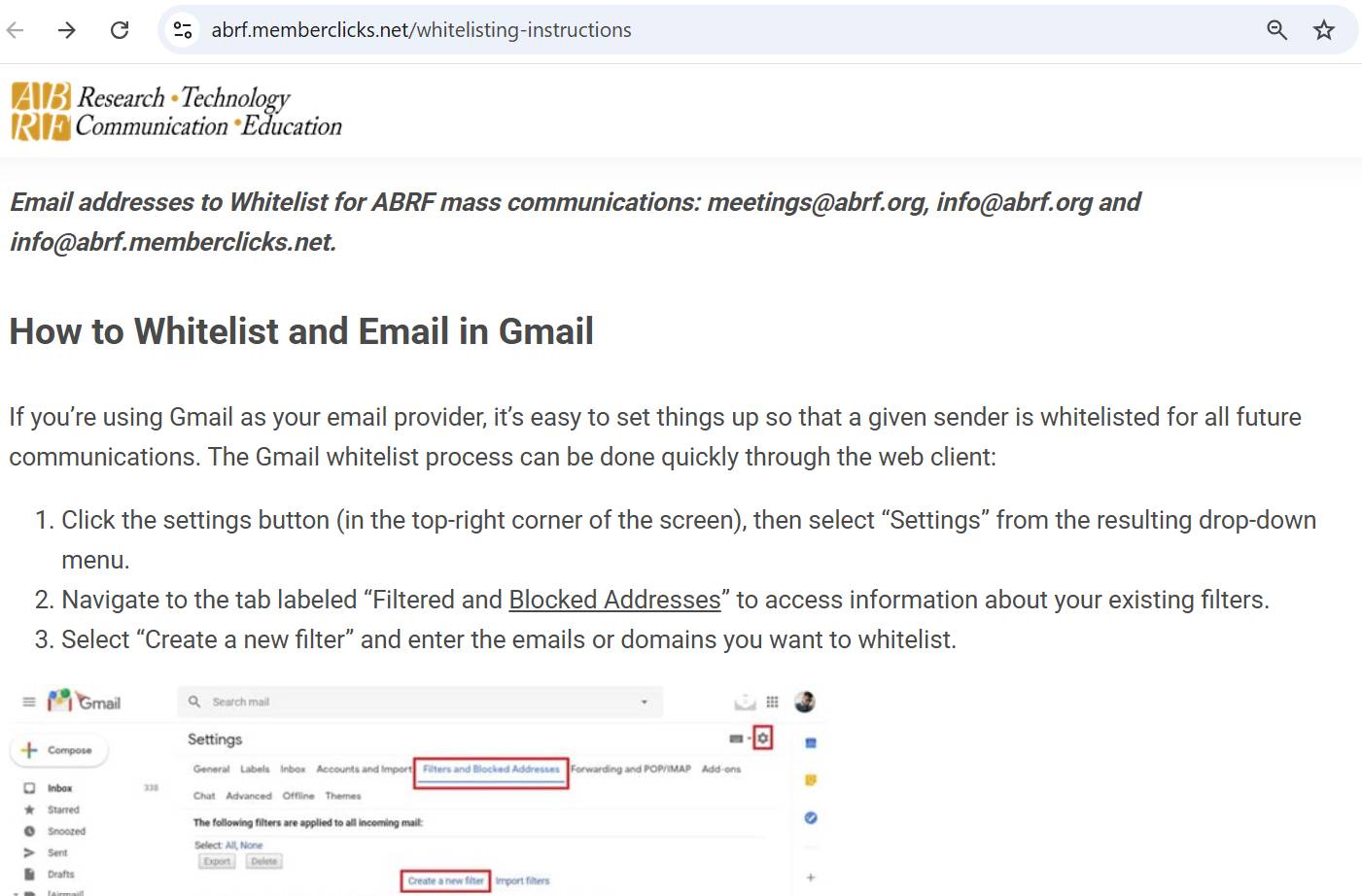
Besides including whitelisting instructions in welcome email sequences, you can also add gentle reminders in your highest-value emails.
Tip: Emails with industry reports, new feature announcements or educational content are a great place to start. Your subscribers will be more engaged when reading these messages because they find them valuable. They’ll feel positive about your brand, making it a good time to remind them to whitelist you.
Improve email deliverability with Pipedrive’s Campaigns
While Pipedrive is a customer relationship management (CRM) software, its Campaigns tool lets you automate email campaigns, engage with recipients and manage their data from one place.
Here’s how to optimize email deliverability using Pipedrive’s Campaigns features.
Set up sender authentication
Pipedrive lets you leverage its trusted sender reputation for your campaign efforts. First, you must authenticate your business domain in the Campaigns add-on.
Note: Campaigns requires your business domain email to protect deliverability, which means you can’t use free email providers like Gmail or Yahoo.
To achieve domain authentication, add your DNS (Domain Name System) records in Campaigns:
Sender Policy Framework (SPF) tells email servers which computers and IP addresses can send emails from your domain. If emails come from an unauthorized source, servers could reject them.
DomainKeys Identified Mail (DKIM) adds a digital signature to your emails, proving they came from your domain and didn’t change during delivery. Email providers check this signature to verify authenticity.
Domain-based Message Authentication, Reporting and Conformance (DMARC) acts like security instructions for email providers. It tells them what to do when emails fail SPF or DKIM checks (e.g., deliver, reject or quarantine them).
When you properly configure all three records, email providers will be confident that your sales team’s messages are legitimate.
Check this short video to learn how to add DNS records in Pipedrive:
Start by going to Campaigns > Settings > Domain authentication and click “+ Domain”.
You’ll get a pop-up window to enter your domain name. Avoid including “www:”, “http://” or “https://” prefixes. For example, “pipedrive.com” would be the correct format.
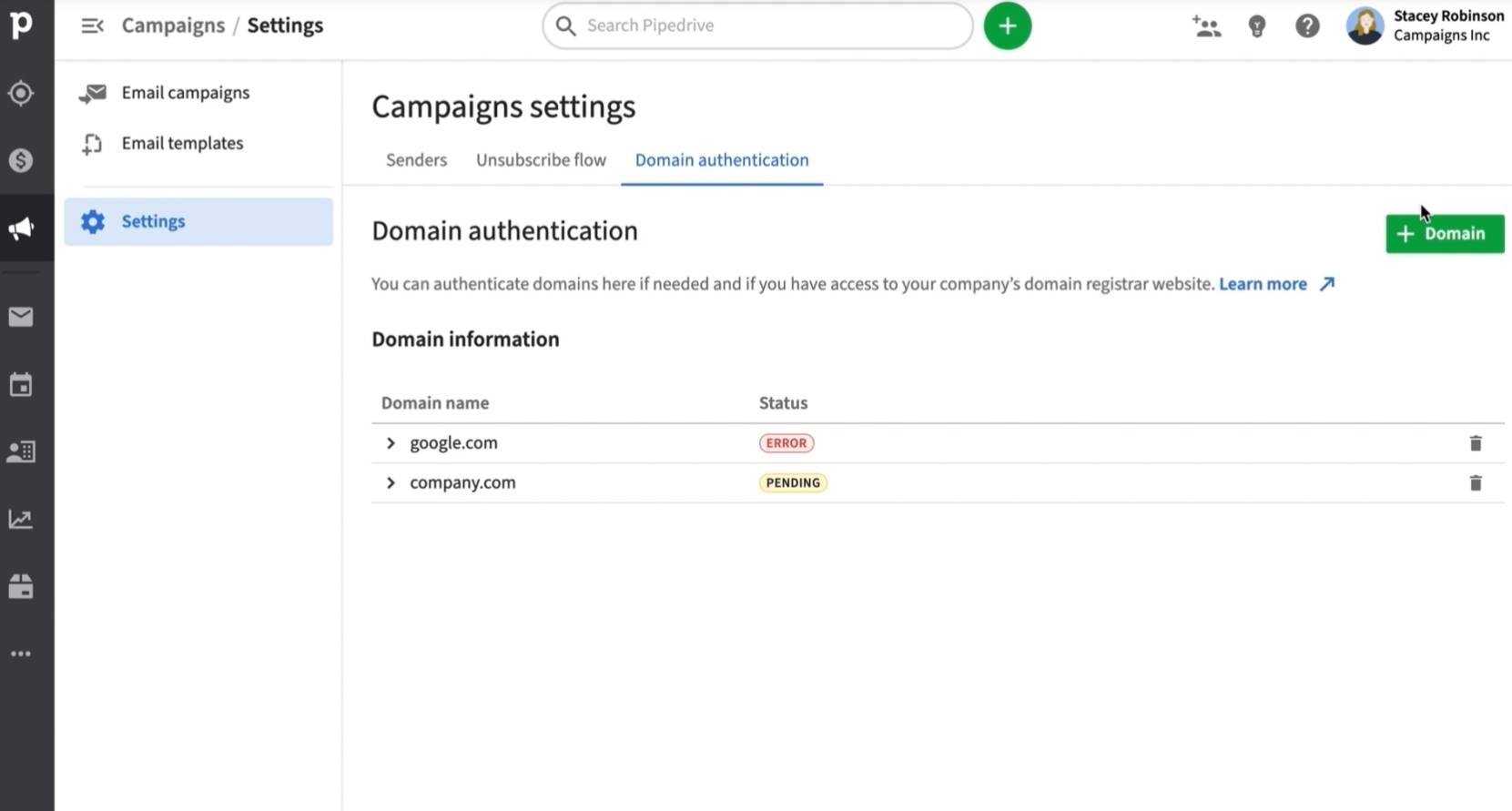
Next, click on “Get DNS records”.
Back in the domain authentication tab, you can see the domain you’ve added. You can also check the CNAME and TXT records under them. Add them to the DNS records list on your domain registrar’s website (e.g., GoDaddy, NameCheap, Wix).
The records enable SPF, DKIM and DMARC validation by signaling to email providers that Pipedrive has permission to send emails on behalf of your domain.
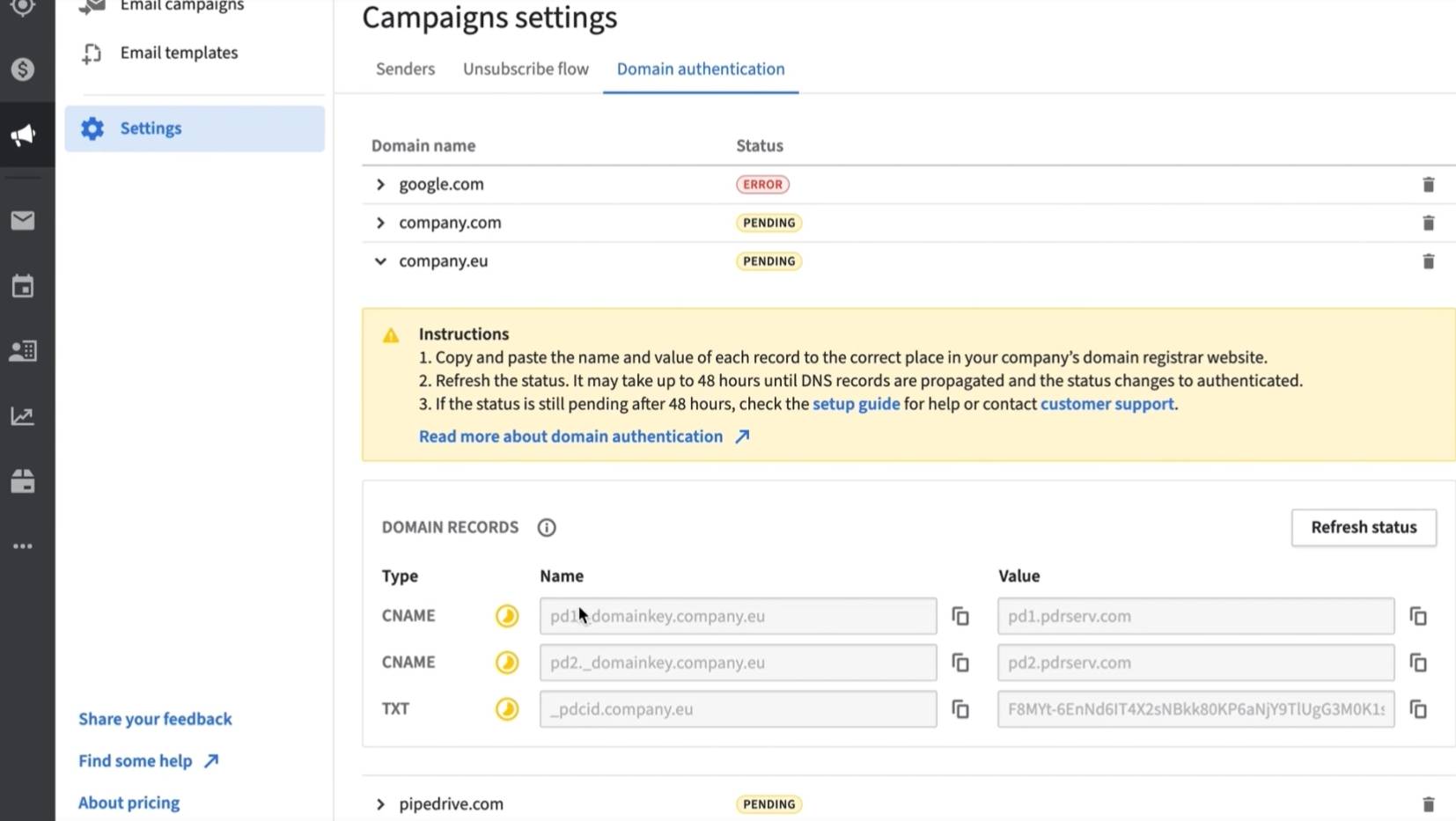
After entering the relevant information, wait at least 48 hours for the servers to update the records. Then, check by clicking “Refresh status” in the domain authentication tab until the status changes to “Authenticated.”
You can add multiple sender addresses from your authenticated domain – for instance, [email protected], [email protected] and [email protected]. Each email account will receive individual verification through a confirmation email.
Create deliverability-friendly email templates
Pipedrive’s email template builder makes it easy to design professional campaigns that avoid spam filters and reach inboxes successfully. The drag-and-drop editor gives you control over layout, images and email content.
To start using the email editor, go to Campaigns > Email campaigns and select “+ Email Campaign”.
Next, click on “Design your email”. Choose an existing template or create one from scratch.
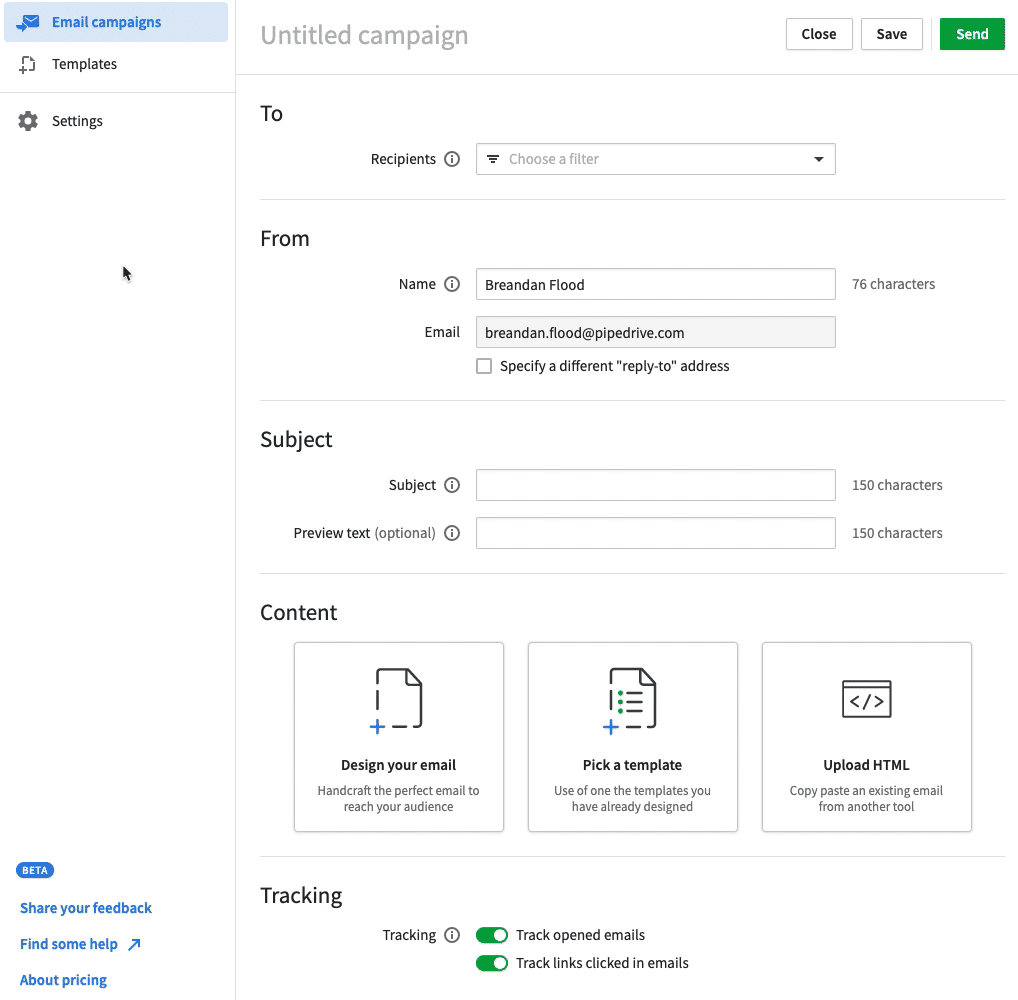
You’ll have the option to edit:
Content blocks (text, images, buttons, titles, etc.)
Rows (to customize email layout)
Settings (width of the design area, background color, default font, etc.)
When customizing your email, you want a healthy text-to-image ratio. Spam filters can get suspicious if your emails are mostly visuals, as spammers often hide text in images to avoid detection.
As you can see below, Pipedrive’s editor makes visualizing the image-to-text ratio seamless.
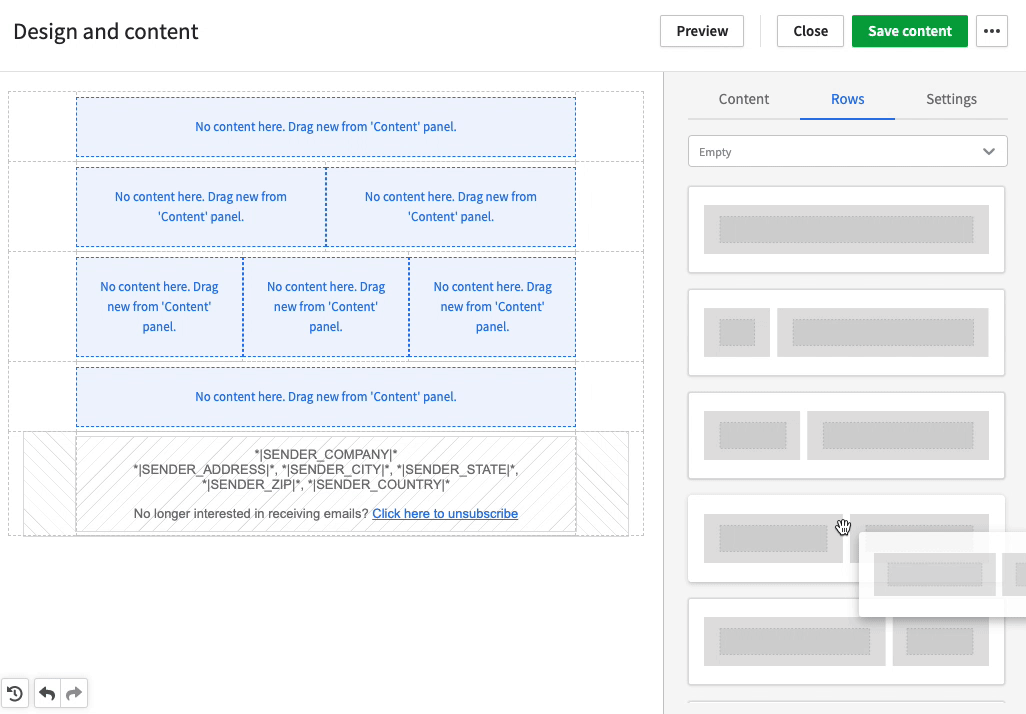
You can visually check whether your email feels text-heavy or image-heavy when adding content blocks. If you add a large product image, balance it with several paragraphs of descriptive text.
Your call-to-action buttons should be easy to find but not overwhelming. One button per email works best. When you give subscribers multiple CTAs, they must decide which one to choose. With a single CTA, they only need to decide whether to take that specific action.
To write your content, avoid phrases that sound like sales pitches. For instance, spam words like “Free” or “Limited time offer!!!” can trigger filters because scammers overuse them.
Instead, focus on specific benefits and conversational language, like “Here’s how [tool] helps your sales team close more deals” or “Get early access to our new feature”. The difference lies in being specific rather than vague.
Tip: Pipedrive’s email builder includes an “unsubscribe” footer at the end of every email template. The unsubscribe option ensures GDPR compliance and builds your delivery reputation. You can include unsubscribe links or text in this section (like whitelisting instructions).
Track delivery rates and other engagement metrics
With Pipedrive’s email analytics, you can track crucial email engagement metrics for deliverability.
In your Campaigns dashboard, you can see reports showing delivery, open rates and clicks. To access these metrics, you can go to Insights, select “+ > Report > Campaign” and create a report from scratch.
You can also simply go to Campaigns > Email Campaigns and click on your specific campaign name to see metrics.
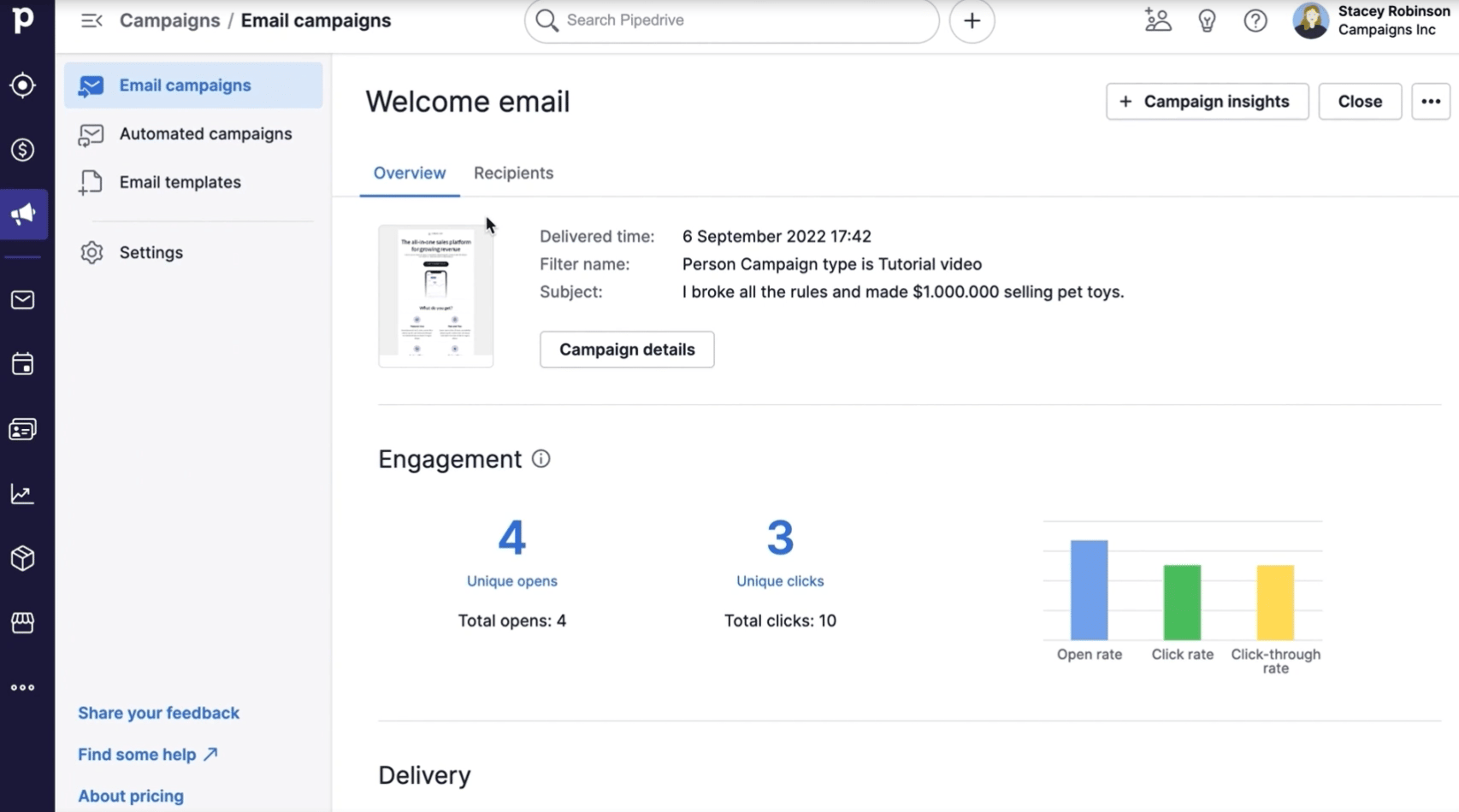
For delivery rates specifically, you can check if emails resulted in the following statuses:
Successfully delivered
Bounces (contacts didn’t get the email)
Unsubscribed
Reported as spam
Pay particular attention to your open rates and click rates over time. If they start declining, it may be a sign that your sender reputation is suffering.
When someone opens your email, clicks a link or replies to your messages, it sends positive signals to email providers. On the other hand, when recipients immediately delete your emails without opening them, mark them as spam or ignore them, it sends negative signals.
To protect your sender reputation, clean your contact list. Remove subscribers who haven’t opened your emails in the last months. Their inactivity may be dragging down your engagement metrics.
You could send a re-engagement email for those subscribers as an option. Deliver a simple message asking if they still want to receive your emails, with clear options to stay subscribed or unsubscribe.
In the meantime, check your email content to identify what might be causing the decline. Maybe your subject lines are becoming too promotional, or your content is no longer relevant to your audience’s needs.
Pipedrive in action: The Australian agency Spark Interact shows why smart tracking matters. Before Pipedrive, it lacked end-to-end sales pipeline visibility and wasn’t sure which marketing efforts drove revenue.
By adopting Pipedrive and the Campaigns add-on, Spark Interact gained clear performance insights that helped it refine its strategy and boost annual revenue by 12% without growing its sales team.
Leverage consistent sending patterns
Pipedrive’s scheduling tool within Campaigns helps you maintain predictable sending patterns that email providers trust. Consistent timing builds credibility, which improves your deliverability.
To schedule a campaign, go to the campaigns editor form. In the sending time section, select the “Schedule a specific time” option.
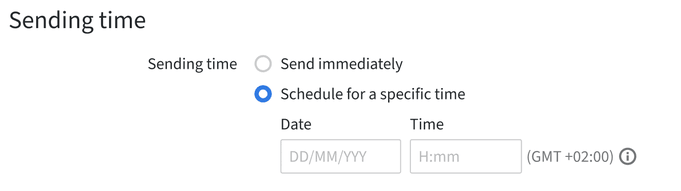
Enter the date and time you want to deliver your emails and click “Schedule”.
You can return to the email campaigns list to check if the campaign got scheduled successfully.
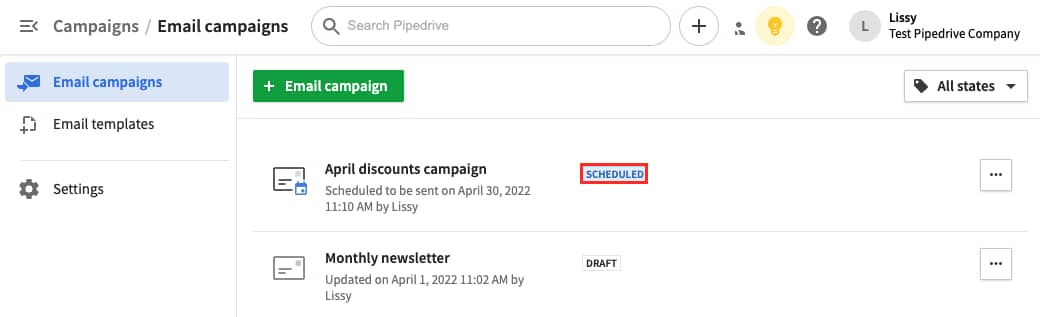
Your sending frequency should match recipient expectations, too. If someone subscribes expecting weekly updates, don’t bombard them with daily emails or disappear for months. Consistent communication keeps engagement rates healthy.
Final thoughts
Email whitelisting can transform your sales success by helping your emails reach decision-makers’ inboxes. Just ask prospects directly and provide easy-to-follow instructions.
Whitelisting works best when combined with smart email strategy techniques. Proper sender authentication, deliverability-friendly templates, engagement tracking and consistent sending patterns all contribute to long-term credibility. Campaigns by Pipedrive has all the tools you need to make it happen.
If you’re new to the CRM, check Pipedrive’s free email campaign template to start improving your email deliverability today