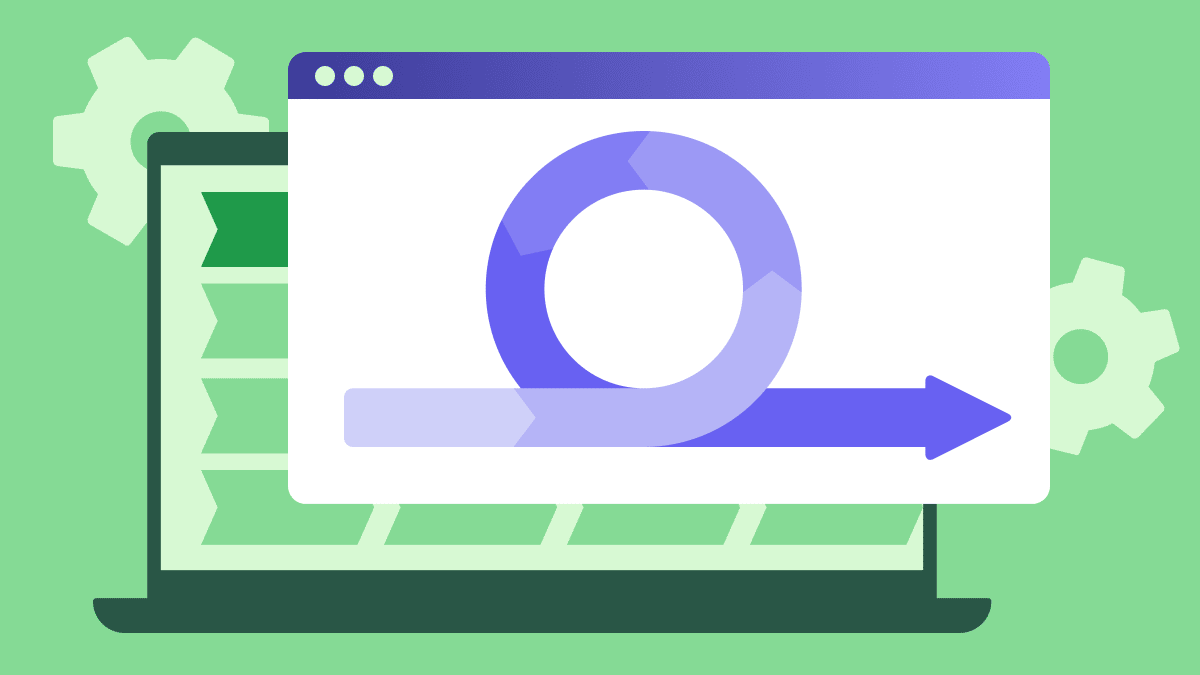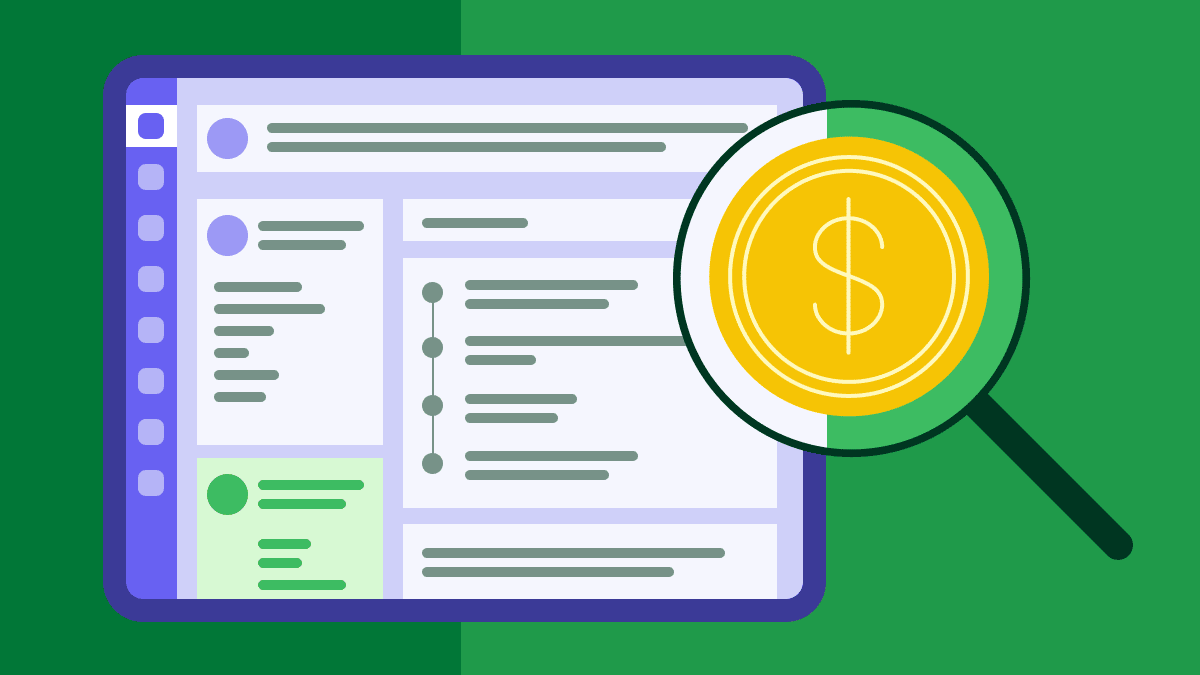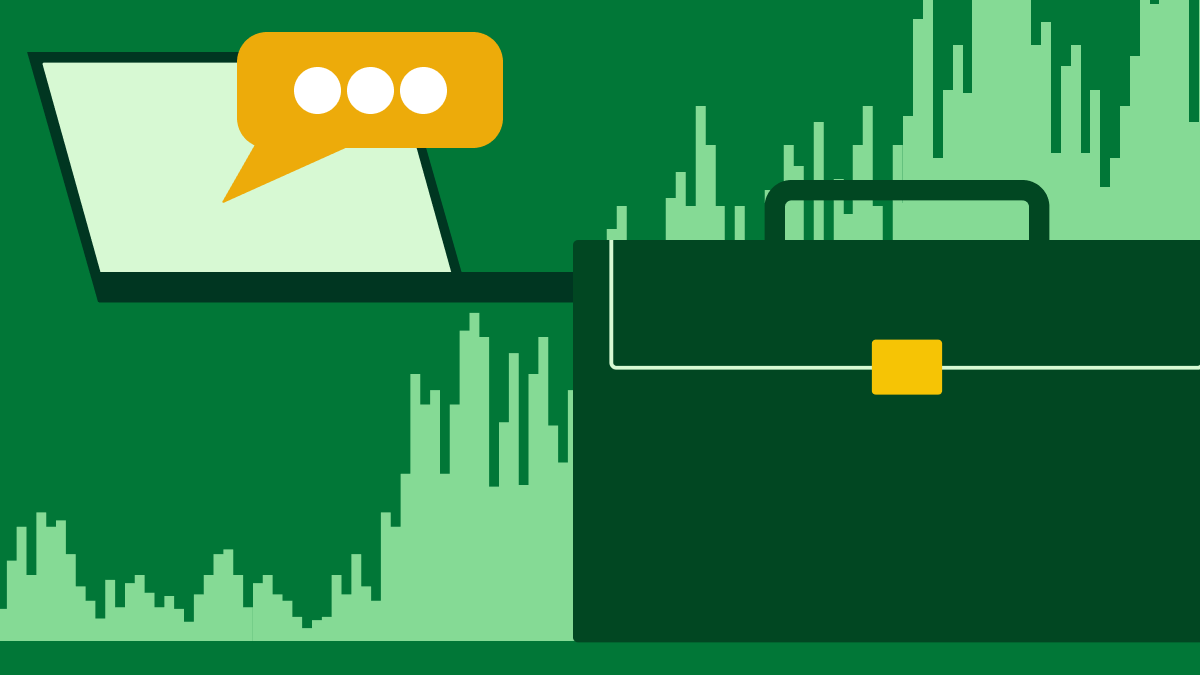A Google Sheets CRM template is the perfect starting point for organizing your growing customer base. It introduces you to essential customer relationship management (CRM) features while you learn the fundamentals.
In this article, we’ll teach you how to use Google Sheets as CRM software effectively. With our free template, you’ll learn how to manage your sales pipeline and when to upgrade to a dedicated CRM tool.
Get your free Google Sheets CRM template
Start managing your customer relationships immediately with our user-friendly CRM Google Sheets template. All the formulas, formatting and automations are already set, so you get up and running quickly.
Have an easier time managing your customer relationships with our CRM Google Sheets Template
This free CRM template includes five essential sheets:
Sales Performance dashboard
Customer database
Sales pipeline tracker
Settings
Each sheet connects through built-in formulas that update in real time as you add customer data. With our no-code sheet, you’ll save hours of design work. You’ll be able to focus on managing your leads effectively rather than creating a CRM in Google Sheets from scratch.
Make a copy of the template and follow along as we explain how to use each sheet.
What makes a Google Sheets CRM different from a customer database?
The difference between a proper Google Sheet CRM template and a simple database is the organization and purpose. Simply put:
A Google Sheets CRM helps you manage customer relationships and track your sales process
Customer database software allows you to store and check contact information quickly
While a CRM template also holds your customer information, it’s designed around customer interactions. It can help you nurture sales prospects before they convert and maintain relationships after the sale.
Here’s a simple comparison table showing the key differences.
Google Sheets CRM template | Customer database |
Focus: Managing customer relationships and sales processes. | Focus: Storing and organizing contact information. |
Essential components:
| Essential components:
|
Use case examples:
| Use case examples:
|
Type of data: Holds both structured data (e.g., organized columns like name, phone, email) and unstructured data (e.g., free-form notes from conversations, meeting summaries, personal details about customers). | Type of data: Primarily structured data – organized information that fits neatly into columns and rows, like contact details, company names and job titles. |
Organization and consistent sales methodologies are essential when you’re not using CRM software. A structured template helps you ensure the same customer journey for each prospect. The consistent structure allows you to spot patterns and improve your sales tactics.
Note: A Google Sheets CRM template can’t replace a robust CRM system. Google Workspace is perfect for learning CRM basics and the guiding principles of CRM. However, you won’t get automation, reporting or the advanced functionality that dedicated CRM software provides.
How to use your Google Sheets CRM effectively
To make a copy of our free Google Sheets CRM template and customize it for your business, you must first be logged into your Google account.
Here are the steps to copy the template:
Download the template from the link above and open the file
Go to File > Make a copy
In the window that pops up, rename the file to something like “ABC Company CRM 2025”
Choose weather to save it in your Google Drive
Click on the “Make a copy” button

Explore each sheet in your copy to see how everything connects. Take a few minutes to click through each sheet tab, check out the formulas and play around with the sample data.
Each sheet has a specific purpose and works with the others automatically. You’ll see how adding a contact to the “Customer database” tab updates your dashboard, and how moving deals through your pipeline in the “Sales pipeline” tab changes your sales forecast.
Let’s walk through exactly how to set up and use each sheet.
1. Customize your template
Start by defining your sales framework on the “Settings” sheet. This sheet contains columns with information related to your sales process (e.g., pipeline stage, lead source, deal status, etc.).

The information fields will serve as dropdown options in the other tabs. Keeping it all in the “Settings” sheet ensures consistent data entry across your sales team. You can select from these predefined options when you add a new deal to the “Sales pipeline” sheet.
We chose these dropdown options because they’re key sales process elements that every business needs to track consistently:
Contact types. Separates prospects (potential customers) from accounts (existing customers). This option helps you focus on sales outreach and tailor your messaging.
Pipeline stages. Maps your actual sales process from first contact to closed deal. Each stage includes a probability percentage that calculates your revenue forecasts.
Deal status. Tracks whether deals are active, won, lost or abandoned. This information feeds directly into your performance dashboard.
Lead source. Shows where prospects come from so you can double down on what’s working and cut what isn’t.
Deal lost reason. Explains why deals fall through. Knowing this helps refine your process and address objections earlier to improve your win rate.
Action steps: Replace each cell with information specific to your business. For example, if your main lead sources are referrals, Google Forms or website visitors, replace our sample entries with those options.
Keep the following best practices in mind while customizing your settings:
Define your pipeline stages based on buyer actions, not seller activities. “Appointment set” is better than “needs follow-up” because it’s objective.
Keep your stages to five or fewer. More stages create confusion and slow down adoption. Each stage should represent a meaningful progression in the buyer’s journey.
Set clear criteria for moving between stages. For example, a deal only advances to “Proposal” when you’ve confirmed the budget, timeline and decision-making process. This info prevents confusion among your team members.
2. Build your customer database
Think of your “Customer database” sheet as a contact list that feeds qualified leads into your “Sales pipeline” sheet. Enter information about anyone who shows interest in your business, whether they’re ready to buy or just browsing.
Not every contact becomes a deal, but every deal starts as a contact here. The template includes standard fields such as name, email address, contact type and phone number.
To access the data you added to the “Settings” sheet, you must update the ranges the dropdowns recognize in each sheet. For the “Customer database” sheet, if the number of contact types you added goes beyond the original four, you’ll need to update that dropdown list.
To do this, go to “Data > Data validation”.

In the right-hand menu, click on the existing data validation rule.

Go to your “Settings” sheet and check what row your contact types end on. If you have five contact types, they’ll go from row 5 to row 9. Update the range in the validation rule to match. For example, change =Settings!$B$5:$B$8 to =Settings!$B$5:$B$9.

Click “Done” to save your changes and keep this process in mind for other sheets.
Action steps: Add columns for data points that matter to your specific business. What information helps you qualify and prioritize prospects? Think industry or company size.
Use the Description field strategically. Note your customer’s pain points, preferred communication style or personal interests. Details like these separate you from competitors who treat prospects like numbers.
As a best practice, review and clean your database monthly. Remove bounced emails, update job changes and merge duplicates. Clean data produces better insights and more effective outreach.
3. Track your sales pipeline
You can track qualified leads in your sales pipeline and convert them into sales opportunities.
Unlike your “Customer Database” sheet, which holds everyone who shows interest, your “Sales Pipeline” only shows prospects you’re actively working to close.
We included the following columns in the “Sales pipeline” sheet:
Deal value. The full contract amount if you close this opportunity. This number helps you prioritize high-value prospects.
Expected revenue. Deal value multiplied by the probability of closing. As a prospect progresses in the customer journey, the probability of closing increases, and so does the revenue forecast.
Date created. When the deal enters your pipeline. The column helps you track how long your sales cycle takes.
Expected close date. Your best guess on when you’ll close a deal. You can also change it to the close date when you win a deal.
Days in current stage. Shows which deals are getting stale. Deals that exceed your usual timeline might need immediate action to prevent prospects from going cold.
Deal lost reason. Captures info on why deals fall through. Regular tracking of this data reveals patterns you can fix.

The columns for probability, expected revenue and days in the current stage update automatically with formulas.
Here are some best practices for your “Sales pipeline” sheet.
Monitor days in current stage
Set your own timeline limits based on how your business operates. The template defaults to green (1–2 days), yellow (3 days) and red (4+ days), but you might need different thresholds.
If you’re in B2B sales, with six-month sales cycles, seven days in the “Proposal” stage might be normal. If you’re in sales consulting services with quick turnarounds, anything over three days could signal trouble.
To adjust timeline thresholds and colors, go to “Format > Conditional formatting” and click on the existing rule.
Change the numbers (and maybe colors) to match your slower or faster sales cycle.

Review your pipeline and days in the current stage daily so you don’t get distracted by new leads while neglecting existing opportunities. Focusing on “red zone” deals can help you re-engage prospects before they lose interest or go to competitors.
Every interaction should end with a specific commitment about what happens next and when. Don’t let a deal sit without the next steps defined. “I’ll think about it” isn’t a next step. “I’ll review this with my team and give you feedback by Thursday” is.
Note: Pipedrive has a rotting feature that highlights in red the deals in your pipeline you haven’t interacted with in a specific number of days. It also tells you how many days have passed since the deal started “rotting”.
Track why deals fail
Your “Deal lost reason” column offers powerful insights after three months of consistent tracking. Most businesses lose deals repeatedly for the same reasons.
Common reasons include:
Competitor had better pricing/features
Budget got frozen
Wrong person, the prospect wasn’t the decision-maker
Timeline changed (urgent became “someday”)
Internal solution won instead
To identify your biggest leaks, track every deal for 90 days without exception. Document why you lost the sale accurately. “Competitor had better pricing” is better than “they went another direction”.
Sales managers should look for patterns on a monthly basis. For example, if five deals fell through because “budget wasn’t confirmed”, you have a qualification problem, not a closing problem. Fix your discovery call process before qualified prospects reach the proposal stage.
Once you know your top reasons for losing deals, you can address them earlier in your sales process, saving everyone time.
4. Log customer interactions
Your “Customer interactions” sheet prevents the “What did we discuss last time?” moment. Every phone call, email and meeting gets recorded here so you don’t lose context.

This simple log becomes essential when you’re juggling multiple prospects or when other sales reps need to step in.
Detailed notes boost your credibility since you won’t have to ask a prospect to repeat information they’ve already shared. The interaction history also helps you streamline the sales process when prospects who go quiet for months resurface ready to buy.
Action steps: Log every meaningful interaction immediately after it happens. “Meaningful” applies to any conversation or email that moves the relationship forward.
Be specific in your notes, both in dates and details. “Good call” doesn’t help you. However, “06/10/2025 prefers email communication, 06/16/2025 confirmed $50K budget, needs solution by Q4” does.
Memory fades easily, but notes are in your CRM Google template if you need them. Review your interactions five minutes before your next contact to show you’re paying attention to customer needs.
As a best practice, use consistent language for interaction mediums. “phone”, “email”, “video call” and “in-person meeting” work better than mixing “call”, “phone”, “zoom”, etc.
5. Understand your performance dashboard
The “Performance dashboard” answers four critical questions for every small business owner:
The lead source bar chart answers “Where are my leads coming from?” (i.e., where you should focus your sales and marketing)
The deal status pie chart answers “How many opportunities are open, won, lost or abandoned?” (i.e., state of your pipeline)
The key metrics table answers “Will I hit my sales goals?” (i.e., progress toward monthly revenue)
The deals by stage table answers “Are there any bottlenecks?” (i.e., where prospects get stuck in your sales funnel)

The “Performance dashboard” view lets you check your business goals quickly and know exactly what to focus on.
Action steps: Update your formulas monthly to track current performance. To keep your sheet up-to-date, change the start and end dates in the “Revenue Won This Month” and “Forecasted Revenue” formulas.
To change the data displayed from June’s numbers to July’s in the “Revenue Won This Month” formula, update the date ranges as follows:
– June: =SUMIFS(‘Sales pipeline’!D:D,’Sales pipeline’!G:G,”Won”,’Sales pipeline’!J:J,”>=”&DATE(2025,6,1),’Sales pipeline’!J:J,”<”&DATE(2025,7,1))
– July: =SUMIFS(‘Sales pipeline’!D:D,’Sales pipeline’!G:G,”Won”,’Sales pipeline’!J:J,”>=”&DATE(2025,7,1),’Sales pipeline’!J:J,”<”&DATE(2025,8,1))
To update “Forecasted Revenue”, make these changes:
– June: =SUMIFS(‘Sales pipeline’!H:H,’Sales pipeline’!G:G,”Open”,’Sales pipeline’!J:J,”>=”&DATE(2025,6,1),’Sales pipeline’!J:J,”<”&DATE(2025,7,1))
– July: SUMIFS(‘Sales pipeline’!H:H,’Sales pipeline’!G:G,”Open”,’Sales pipeline’!J:J,”>=”&DATE(2025,7,1),’Sales pipeline’!J:J,”<”&DATE(2025,8,1))
The date ranges for June signal that you’re “collecting” data from June 1, 2025, to before July 1, 2025. The date ranges for July signal data from July 1, 2025, and before August 1, 2025.
Check your dashboard weekly, not just when things feel off. This visibility prevents small problems from becoming big ones. For example, if most of your leads come from social media they drop, you can check what’s wrong and fix it before it impacts next month.
Remember to focus on other leading indicators beyond your dashboard, like deal creation and stage progression, not just closed revenue. Revenue is the result of successful sales activities and pipeline health.
Download Your Guide to Sales Performance Measurement
When should you upgrade to dedicated CRM software?
Your Google Sheets CRM template stops being effective when manual processes start costing you deals. If you spend more time managing the template than selling, you probably need CRM software.
According to Pipedrive’s 2024 State of Sales and Marketing report, 34% of sales professionals say CRM software with automation capabilities would have the biggest positive impact on their work.

A CRM template in Google Sheets is helpful when you’re starting out. However, it can’t automate follow-ups or integrate with your email marketing platform.
Here are some clear signs it’s time to upgrade from a Google Sheets CRM to a CRM solution:
Team size. When you have a growing team managing the spreadsheet CRM template, Google Sheets can be messy. Multiple users can create version conflicts, data inconsistencies and access problems.
Automation needs. When manual tasks like sending follow-up emails, calculating lead scores and creating reports consume more time than selling. Repetitive tasks should happen in an automatic workflow while you focus on value selling.
Integration requirements. Your business uses email marketing software, Gmail calendars and other project management tools that need to “talk” to your CRM.
Data volume. Managing 100+ contacts or 50+ active deals in spreadsheets becomes difficult. You need search, filtering and reporting capabilities that scale with your business needs.
Generally, if your CRM template takes more than 30 minutes daily or manual errors start affecting customer relationships, it’s time to upgrade.
How to migrate from Google Sheets to Pipedrive
You can transfer your Google Sheets CRM template data to Pipedrive when you’re ready to upgrade. Pipedrive accepts data from Microsoft Excel (XLS, XLSX) and CSV docs, so you’ll need to download your template into the right format.
Watch this step-by-step video tutorial, or follow along with the instructions below.
Start by cleaning up your spreadsheet data. Each type of data requires specific mandatory fields to import successfully. Missing these can create errors and skipped records.
Here’s a table that shows you which fields you need according to the data you’re importing:

The mandatory fields connect your data properly in Pipedrive. For example, to import notes from your “Customer interactions” sheet, you need the note’s content and the deal, contact or lead it belongs to. Without this connection, you get orphaned notes that don’t attach to anyone.
Once your data is clean, go to Pipedrive and click “... > Import data”. Select “Upload spreadsheet (.XLSX, .CSV)” and choose the sheet with the data you want to migrate into Pipedrive.

You’ll be taken to the import mapping page, where Pipedrive will try to match the data in your spreadsheet to Pipedrive data fields. In some cases, you’ll need to map a few fields manually

Once everything is mapped, click on “Next”.
Pipedrive will provide a preview of the first 20 rows, allowing you to check how the data will be imported.

When you’re done checking, click “Next” to choose what you want to do with duplicate data. You have two options:
Merge data – Pipedrive merges people with the same email and name or organizations with the same name and address.
Create multiple records – Pipedrive creates separate records for the duplicate contacts.
After making your choice, click “Start import” and you’re done.
Final thoughts
A Google Sheets CRM template is a good middle point between a basic document and CRM software. It teaches you simple CRM fundamentals while helping you organize your growing customer base.
However, a CRM for Google Sheets is a stepping stone, not a permanent solution. When manual processes start costing you deals or your team outgrows the limitations of spreadsheets, dedicated CRM software becomes essential.
Pipedrive makes the transition seamless with an easy import process. Your systematic tracking habits from using your CRM template will translate perfectly to CRM success. Start your 14-day free trial to experience how dedicated CRM software accelerates sales growth.