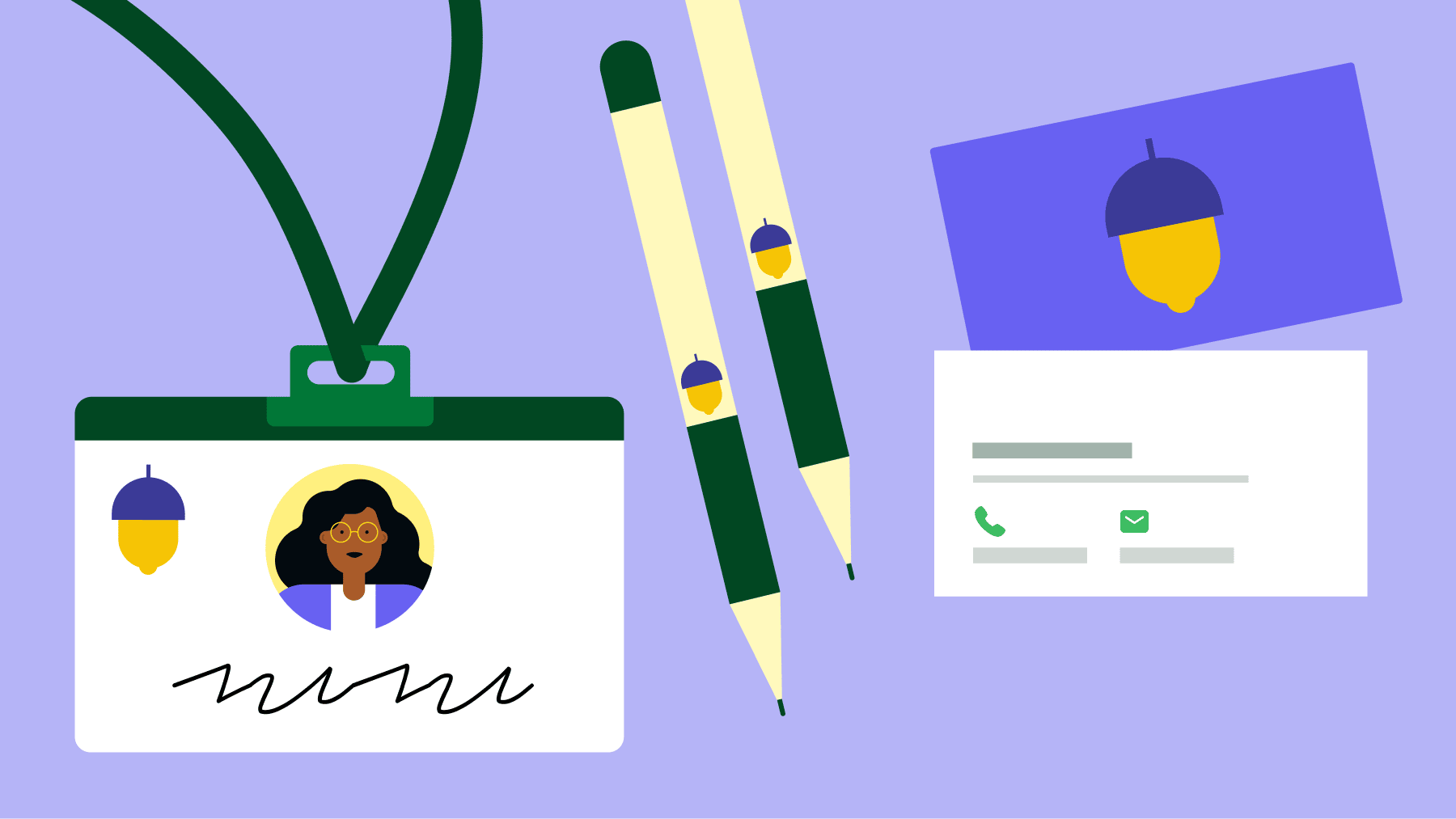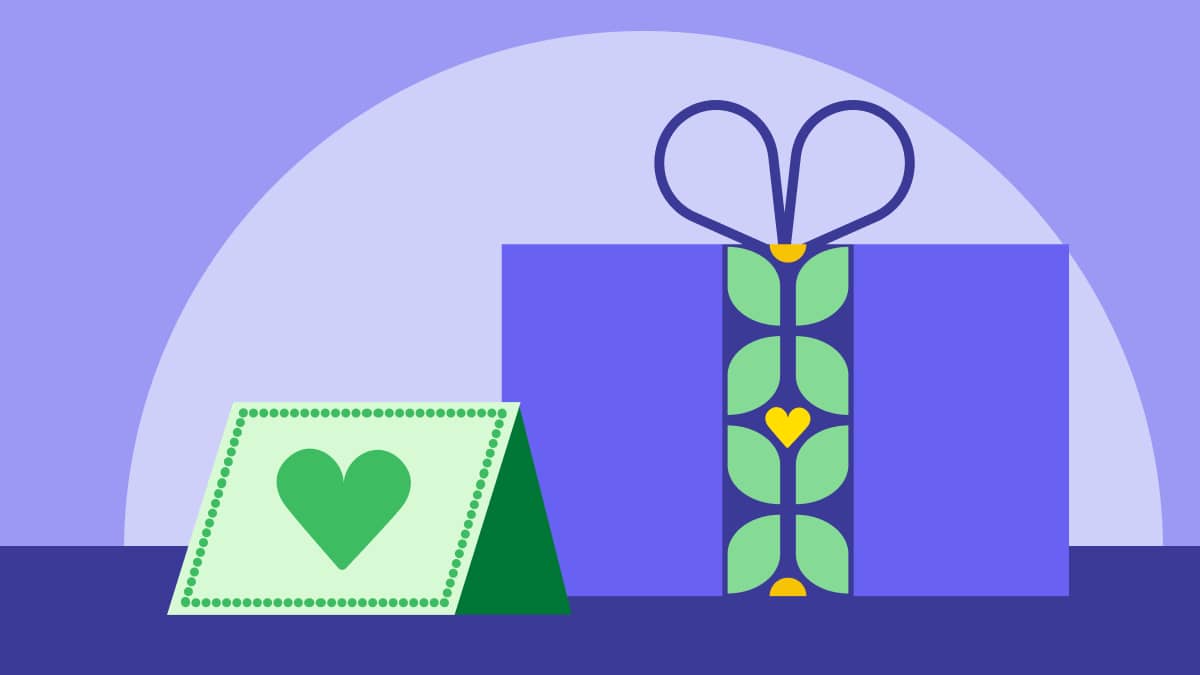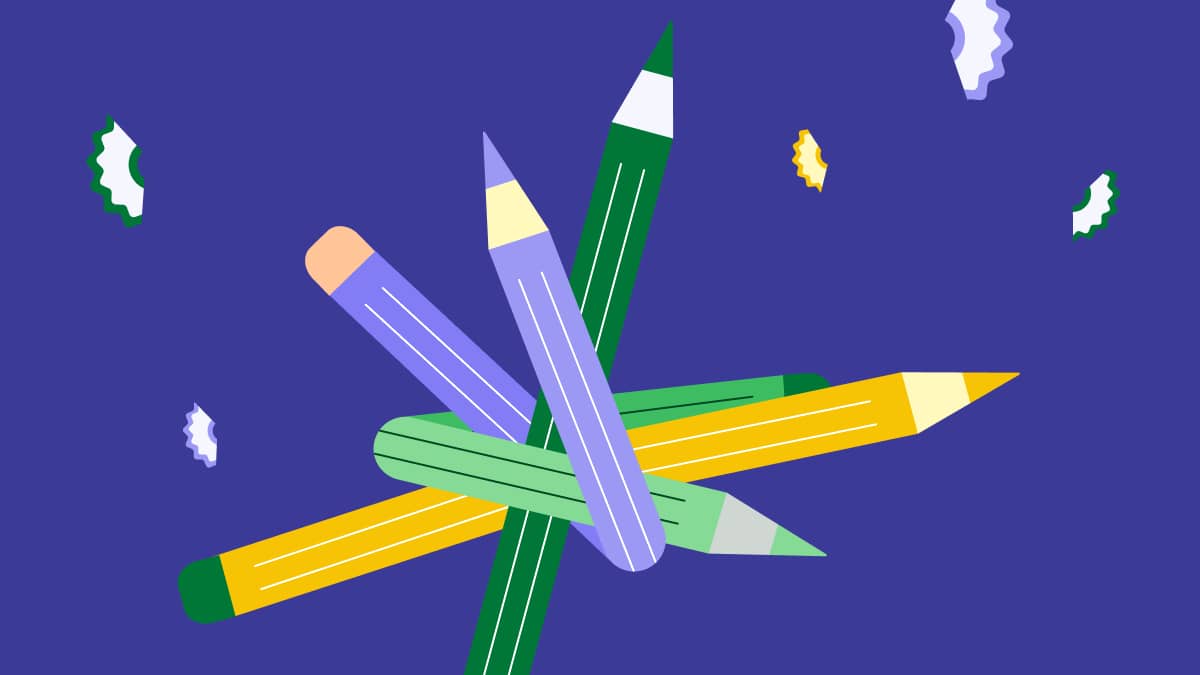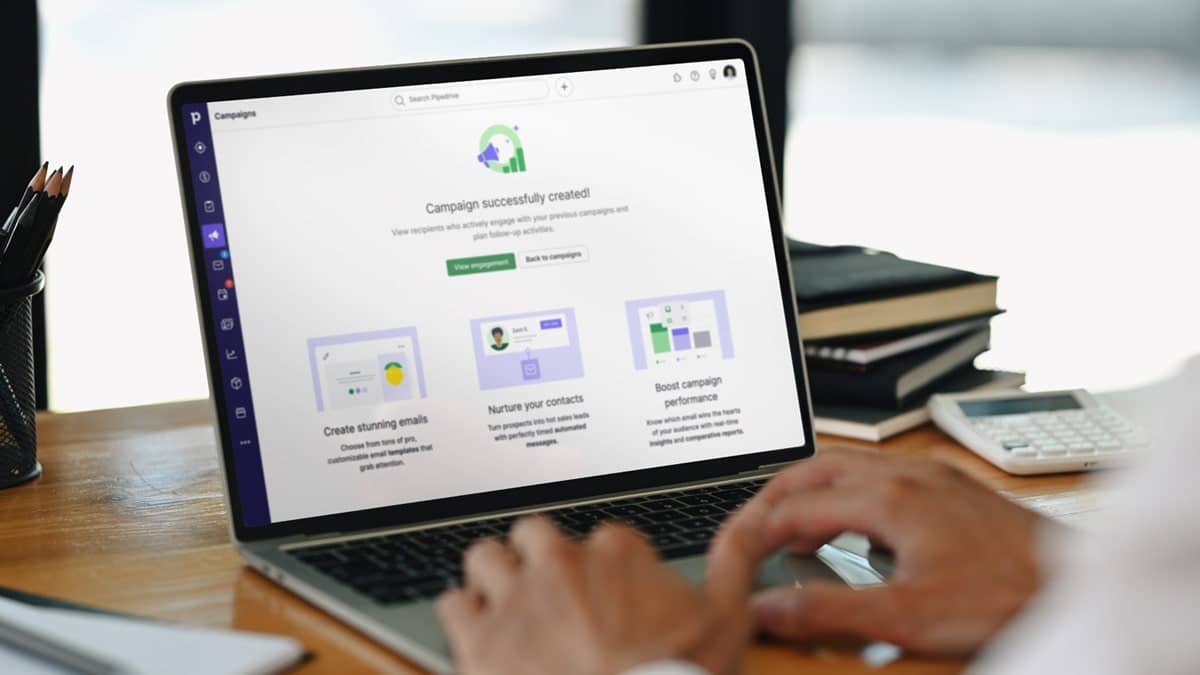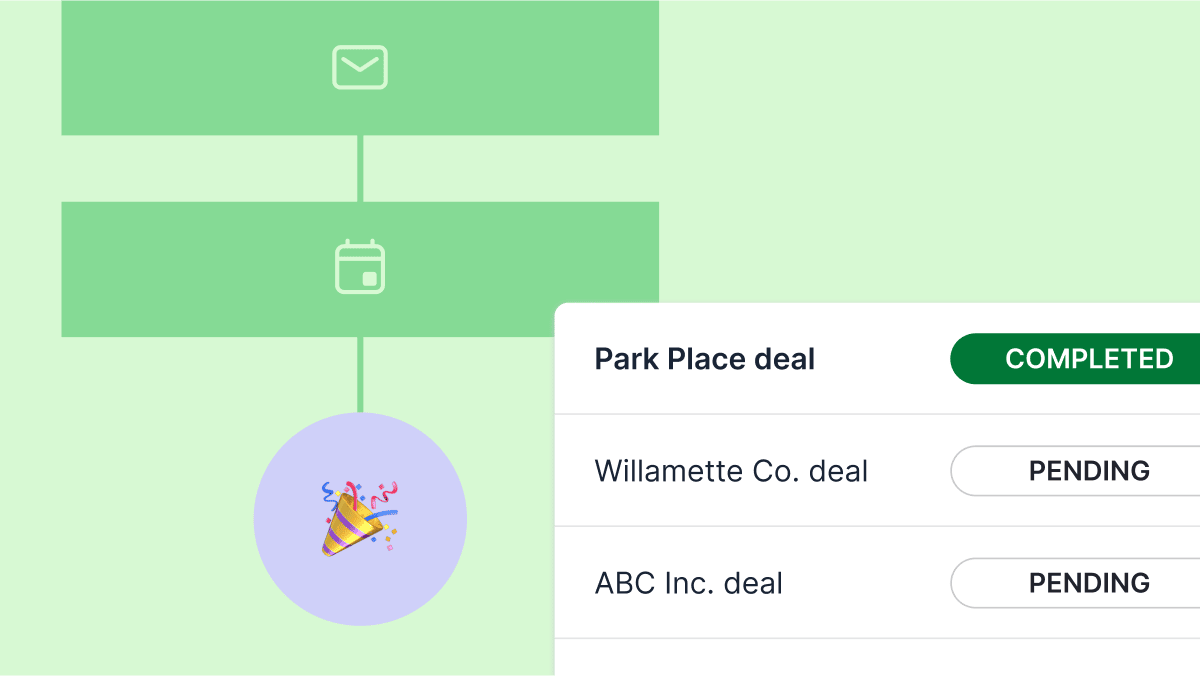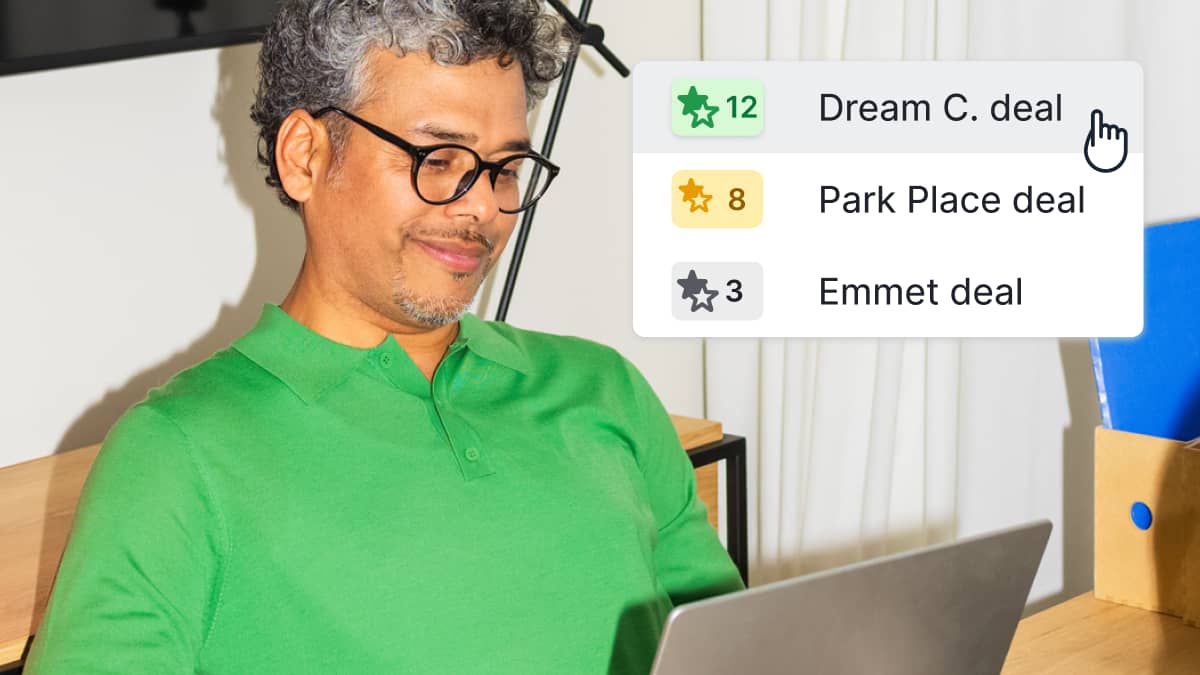Latest articles
Recommended
25 cold calling script templates and cold calling tips
Effective sales management definition and best practices
How to write a response-worthy follow-up email (with 15 templates)
Sales dashboard: How to monitor team performance (with free excel template)
What is a sales pipeline and how do you build one?

13 real estate cold calling scripts to increase lead generation

The Challenger Sale model: How to lead the conversation

Examples of sales pitches and ideas for the perfect pitching strategy

Sales presentations: templates, examples and ideas on how to present like a pro

Write the perfect cold email with these tips and cold email templates

Sales Motivation: 18 Tips to Keep Your Salespeople Happy

3 ways To automate your lead generation process with Pipedrive and Zapier

Join the New Pipedrive Sales Community to Connect with Other Salespeople and Share and Learn from Others

Vista Equity Partners make majority investment in Pipedrive (customer FAQs)

Introducing Pipedrive Academy: Free Video Tutorials on Sales and CRM